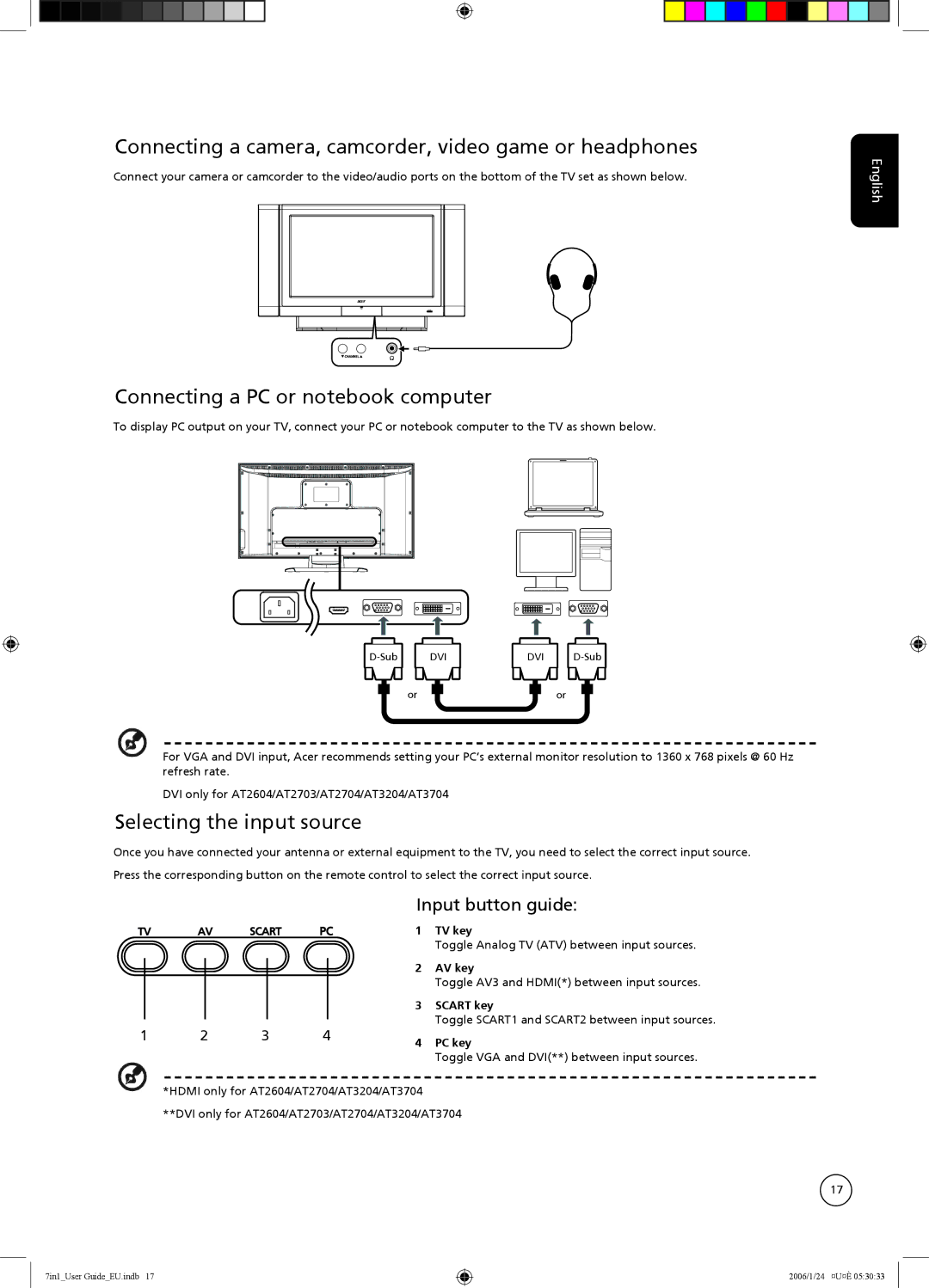Connecting a camera, camcorder, video game or headphones
Connect your camera or camcorder to the video/audio ports on the bottom of the TV set as shown below.
Connecting a PC or notebook computer
To display PC output on your TV, connect your PC or notebook computer to the TV as shown below.
DVI | DVI | ||
| or |
| or |
For VGA and DVI input, Acer recommends setting your PC’s external monitor resolution to 1360 x 768 pixels @ 60 Hz refresh rate.
DVI only for AT2604/AT2703/AT2704/AT3204/AT3704
Selecting the input source
Once you have connected your antenna or external equipment to the TV, you need to select the correct input source. Press the corresponding button on the remote control to select the correct input source.
English
1 2 3 4
Input button guide:
1 TV key
Toggle Analog TV (ATV) between input sources.
2AV key
Toggle AV3 and HDMI(*) between input sources.
3SCART key
Toggle SCART1 and SCART2 between input sources.
4 PC key
Toggle VGA and DVI(**) between input sources.
*HDMI only for AT2604/AT2704/AT3204/AT3704
**DVI only for AT2604/AT2703/AT2704/AT3204/AT3704
17
7in1_User Guide_EU.indb 17
2006/1/24 ¤U¤È 05:30:33