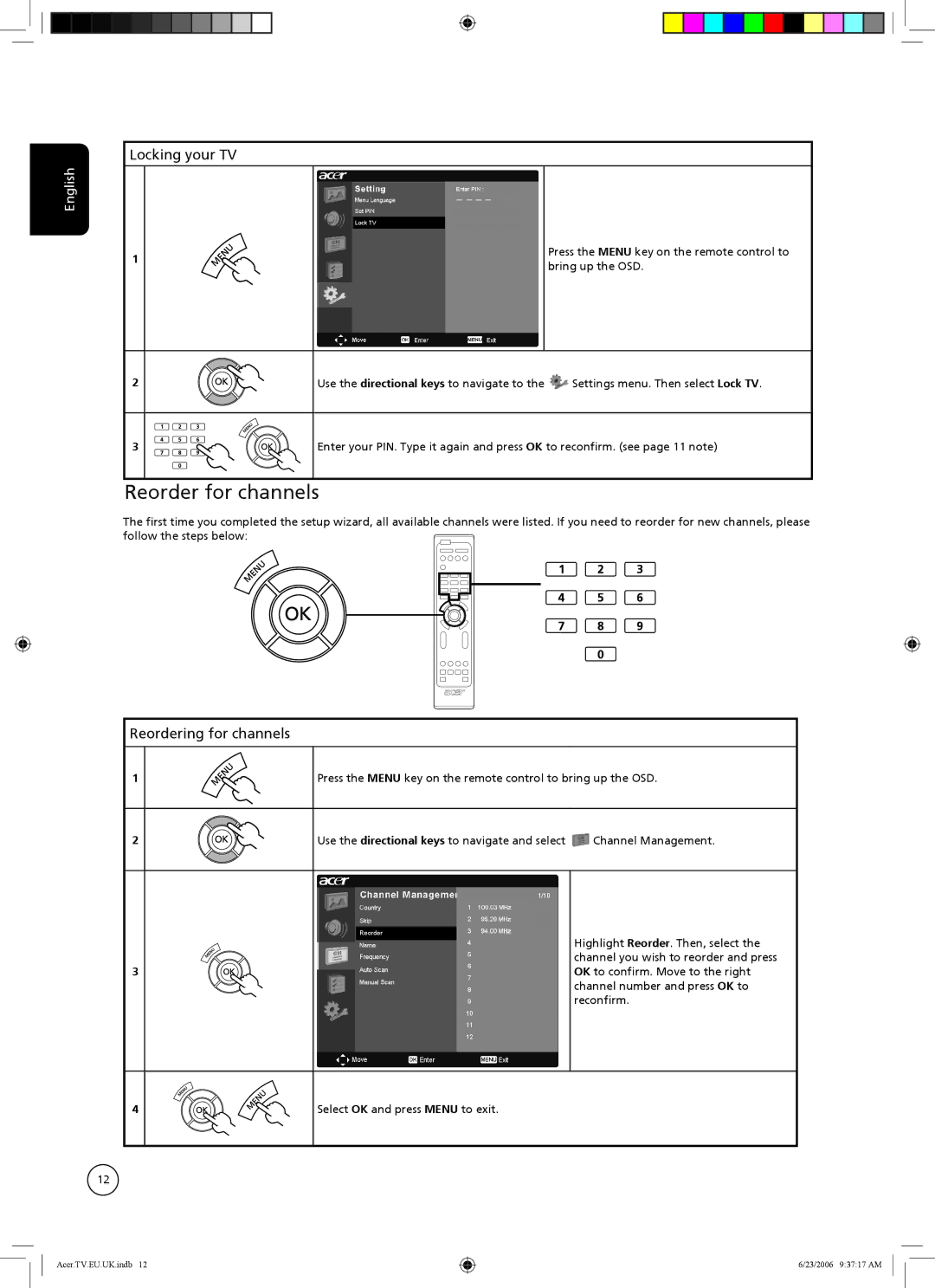English
Locking your TV
1
Press the MENU key on the remote control to bring up the OSD.
2 | Use the directional keys to navigate to the | Settings menu. Then select Lock TV. |
3 | Enter your PIN. Type it again and press OK to reconfirm. (see page 11 note) | |
Reorder for channels
The first time you completed the setup wizard, all available channels were listed. If you need to reorder for new channels, please follow the steps below:![]()
Reordering for channels
1
2
3
Press the MENU key on the remote control to bring up the OSD.
Use the directional keys to navigate and select ![]() Channel Management.
Channel Management.
Highlight Reorder. Then, select the channel you wish to reorder and press OK to confirm. Move to the right channel number and press OK to reconfirm.
4
Select OK and press MENU to exit.
12
Acer.TV.EU.UK.indb 12
6/23/2006 9:37:17 AM