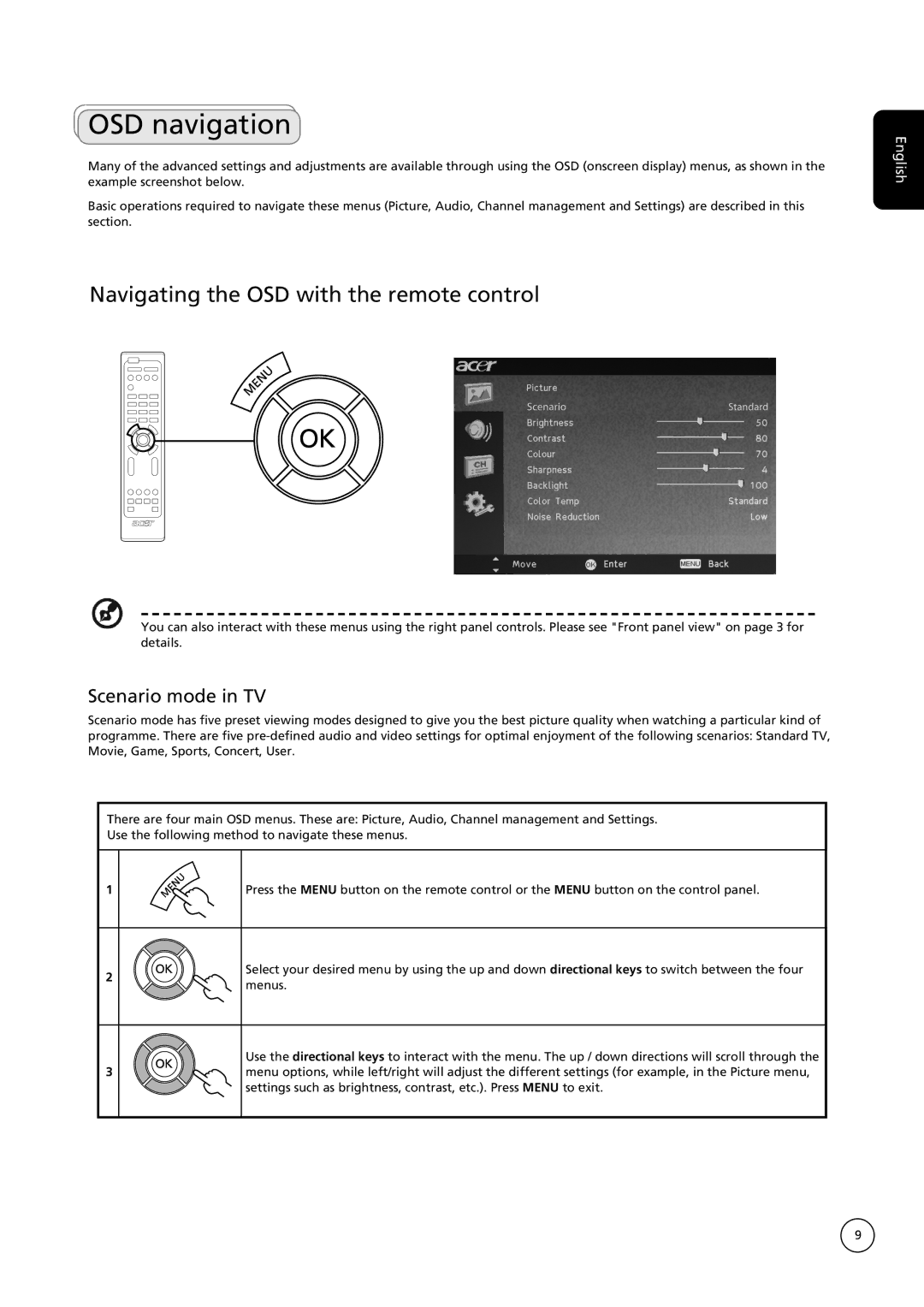AT4222B, AT2622B, AT3222B specifications
Acer has long been a notable player in the technology sector, and its AT series of monitors, specifically the AT3222B, AT2622B, and AT4222B models, exemplifies the brand's commitment to delivering quality display solutions suited for both professional and home environments. These monitors boast impressive features and technologies that enhance the user experience.The AT3222B features a 32-inch display with Full HD resolution, providing expansive screen real estate and crisp visuals. This model employs LED-backlit technology, ensuring vibrant colors and deep contrast ratios that enhance viewing experiences, whether for gaming, multimedia consumption, or professional applications. The AT3222B also includes Acer's VisionCare technology, which helps reduce eye strain during prolonged use, making it an excellent choice for those working long hours in front of a screen.
Meanwhile, the AT2622B is a slightly smaller model, measuring 26 inches with 1080p resolution. Its compact size makes it ideal for smaller workspaces or for users who prefer a more manageable screen size without compromising on quality. Like its larger counterpart, the AT2622B incorporates advanced LED technology for enhanced brightness and color accuracy. The device is also equipped with a built-in webcam and microphone, making it perfect for video conferencing and online communication, which is increasingly important in today’s remote working environment.
On the other hand, the AT4222B is the flagship of the series, featuring a substantial 42-inch display with 4K UHD resolution. This model is designed for users who demand the highest level of detail and clarity. The increased pixel density helps deliver stunning image precision, making it suitable for graphic design, video editing, or any application where visual fidelity is paramount. The AT4222B utilizes a wide viewing angle technology, allowing multiple viewers to enjoy a consistent image without color distortion, which is essential for collaborative projects.
All three models support various connectivity options, including HDMI, DisplayPort, and VGA, ensuring compatibility with a wide array of devices. Additionally, the monitors come with built-in speakers, providing an all-in-one solution for entertainment, work, and multimedia consumption.
Overall, the Acer AT3222B, AT2622B, and AT4222B monitors showcase a blend of innovative features, robust technology, and thoughtful design, catering to a variety of user needs, making them ideal choices for anyone looking to enhance their visual experience.