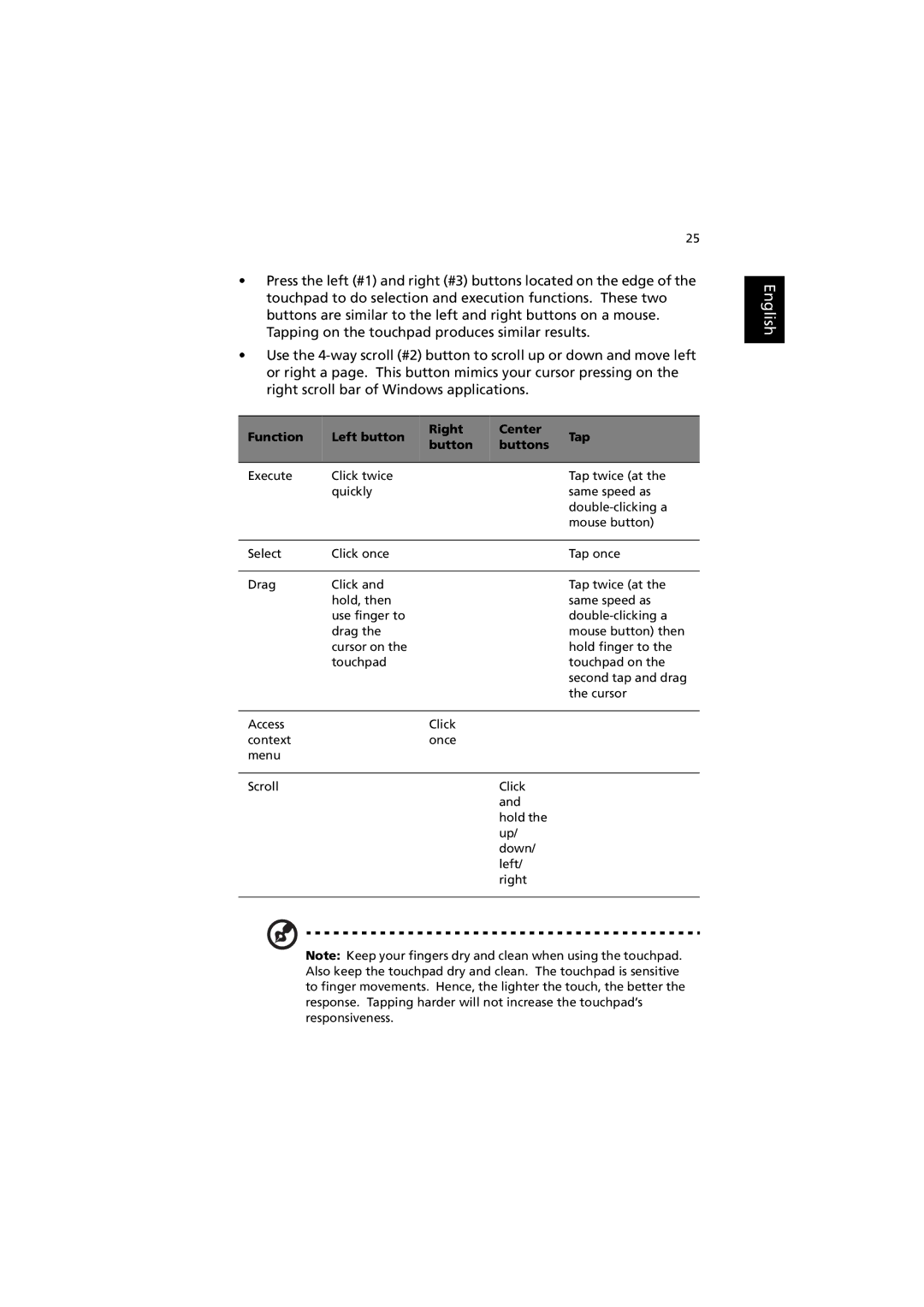C300 specifications
The Acer C300 is a versatile laptop that has gained popularity among students, professionals, and casual users alike. One of its standout features is its lightweight and portable design. Weighing in at just around 3.5 pounds, it is highly convenient for those on the go. The sleek chassis is not only stylish but also durable, ensuring that it can withstand the rigors of daily use.One of the highlight characteristics of the Acer C300 is its display. It comes equipped with a vibrant 13.3-inch Full HD IPS screen that provides stunning visuals, with wide viewing angles and excellent color reproduction. Whether you're streaming videos, working on presentations, or browsing the web, the display ensures a smooth and enjoyable experience.
Under the hood, the Acer C300 boasts impressive performance thanks to its Intel Core processors, which offer reliable speed and efficiency for multitasking and demanding applications. Coupled with up to 16 GB of RAM, this laptop can smoothly handle various tasks simultaneously, from video editing to graphic design.
Storage is another crucial aspect, and the C300 offers options for speedy SSDs, ensuring quick boot times and fast access to files and applications. This allows users to launch software swiftly and keeps overall system performance responsive, a significant factor for productivity.
Connectivity options on the Acer C300 are abundant. With multiple USB ports, a USB-C port, HDMI output, and an SD card reader, users can easily connect various peripherals and external displays. Additionally, it features reliable Wi-Fi and Bluetooth capabilities, ensuring seamless connectivity whether at home or on the road.
Battery life is pivotal for any laptop, and the Acer C300 does not disappoint. With a capacity that can last up to 12 hours on a single charge, it allows users to work or play for extended periods without the need to scramble for an outlet.
Finally, the incorporation of Acer's smart technologies, like BlueLightShield and Color Intelligence, further enhances the user experience by reducing eye strain and improving color accuracy.
In summary, the Acer C300 delivers a robust blend of performance, portability, and versatility, making it an excellent choice for anyone looking for a reliable laptop that can adapt to their needs. With a solid build, impressive specs, and thoughtful features, it continues to be a favorite in the competitive laptop market.