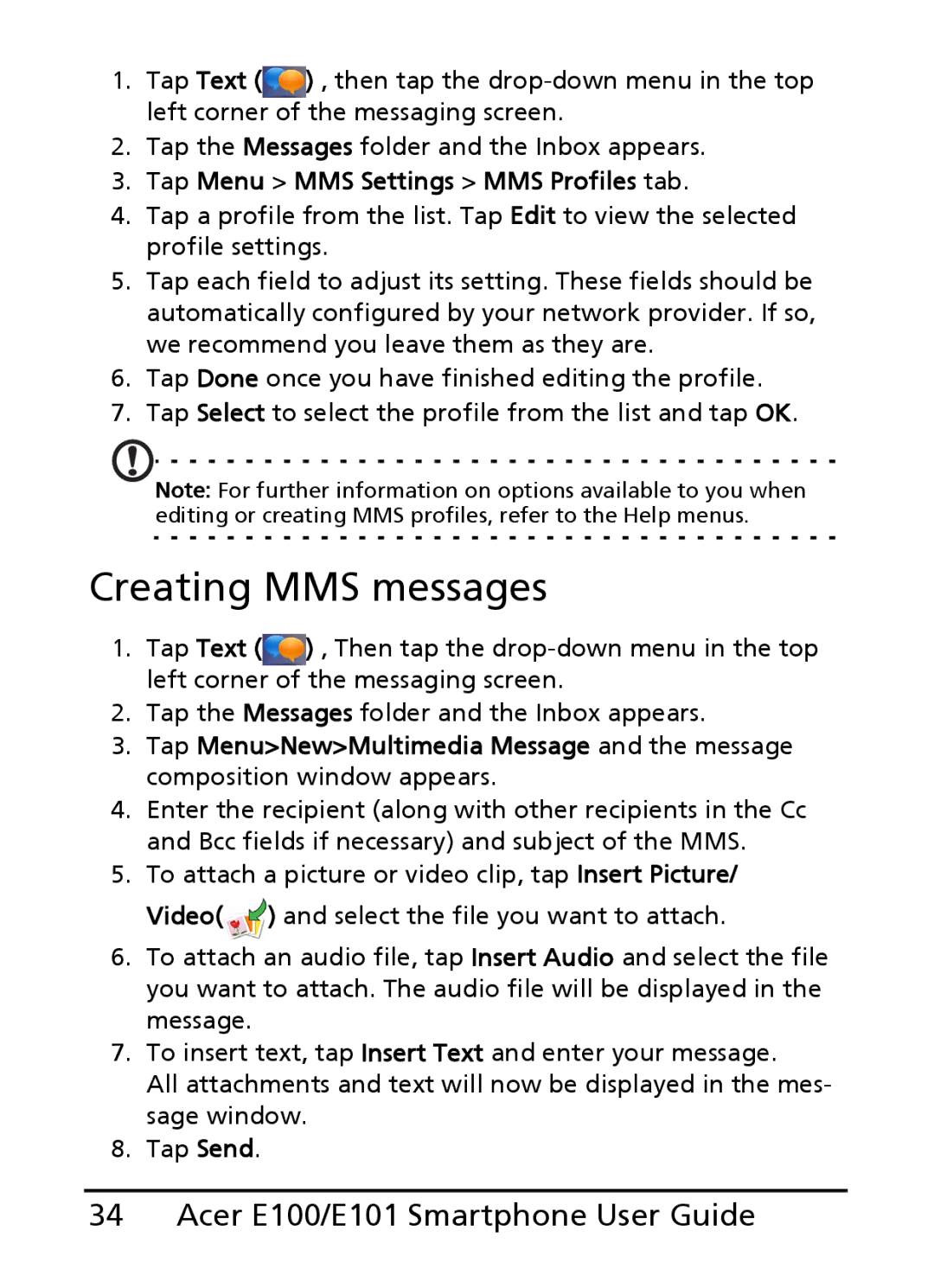E100, E101 specifications
The Acer E101 and E100 series smartphones represent a significant effort by Acer to carve out a niche in the competitive smartphone market. These devices, launched in the late 2000s, are primarily designed for users seeking a blend of functionality, affordability, and style.The Acer E101 is equipped with a 3.2-inch touchscreen display, offering users a reasonable viewing experience for browsing, messaging, and media consumption. It features a resolution of 240 x 320 pixels, which, while modest by today's standards, was acceptable for basic tasks during its release time. The device relies on a simple and intuitive user interface powered by Microsoft Windows Mobile 6.5, allowing access to essential applications and functionalities that users expect from a smartphone.
On the processing front, the Acer E101 is powered by a 528 MHz processor, complemented by 256 MB of RAM. This hardware configuration, although limited compared to modern specifications, provided decent performance for typical tasks, such as checking emails, browsing the web, and using basic applications. The internal storage capacity is modest, offering 512 MB, which is expandable via microSD cards, allowing users to store additional apps and media.
A standout feature of the E101 series is its camera capabilities. The Acer E101 sports a 3-megapixel rear camera, capable of capturing essential photos and videos. It lacks advanced features such as flash or autofocus, yet it caters to users looking for quick snapshots without the need for professional-grade photography.
Connectivity options on the E101 include 3G support, Bluetooth, and Wi-Fi, ensuring that users can stay connected whether at home or on the go. The battery capacity of 1500 mAh provides moderate endurance, supporting several hours of usage, depending on individual usage patterns. The device also incorporates a built-in GPS, which enhances navigation capabilities for users seeking location-based services.
The Acer E100 variant shares many similarities with the E101, but it is generally positioned at a slightly lower price point, making it appealing to budget-conscious consumers.
In summary, the Acer E101 and E100 smartphones represent a fundamental step for Acer into the world of mobile technology. While they feature specifications that may be seen as outdated today, they were designed to meet the needs of users seeking reliable and affordable devices for everyday use.