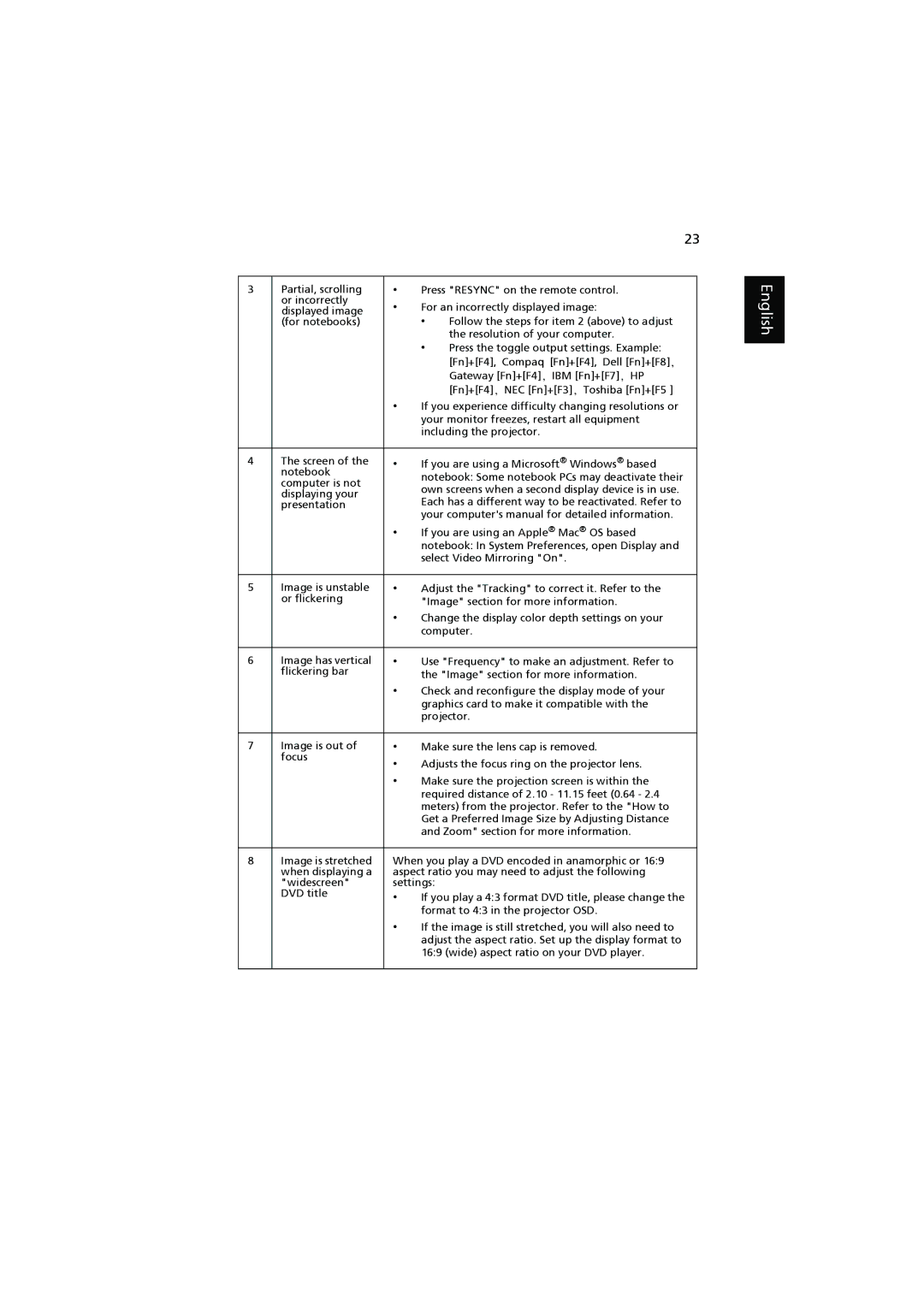K11 specifications
The Acer K11 is a compact and versatile projector that has gained attention for its portability and impressive performance. Ideal for both business presentations and home entertainment, the K11 is particularly suitable for those who need a reliable solution on the go.One of the standout features of the Acer K11 is its compact size. Weighing in at just 1.5 pounds and measuring approximately the size of a small book, the projector is easy to slip into a briefcase or backpack. This portability makes it an excellent choice for traveling professionals who frequently conduct meetings in various locations.
The K11 boasts a brightness of 200 ANSI lumens, which ensures clarity and visibility even in moderately lit environments. Its native resolution is 854 x 480 pixels, suitable for HD content, while it supports resolutions up to 1080p for enhanced viewing experiences. The use of DLP technology provides vibrant colors and sharp imagery, making it ideal for displaying presentations, videos, or even playing games.
In terms of connectivity, the Acer K11 is equipped with a variety of ports, including HDMI and USB, allowing users to connect it to a multitude of devices. This versatility is enhanced by built-in speakers, which provide sound quality adequate for small gatherings without the need for additional audio equipment.
The K11 also supports a range of multimedia formats, enabling users to project videos, images, and presentations from various sources, including smartphones and laptops. This functionality is complemented by a user-friendly interface that simplifies navigation through menus and settings.
Battery life is another critical aspect of the Acer K11. Although it predominantly functions as a plug-in projector, it supports a few hours of operation on battery power, making it convenient for impromptu presentations where access to a power source may be limited.
Overall, the Acer K11 stands out due to its compact design, solid performance, and multifunctionality. It is particularly suitable for professionals who value mobility and ease of use. Whether for business meetings or casual movie nights, the K11 provides a flexible solution that meets the demands of modern users looking for quality projection in a portable form factor.