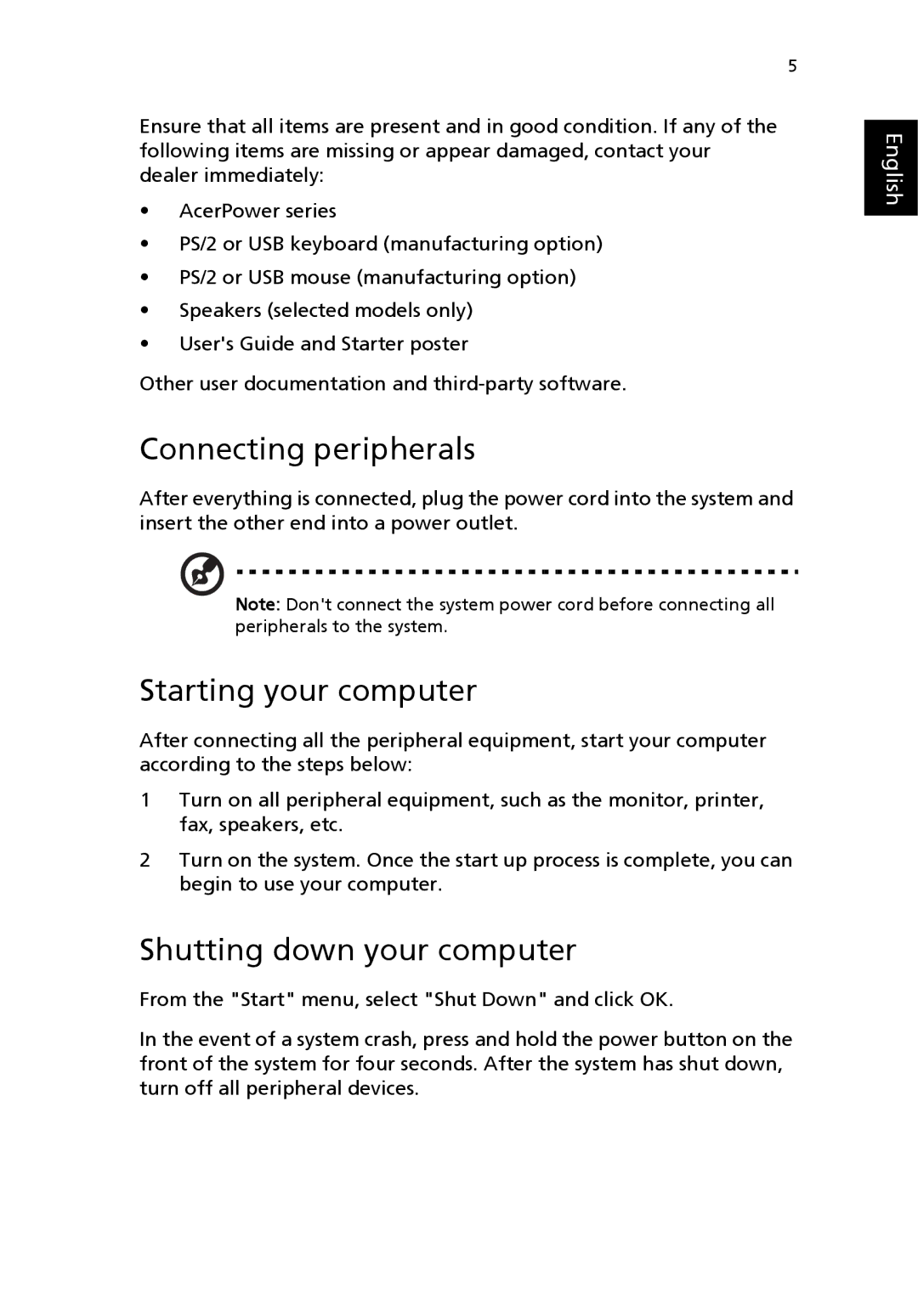5
Ensure that all items are present and in good condition. If any of the following items are missing or appear damaged, contact your dealer immediately:
•AcerPower series
•PS/2 or USB keyboard (manufacturing option)
•PS/2 or USB mouse (manufacturing option)
•Speakers (selected models only)
•User's Guide and Starter poster
Other user documentation and
Connecting peripherals
After everything is connected, plug the power cord into the system and insert the other end into a power outlet.
Note: Don't connect the system power cord before connecting all peripherals to the system.
Starting your computer
After connecting all the peripheral equipment, start your computer according to the steps below:
1Turn on all peripheral equipment, such as the monitor, printer, fax, speakers, etc.
2Turn on the system. Once the start up process is complete, you can begin to use your computer.
Shutting down your computer
From the "Start" menu, select "Shut Down" and click OK.
In the event of a system crash, press and hold the power button on the front of the system for four seconds. After the system has shut down, turn off all peripheral devices.
English