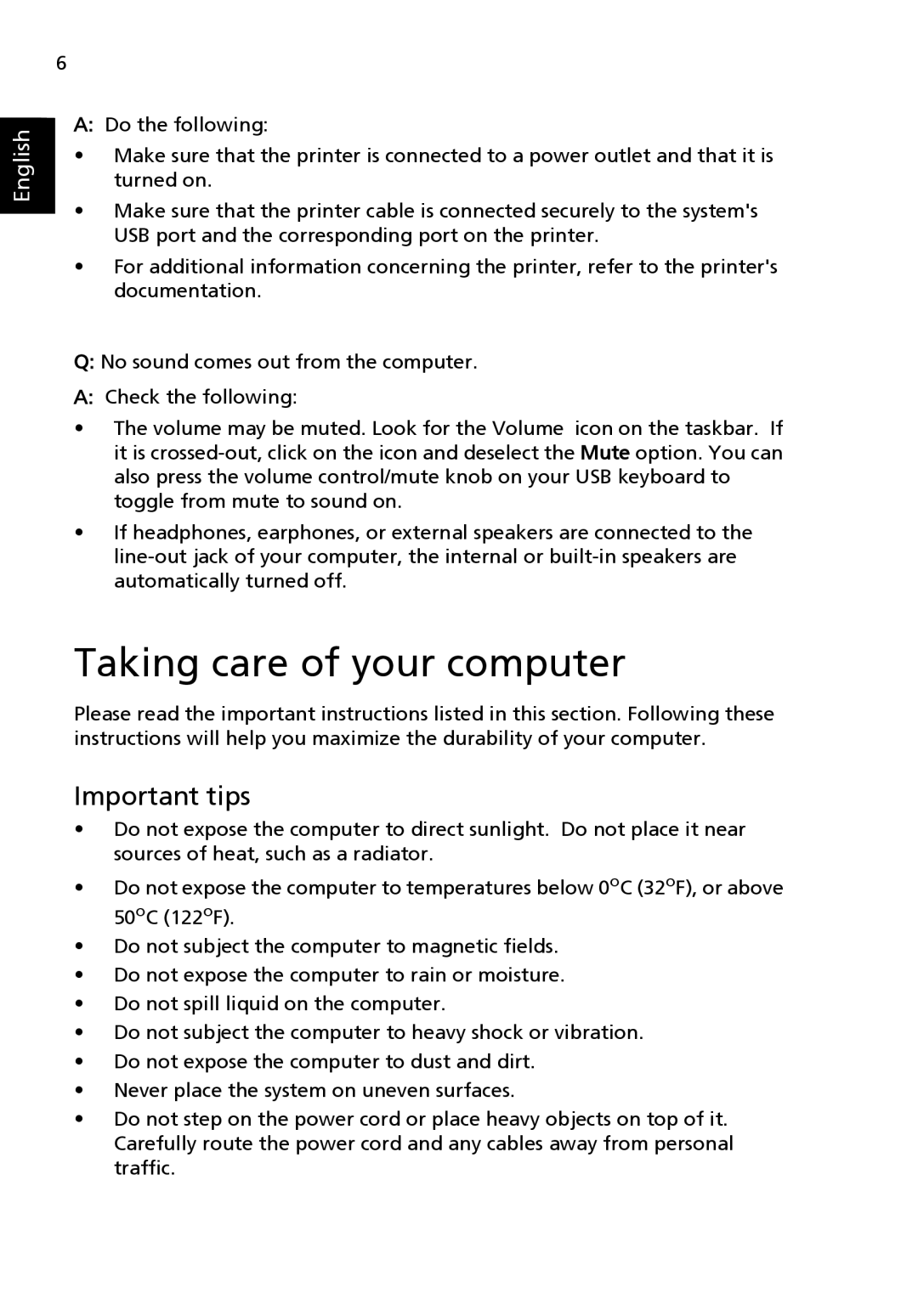lishEnglishlishEnglish ngE
6
A:Do the following:
•Make sure that the printer is connected to a power outlet and that it is turned on.
•Make sure that the printer cable is connected securely to the system's USB port and the corresponding port on the printer.
•For additional information concerning the printer, refer to the printer's documentation.
Q:No sound comes out from the computer.
A:Check the following:
•The volume may be muted. Look for the Volume icon on the taskbar. If it is
•If headphones, earphones, or external speakers are connected to the
Taking care of your computer
Please read the important instructions listed in this section. Following these instructions will help you maximize the durability of your computer.
Important tips
•Do not expose the computer to direct sunlight. Do not place it near sources of heat, such as a radiator.
•Do not expose the computer to temperatures below 0oC (32oF), or above 50oC (122oF).
•Do not subject the computer to magnetic fields.
•Do not expose the computer to rain or moisture.
•Do not spill liquid on the computer.
•Do not subject the computer to heavy shock or vibration.
•Do not expose the computer to dust and dirt.
•Never place the system on uneven surfaces.
•Do not step on the power cord or place heavy objects on top of it. Carefully route the power cord and any cables away from personal traffic.