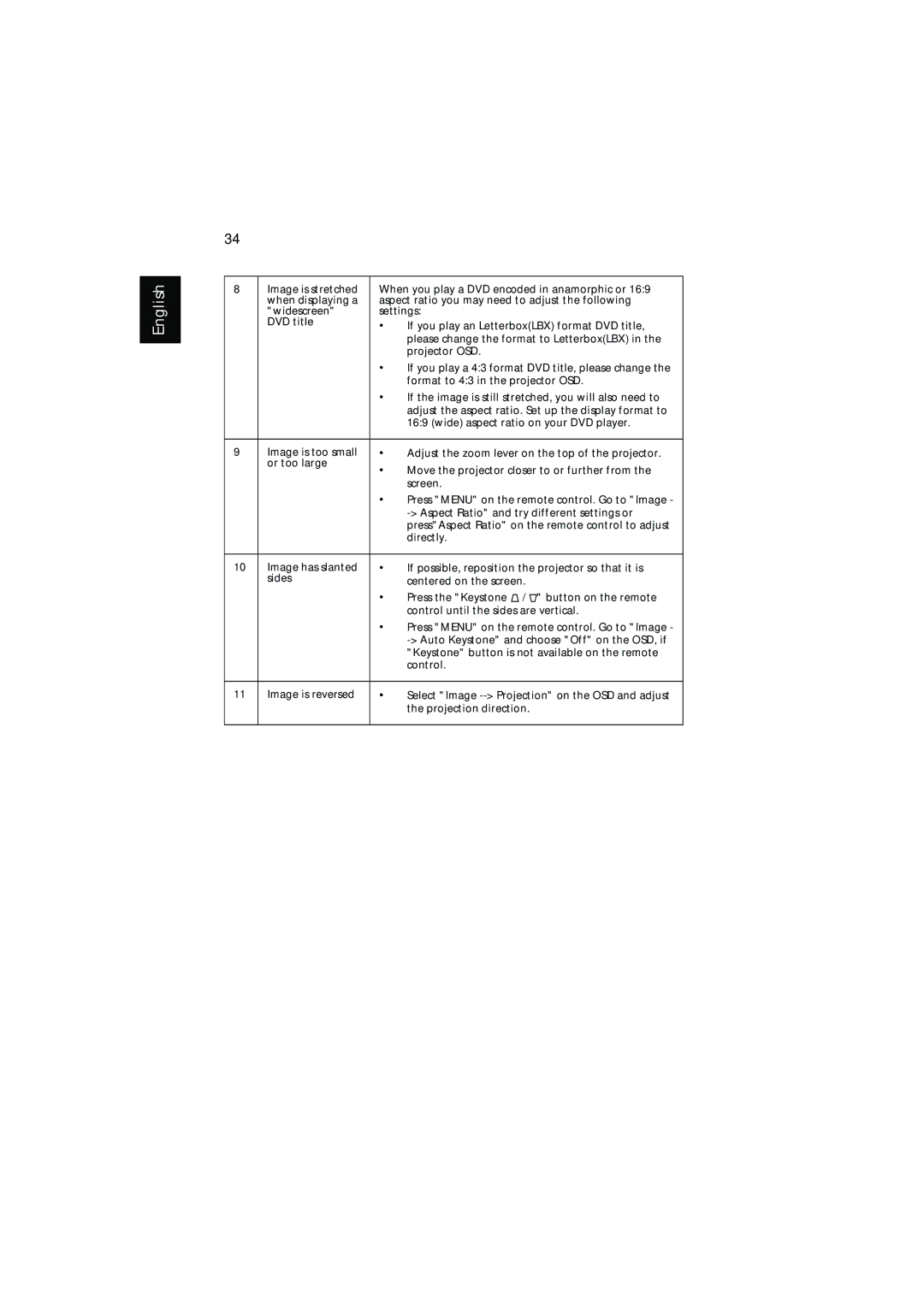English
34
8 | Image is stretched | When you play a DVD encoded in anamorphic or 16:9 | |
| when displaying a | aspect ratio you may need to adjust the following | |
| "widescreen" | settings: | |
| DVD title | • | If you play an Letterbox(LBX) format DVD title, |
|
|
| please change the format to Letterbox(LBX) in the |
|
|
| projector OSD. |
|
| • | If you play a 4:3 format DVD title, please change the |
|
|
| format to 4:3 in the projector OSD. |
|
| • | If the image is still stretched, you will also need to |
|
|
| adjust the aspect ratio. Set up the display format to |
|
|
| 16:9 (wide) aspect ratio on your DVD player. |
|
|
|
|
9 | Image is too small | • | Adjust the zoom lever on the top of the projector. |
| or too large | • | Move the projector closer to or further from the |
|
| ||
|
|
| screen. |
|
| • | Press "MENU" on the remote control. Go to "Image - |
|
|
| |
|
|
| press"Aspect Ratio" on the remote control to adjust |
|
|
| directly. |
|
|
|
|
10 | Image has slanted | • | If possible, reposition the projector so that it is |
| sides |
| centered on the screen. |
|
| • | Press the "Keystone / " button on the remote |
|
|
| control until the sides are vertical. |
|
| • | Press "MENU" on the remote control. Go to "Image - |
|
|
| |
|
|
| "Keystone" button is not available on the remote |
|
|
| control. |
|
|
|
|
11 | Image is reversed | • | Select "Image |
|
|
| the projection direction. |
|
|
|
|