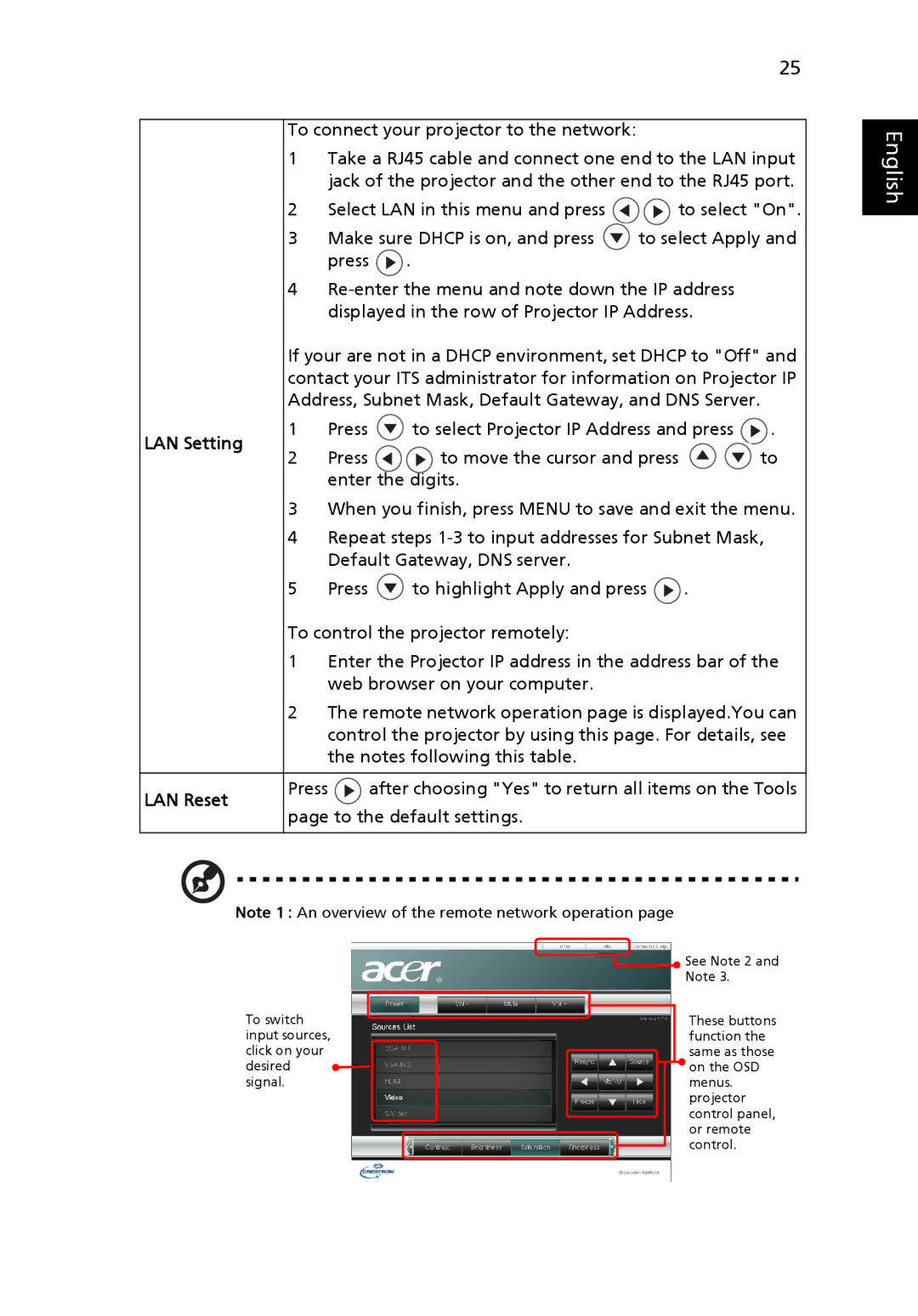P5205 specifications
The Acer P5205 is a versatile and powerful projector designed to meet the needs of both professionals and educators. With its advanced features and reliable performance, the P5205 stands out in the crowded market of portable projectors.The P5205 uses DLP (Digital Light Processing) technology, which ensures exceptional image quality with high contrast ratios and vibrant colors. With a native resolution of 1920 x 1080 pixels, the projector delivers sharp, detailed images, making it perfect for presentations, movies, and educational content. The brightness level reaches up to 4000 lumens, allowing it to perform well in various lighting conditions. Whether in a dimly lit room or a well-lit conference hall, the P5205 maintains clarity and visibility.
One of the standout features of the Acer P5205 is its impressive connectivity options. It includes multiple ports such as HDMI, VGA, and USB, enabling effortless connections to laptops, tablets, and other multimedia devices. This versatility makes it ideal for business presentations, classrooms, and even home entertainment systems. Streaming from various devices is straightforward, thanks to its plug-and-play functionality.
The P5205 is designed with long-term use in mind. It boasts a lamp life of up to 15,000 hours, reducing the frequency of replacements and lowering maintenance costs. Enhanced cooling technology also ensures that the projector operates efficiently, minimizing overheating during prolonged use.
In terms of usability, the P5205 features an intuitive interface and a user-friendly remote control. The projector supports various display modes, including presentations, films, and even sports, allowing users to select the optimal setting for their specific content. Moreover, it offers keystone correction, ensuring that images remain perfectly aligned, regardless of the projector's angle.
The projector is also lightweight and compact, making it easy to transport for on-the-go presenting or teaching. Its sleek design complements any environment, and its quiet operation ensures minimal distraction during presentations or lectures.
In summary, the Acer P5205 is a robust projector that excels in performance, versatility, and usability. Whether for business or educational purposes, its high-quality images, extensive connectivity options, and user-friendly features make it an excellent choice for users seeking a reliable projection solution.