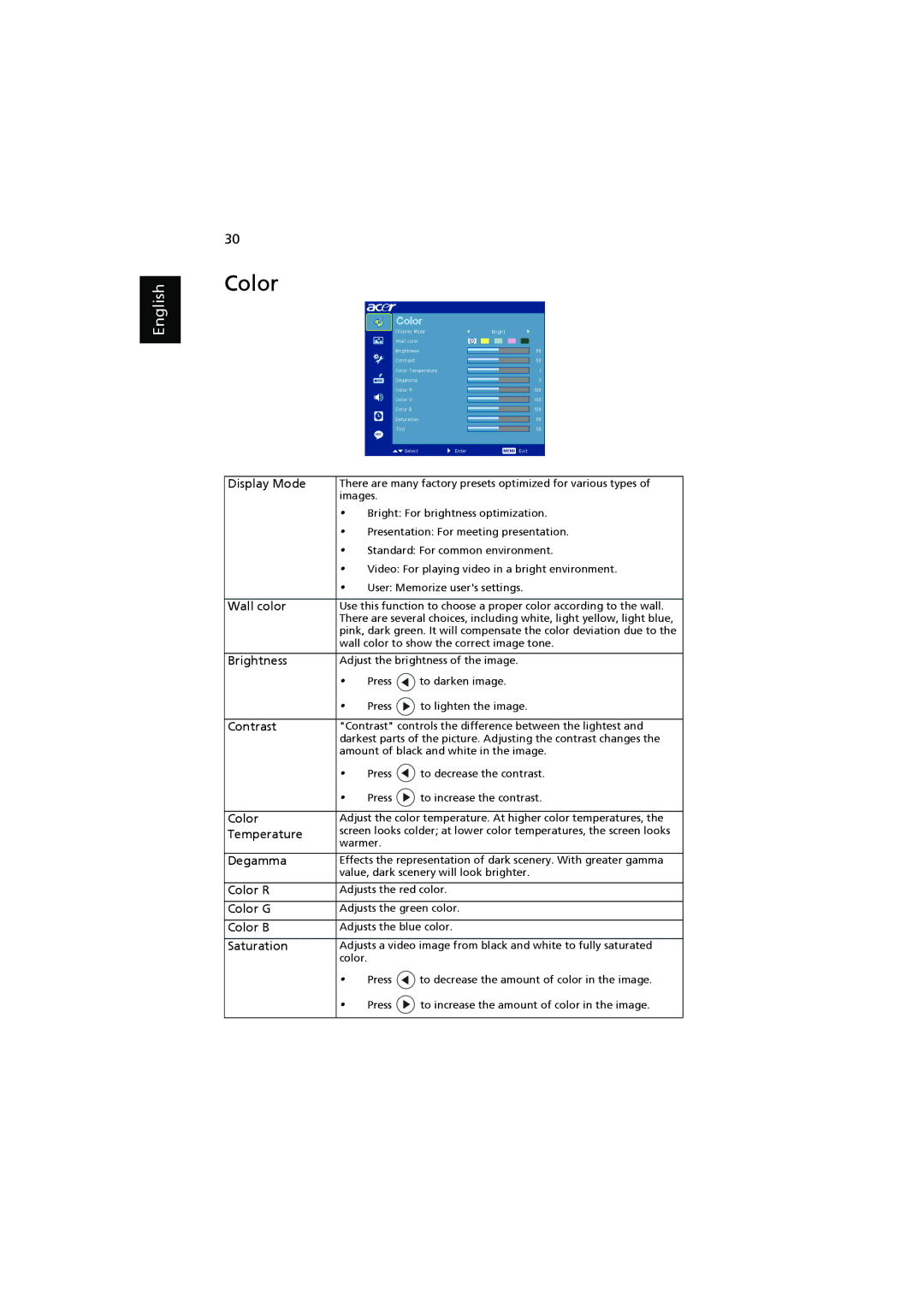P5271, P5271i, P5271n, P5290, P5390W specifications
The Acer P5390W, P5271n, P5290, P5271, and P5271i are a series of projectors designed to meet the diverse needs of both business and educational environments. These projectors combine advanced technology with user-friendly features, providing high-quality displays and versatile connectivity options.Starting with the Acer P5390W, this model offers a native resolution of 1280 x 800 pixels, which is ideal for widescreen presentations. It boasts a brightness of 4000 ANSI lumens, making it suitable for use in well-lit rooms. The P5390W supports a variety of connectivity options, including HDMI, RGB, and USB, allowing users to seamlessly present content from different devices, such as laptops and smartphones. Additionally, it incorporates Acer's ColorBoost technology, ensuring vivid color reproduction and sharp image quality, enhancing the overall viewing experience.
The Acer P5271n is another powerful projector in this series, known for its impressive resolution of 1920 x 1080 pixels. This full HD resolution is perfect for detailed presentations and video playback. With a brightness of 5000 ANSI lumens, the P5271n excels in brightly lit environments. Its high contrast ratio enhances image depth, making graphics and text look more pronounced. The projector features a long lamp life, which reduces maintenance costs, and its compact design facilitates easy transport and installation.
The P5290 is designed with versatility in mind. It supports multiple aspect ratios and includes features such as keystone correction for flexible placement. The P5290’s dynamic contrast ratio enhances dark scenes, making it suitable for a range of video content. It also allows for powerful zoom capabilities, giving users the ability to adjust the projection size effortlessly.
The P5271 model is tailored for seamless presentations in professional settings, offering exceptional image quality alongside connectivity options such as Wi-Fi for wireless presentations. The P5271i extends this further with interactive features, allowing users to engage with the content directly through touch-enabled functionality.
In summary, the Acer P5390W, P5271n, P5290, P5271, and P5271i projectors are a well-rounded selection catering to various presentation needs. With features emphasizing brightness, resolution, and connectivity, these models provide reliable solutions for any setting, making them popular choices in the projector market.