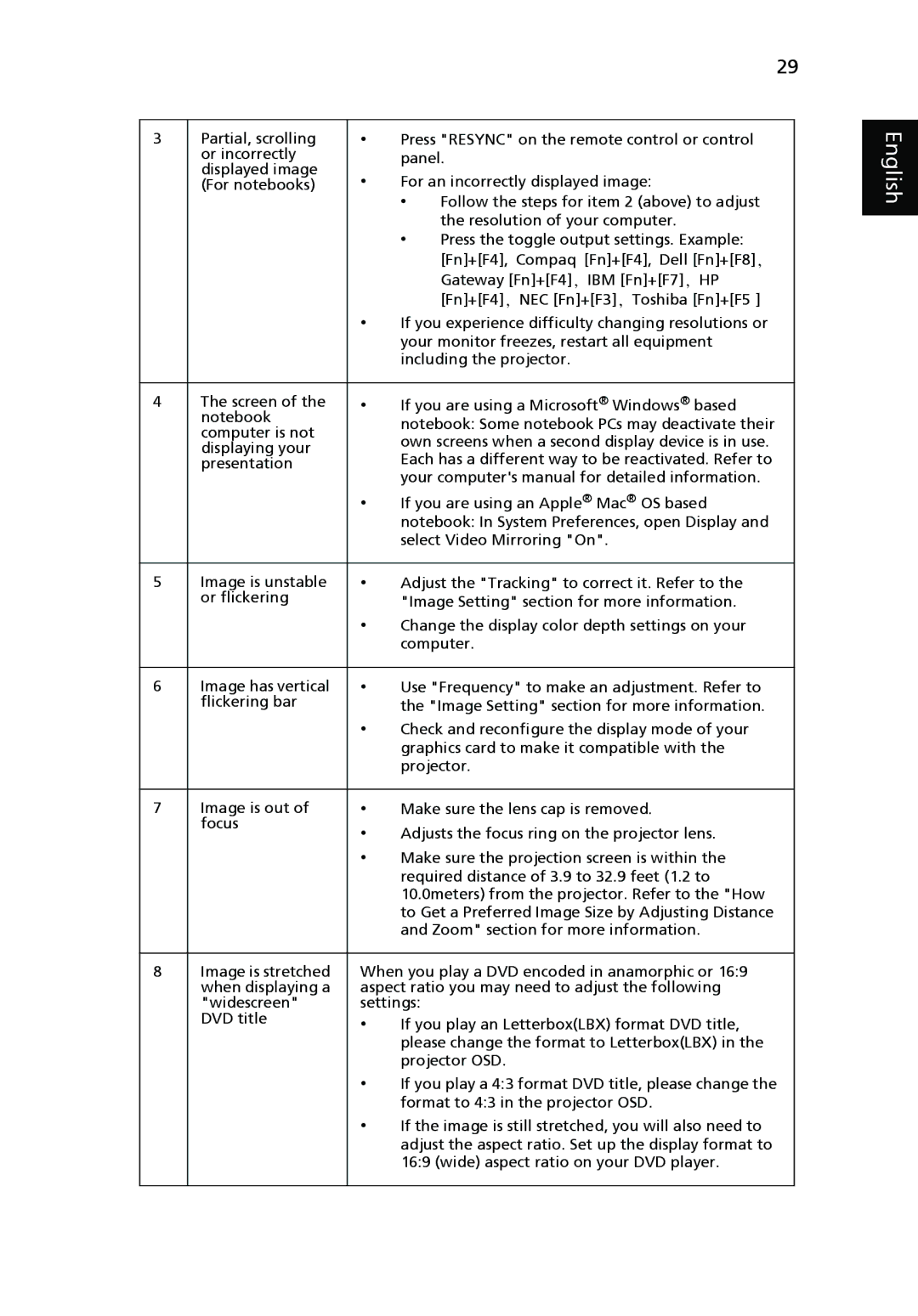P7280I specifications
The Acer P7280I is a powerful and versatile projector designed for professional and educational environments. With its high brightness, impressive resolution, and advanced connectivity options, the P7280I delivers clear and vivid images that captivate audiences.At the heart of the Acer P7280I is a high-performance 4,000 ANSI lumens lamp that ensures bright and vibrant images even in well-lit rooms. The projector supports a native resolution of 1920 x 1200 pixels (WUXGA), making it suitable for presenting detailed images, data, and graphics. With a contrast ratio of up to 10,000:1, this projector produces deep blacks and bright whites, resulting in exceptional picture quality.
One of the standout features of the P7280I is its advanced 3D capabilities. It supports various 3D formats, allowing users to present content with an immersive visual experience. This is particularly beneficial for educational institutions where 3D models and simulations can enhance the learning experience.
The Acer P7280I also boasts a range of connectivity options, making it easy to connect to multiple devices. It includes HDMI ports, VGA inputs, and USB connections, enabling users to connect laptops, Blu-ray players, and other multimedia devices seamlessly. The inclusion of built-in wireless capabilities further simplifies presentations, allowing users to connect their mobile devices without the need for physical cables.
Another notable technology incorporated into the P7280I is Acer's ColorBoost technology, which enhances color accuracy and vibrancy. This results in lifelike and dynamic visuals that make presentations more engaging. Additionally, the projector is equipped with a DynamicBlack feature, automatically adjusting the lamp brightness to ensure optimal performance during different scenes, enhancing the overall viewing experience.
Acer has also designed the P7280I with user convenience in mind. The projector features easy-to-navigate menus and remote control functionality, making it simple to adjust settings and switch between sources. Furthermore, the P7280I's lamp life is rated at up to 5,000 hours, reducing the need for frequent replacements and lowering overall operating costs.
In summary, the Acer P7280I is an impressive projector equipped with advanced features and technologies designed to deliver top-notch performance in various settings. Its bright output, high resolution, 3D capabilities, and extensive connectivity options make it an ideal choice for anyone looking to elevate their presentations.