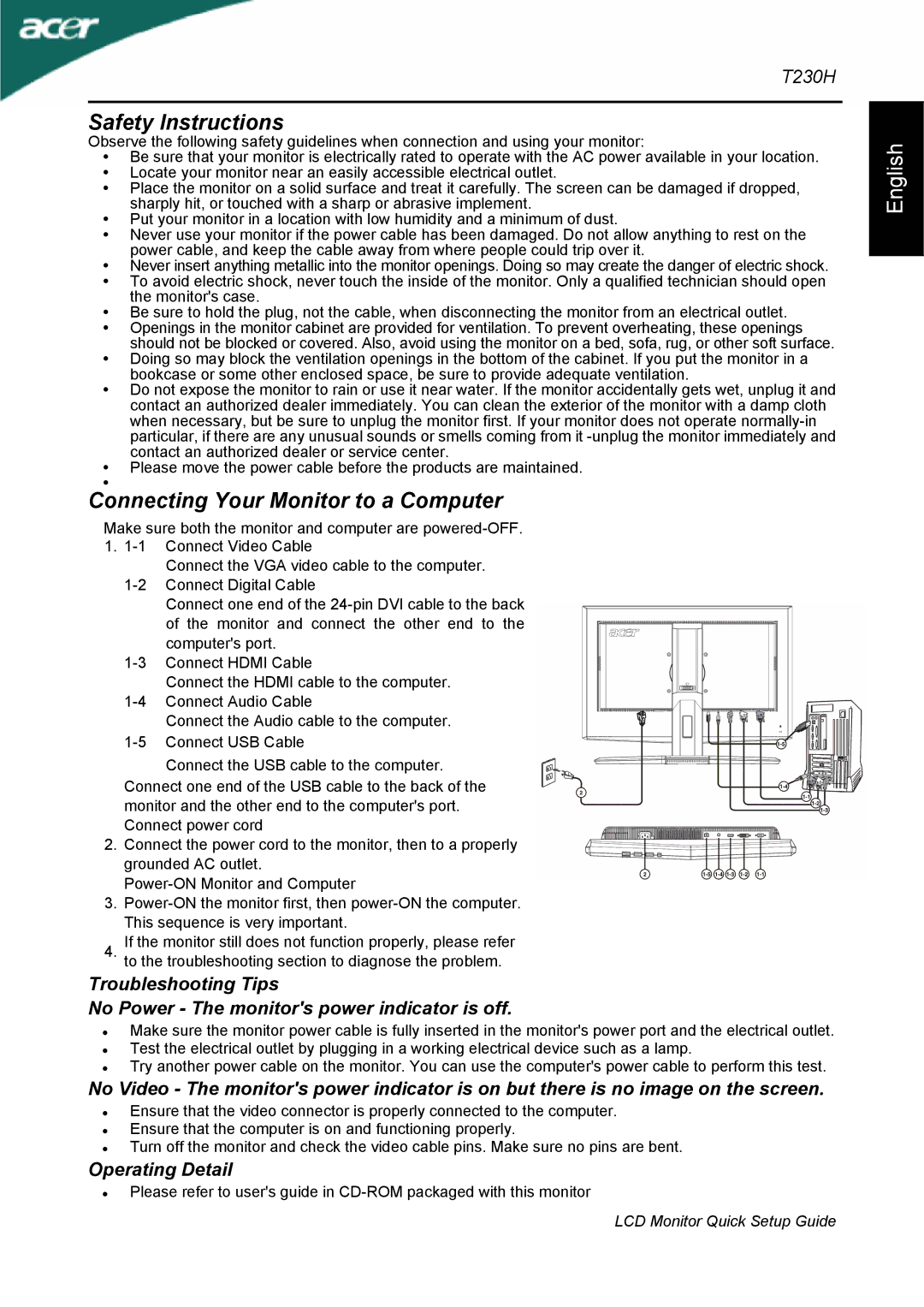T230H specifications
The Acer T230H is a remarkable touchscreen monitor that combines innovation with a sleek design, aimed at simplifying user interaction across a variety of applications. With a 23-inch display, this monitor is well-suited for both personal and professional environments, providing ample screen real estate while maintaining a compact footprint.At the heart of the Acer T230H is its Full HD resolution of 1920 x 1080 pixels. This ensures that images are rendered with stunning detail and clarity, making it ideal for multimedia projects, gaming, or simply browsing the web. The monitor utilizes an IPS panel, which not only delivers vibrant colors but also offers wide viewing angles, allowing users to see the screen clearly from nearly any position in the room.
One of the standout features of the T230H is its advanced touchscreen technology. Supporting 10-point multi-touch, users can interact with the interface seamlessly, making navigation intuitive and engaging. This feature is particularly beneficial for activities such as drawing, gaming, and presentations, where touch input can greatly enhance the user experience.
In terms of connectivity, the Acer T230H is versatile. It boasts various input options including VGA, DVI, and HDMI ports, allowing it to connect effortlessly to a range of devices, from desktop computers to laptops and gaming consoles. The inclusion of built-in speakers further enhances its functionality, eliminating the need for external audio solutions for basic needs.
The design of the Acer T230H is both modern and functional. Its sleek frame and minimal bezel maximize the display area, while its adjustable stand provides flexibility. Users can tilt the monitor to achieve a comfortable viewing angle, enhancing ergonomic benefits.
Energy efficiency is another aspect where the Acer T230H shines, as it complies with energy-saving standards, making it an environmentally friendly choice. This monitor not only elevates functionality and aesthetics but also aligns with the growing demand for sustainable technology.
Overall, the Acer T230H stands out for its impressive touch capabilities, high-resolution display, and multiple connectivity options, making it an ideal choice for users seeking a stylish and responsive monitor for various applications, be it in the home, office, or creative workspace.