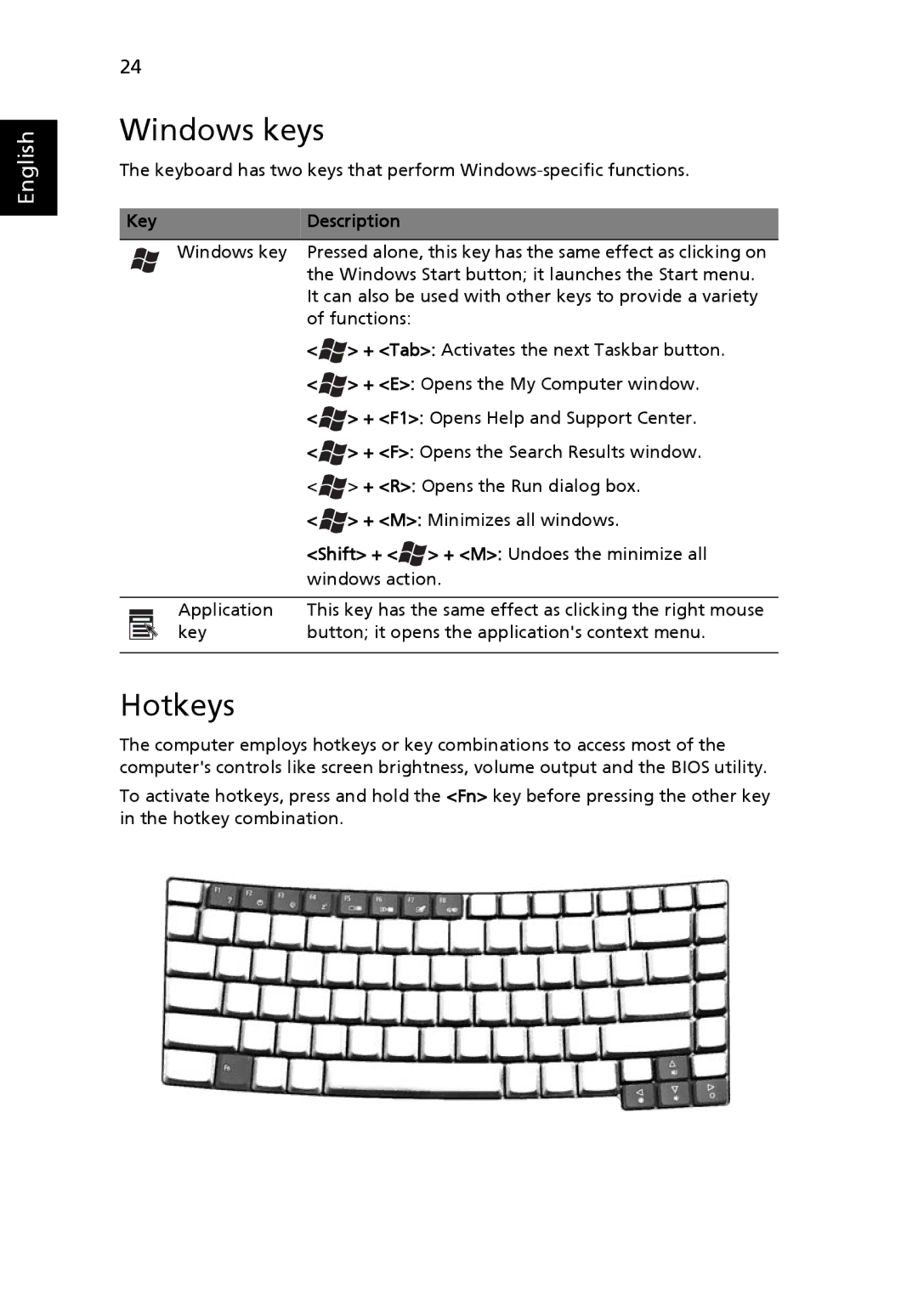English
24
Windows keys
The keyboard has two keys that perform
Key | Description | |||
|
|
| Windows key | Pressed alone, this key has the same effect as clicking on |
|
|
|
| the Windows Start button; it launches the Start menu. |
|
|
|
| It can also be used with other keys to provide a variety |
|
|
|
| of functions: |
|
|
|
| < > + <Tab>: Activates the next Taskbar button. |
|
|
|
| < > + <E>: Opens the My Computer window. |
|
|
|
| < > + <F1>: Opens Help and Support Center. |
|
|
|
| < > + <F>: Opens the Search Results window. |
|
|
|
| < > + <R>: Opens the Run dialog box. |
|
|
|
| < > + <M>: Minimizes all windows. |
|
|
|
| <Shift> + < > + <M>: Undoes the minimize all |
|
|
|
| windows action. |
|
|
|
|
|
|
|
| Application | This key has the same effect as clicking the right mouse |
|
|
| ||
|
|
| key | button; it opens the application's context menu. |
|
|
| ||
|
|
|
|
|
Hotkeys
The computer employs hotkeys or key combinations to access most of the computer's controls like screen brightness, volume output and the BIOS utility.
To activate hotkeys, press and hold the <Fn> key before pressing the other key in the hotkey combination.