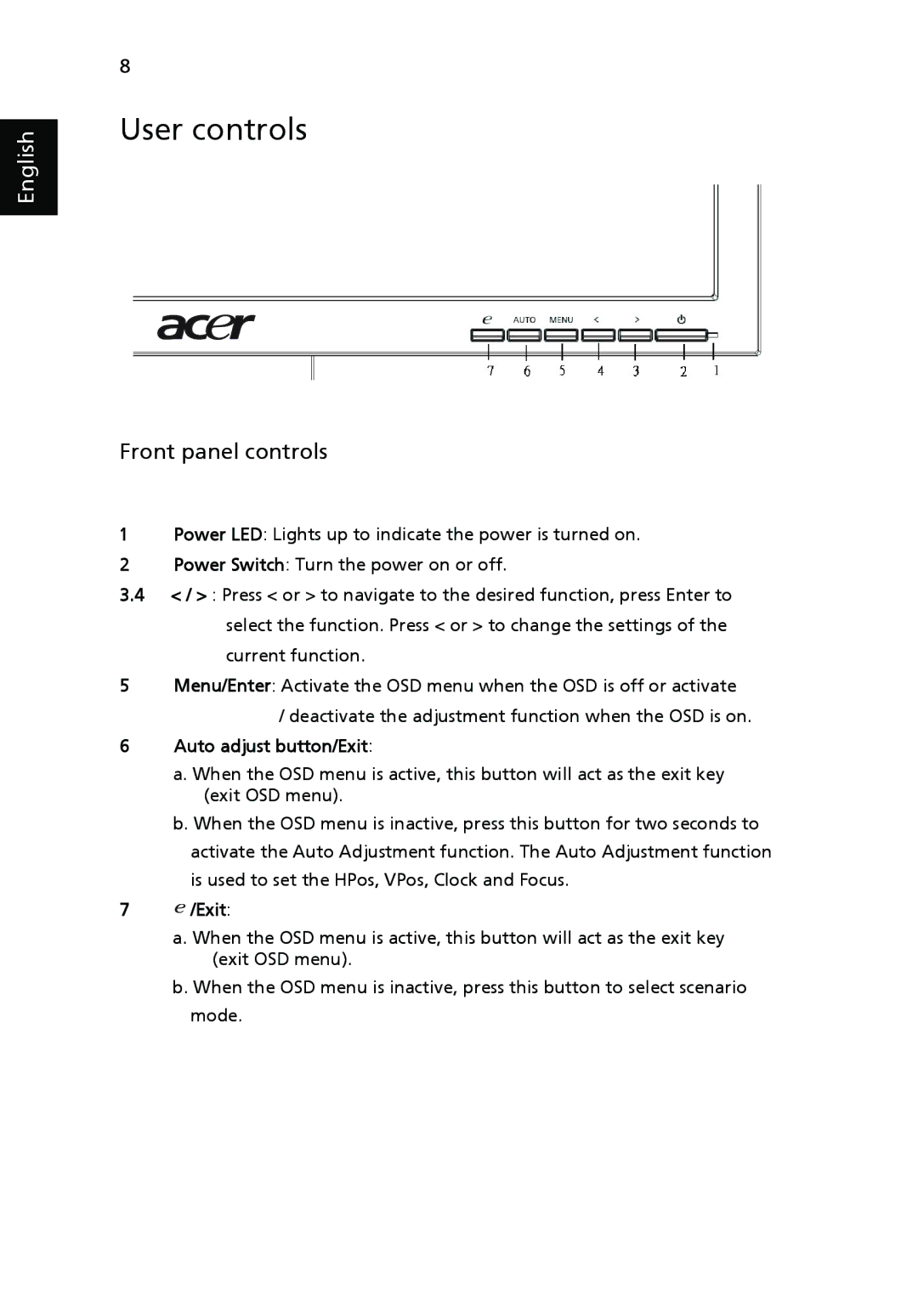English
8
User controls
Front panel controls
1Power LED: Lights up to indicate the power is turned on.
2Power Switch: Turn the power on or off.
3.4< / > : Press < or > to navigate to the desired function, press Enter to select the function. Press < or > to change the settings of the
current function.
5Menu/Enter: Activate the OSD menu when the OSD is off or activate
/deactivate the adjustment function when the OSD is on.
6Auto adjust button/Exit:
a.When the OSD menu is active, this button will act as the exit key (exit OSD menu).
b.When the OSD menu is inactive, press this button for two seconds to activate the Auto Adjustment function. The Auto Adjustment function is used to set the HPos, VPos, Clock and Focus.
7 /Exit:
/Exit:
a.When the OSD menu is active, this button will act as the exit key
(exit OSD menu).
b. When the OSD menu is inactive, press this button to select scenario mode.