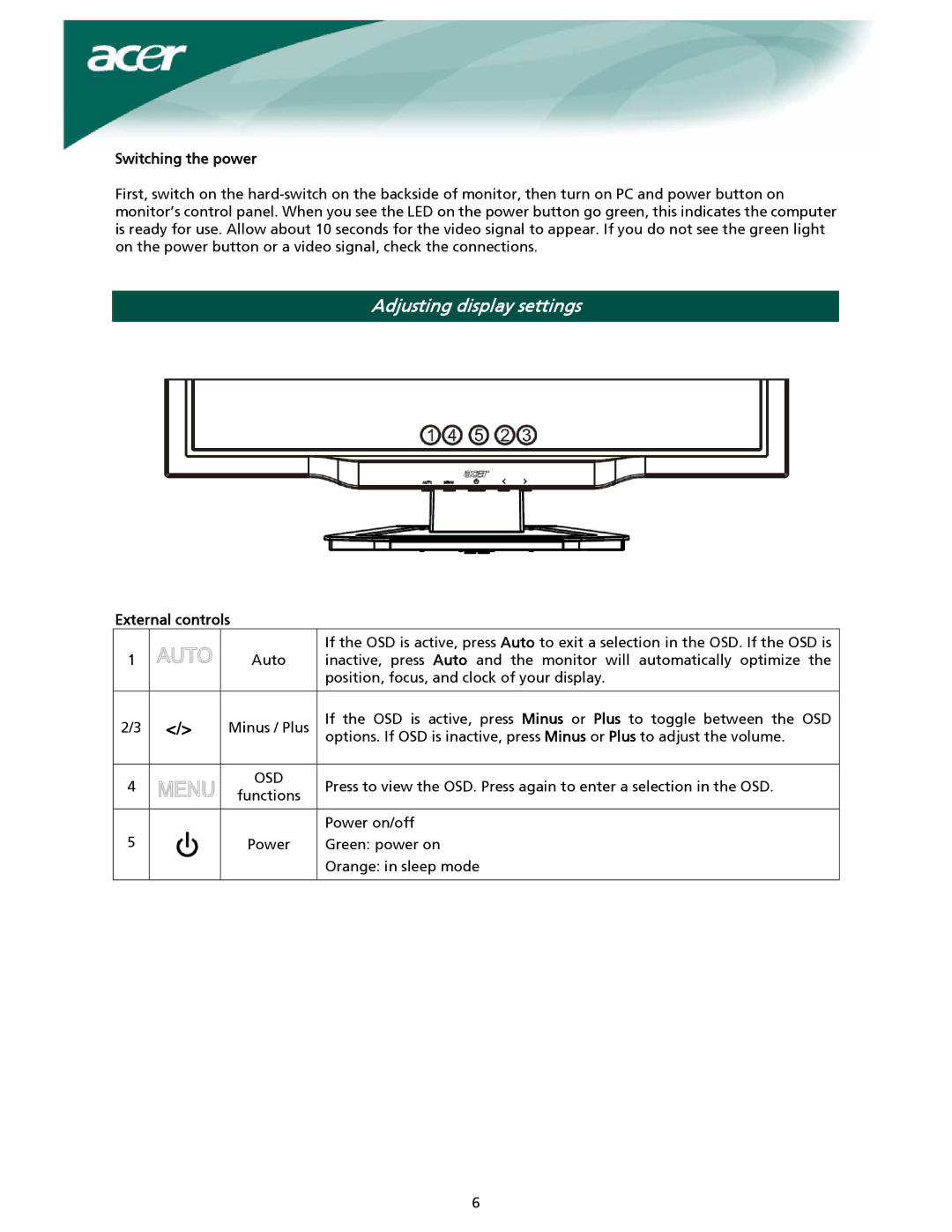Switching the power
First, switch on the
Adjusting display settings
External controls
|
| If the OSD is active, press Auto to exit a selection in the OSD. If the OSD is | |
1 | Auto | inactive, press Auto and the monitor will automatically optimize the | |
|
| position, focus, and clock of your display. | |
2/3 </> | Minus / Plus | If the OSD is active, press Minus or Plus to toggle between the OSD | |
|
| options. If OSD is inactive, press Minus or Plus to adjust the volume. | |
4 | OSD | Press to view the OSD. Press again to enter a selection in the OSD. | |
functions | |||
|
| ||
|
| Power on/off | |
5 | Power | Green: power on | |
|
| Orange: in sleep mode |
6