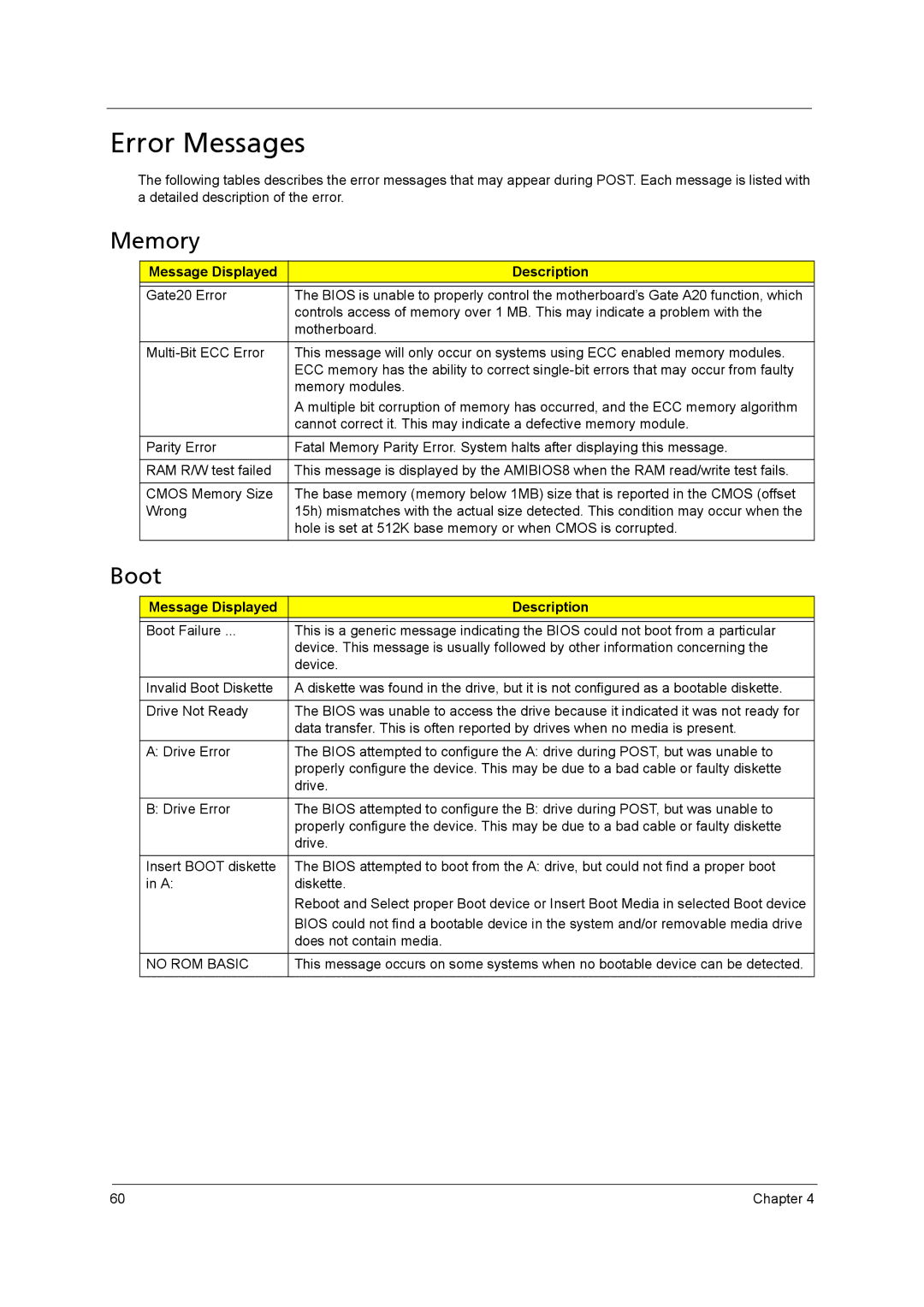X5400, X3400 specifications
The Acer X3400 and X5400 series desktop computers epitomize innovation and performance in home and office computing. These systems are designed to meet the needs of users ranging from everyday tasks to more demanding applications such as multimedia editing and gaming.Starting with the Acer X3400, it is powered by a robust AMD processor, offering a balance of speed and efficiency. This desktop is tailored for users who require reliable performance for basic tasks such as web browsing, document creation, and media consumption. The X3400 supports Windows operating systems, providing a seamless user experience with familiar interfaces. Its compact chassis is designed for space efficiency while offering easy accessibility for upgrades and maintenance. The X3400 also incorporates integrated graphics technology designed to handle casual gaming and multimedia playback, making it a versatile option for home use.
On the other hand, the Acer X5400 steps up in terms of power and capabilities. Equipped with advanced AMD processors, the X5400 offers higher processing performance, making it suitable for more intense applications, including graphic design, video editing, and 3D modeling. This model often comes with dedicated graphics options, significantly enhancing its visual performance and enabling users to engage in more demanding gaming scenarios.
Both models are equipped with high-capacity storage options, including HDD and SSD configurations, allowing users to choose between expansive storage or faster data access speeds. The presence of USB 3.0 ports ensures rapid data transfer rates and compatibility with a wide range of peripherals, such as external drives and printers. The X5400 typically features additional memory slots, enabling users to upgrade RAM for improved multitasking capabilities.
In terms of design, both desktops boast sleek aesthetics with modern finishes, accentuating their suitability for both home and office environments. They are also engineered with energy efficiency in mind, utilizing technologies that reduce power consumption and contribute to a lower environmental impact.
In summary, the Acer X3400 and X5400 series desktops deliver a blend of performance, flexibility, and efficiency, catering to a wide spectrum of computing needs. Whether for basic computing tasks or more demanding applications, these desktops provide users with the tools they need to enhance productivity and enjoy multimedia experiences.