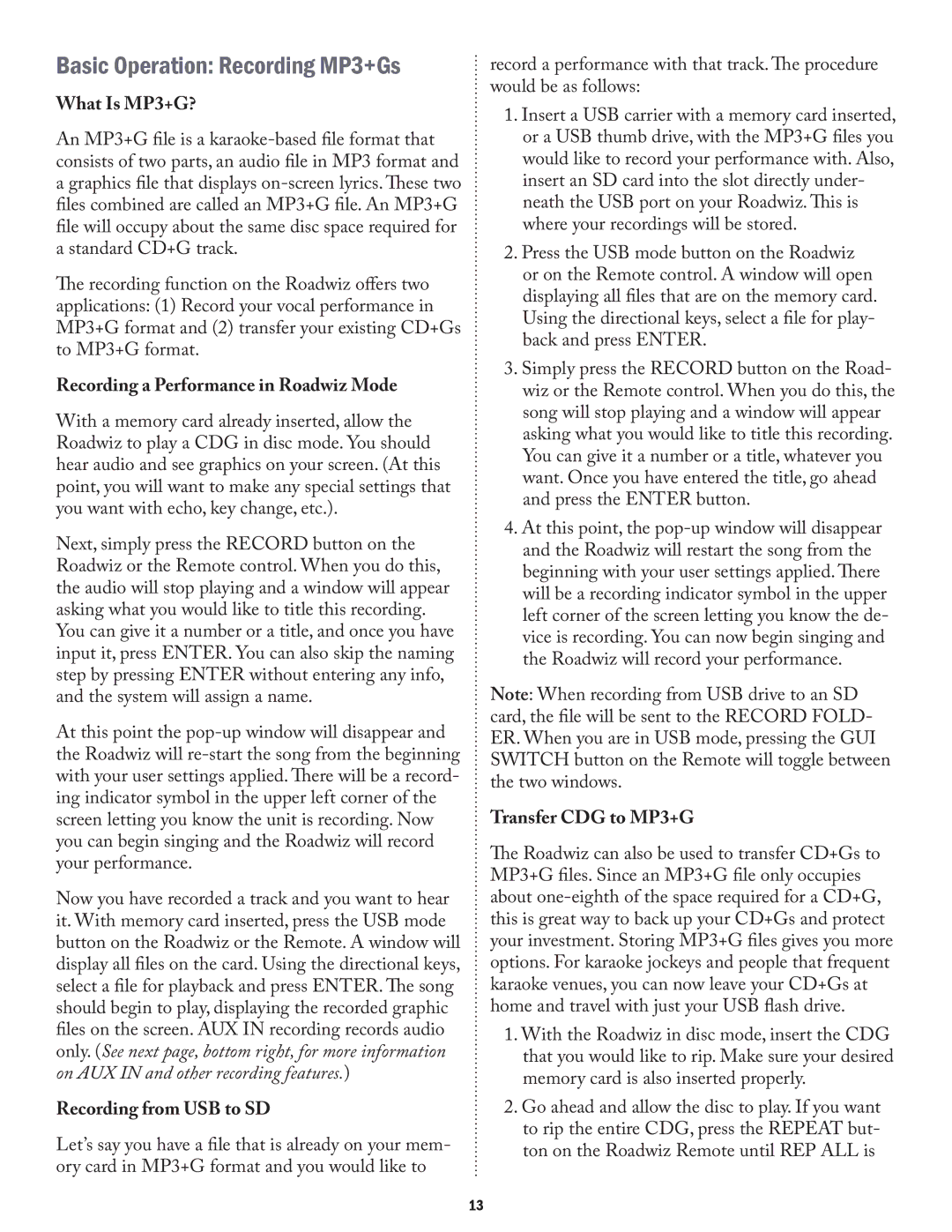PK-1290 specifications
The Acesonic PK-1290 is a multifunctional karaoke machine that has been designed to meet the needs of both casual users and serious karaoke enthusiasts. As an all-in-one system, it combines advanced audio features with a user-friendly interface, making it an ideal choice for parties, family gatherings, or personal use at home.One of the standout features of the PK-1290 is its powerful built-in amplifier. This amplifier ensures that the sound produced is not only loud but also clear and crisp, allowing for an immersive karaoke experience. The machine supports a wide range of audio formats, ensuring compatibility with various media sources. Whether it’s playing songs from a USB drive, Bluetooth-connected devices, or streaming from karaoke apps, the PK-1290 stands ready to deliver a high-quality audio output.
The device comes equipped with dual mic inputs with independent volume controls. This feature allows users to sing duets or group performances without worrying about sound discrepancies. The adjustable echo effect enhances vocal quality, giving users the ability to customize their karaoke performances. Additionally, the feedback suppression technology helps to eliminate unwanted noise, ensuring a smooth audio experience.
In terms of user interface, the PK-1290 is designed with simplicity in mind. It features an intuitive display that makes navigating through songs and settings a breeze. The remote control adds an element of convenience, allowing users to manage their karaoke session from anywhere in the room. The machine also includes a built-in LED light show, adding a touch of excitement to any karaoke performance.
Portability is another key characteristic of the Acesonic PK-1290. Its lightweight design makes it easy to transport, while the rugged construction ensures durability. Whether it’s a backyard barbecue or a spacious hall, this karaoke machine can be set up quickly and efficiently.
Finally, the Acesonic PK-1290 offers excellent value for money, providing a comprehensive karaoke solution without the need for additional equipment. With its impressive sound quality, versatile connectivity, and user-friendly design, the Acesonic PK-1290 is an excellent choice for anyone looking to elevate their karaoke experience.