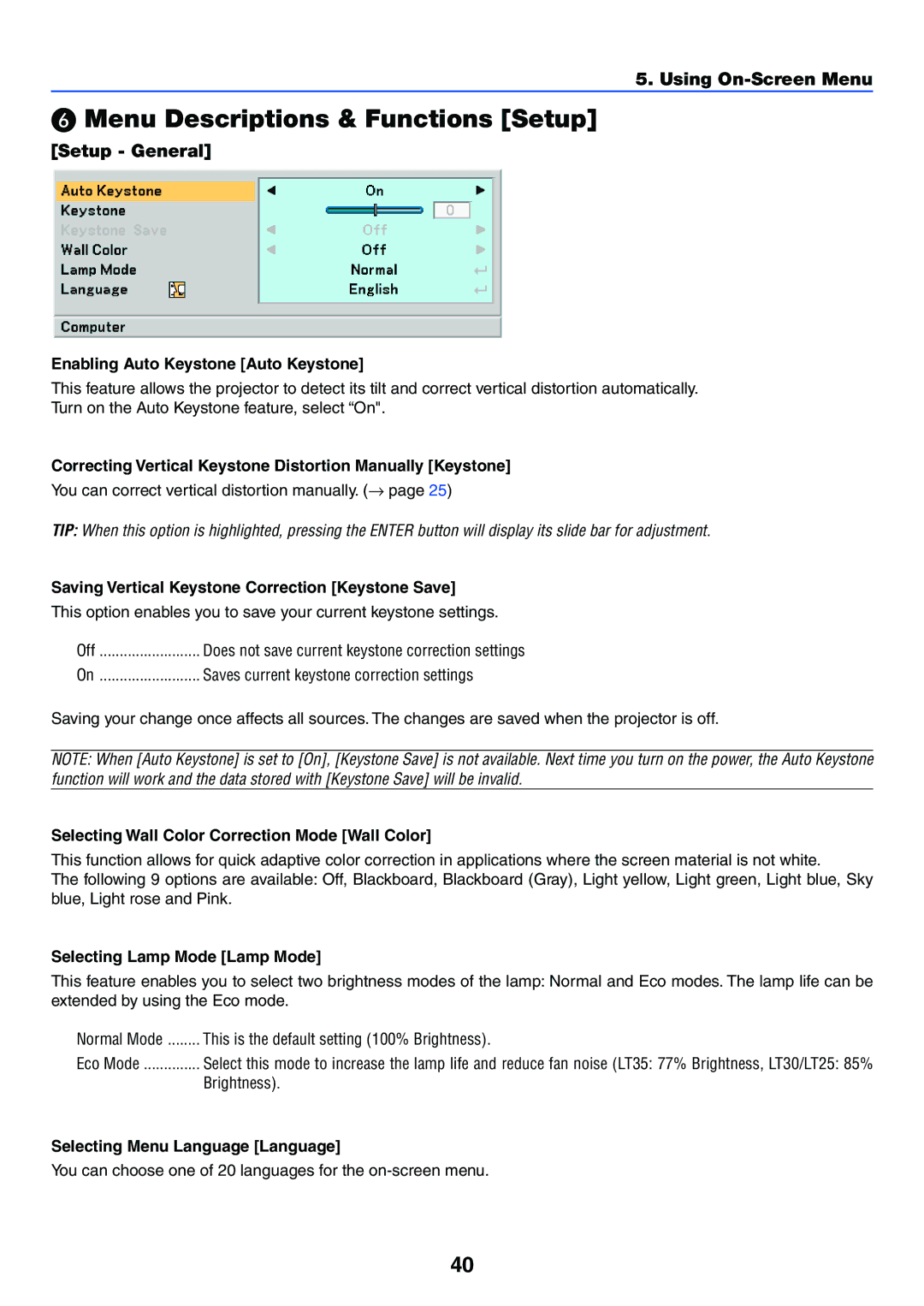LT35, LT25, LT30 specifications
Acoustic Energy, a prominent name in the audio industry, has made a significant mark with its LT series of loudspeakers: the LT30, LT25, and LT35. These speakers are designed to deliver exceptional sound quality while catering to the needs of audiophiles and casual listeners alike.The Acoustic Energy LT30 is a versatile floor-standing loudspeaker that offers remarkable performance across various audio genres. Featuring a 3-way driver configuration, the LT30 is equipped with a 1-inch silk dome tweeter for clear high frequencies, a 4-inch midrange driver for detailed vocal reproduction, and dual 6.5-inch woven composite woofers that provide deep, powerful bass response. One of the standout features of the LT30 is its unique cabinet design, which minimizes resonance and maximizes sound clarity, ensuring an immersive listening experience.
For those looking for a slightly smaller option, the LT25 serves as an excellent choice. This compact yet powerful speaker shares similar design elements to the LT30 but features a 2-way configuration. The LT25 utilizes a 1-inch tweeter and a 5-inch mid-bass driver, making it ideal for smaller rooms or as part of a surround sound setup. Its refined sound stage and balanced audio output make it a perfect fit for both music and movie enthusiasts.
The LT35, on the other hand, is designed for larger spaces and offers advanced audio technologies. This model incorporates Acoustic Energy's proprietary driver technology, which ensures accurate sound reproduction and improved efficiency. The 1-inch tweeter and dual 7-inch woofers work in harmony to deliver an expansive soundstage, making it suitable for high-fidelity audio systems and dedicated listening environments.
All three models feature smart design elements, including an integrated grille for aesthetic purposes and strategically placed ports for enhanced bass response. The LT series also focuses on user-friendly connectivity, with binding posts that accommodate a variety of speaker cables and connectors.
Furthermore, each model is crafted with premium materials to ensure longevity and performance, from durable finishes to high-quality drivers. Acoustic Energy's commitment to acoustic excellence is evident across the LT30, LT25, and LT35, making them a solid choice for anyone seeking superior sound quality and design in their audio setup.
These speakers not only stand out in terms of performance but also resonate with the aesthetic appeal, making them a remarkable investment for audio enthusiasts who appreciate quality sound and stylish design.