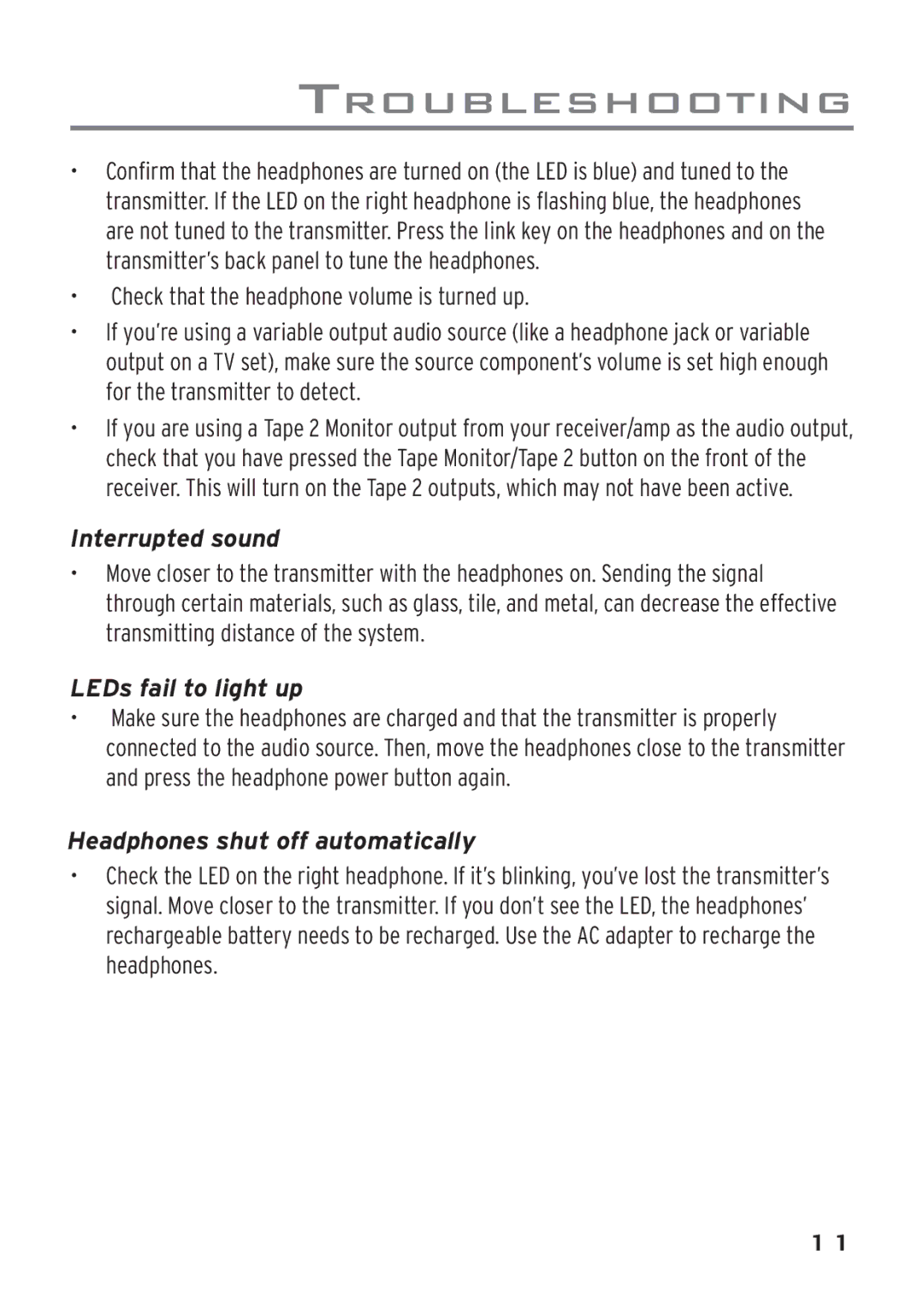AWD209 specifications
The Acoustic Research AWD209 is a sophisticated piece of audio equipment designed to deliver high-quality sound performance in a variety of environments. It is engineered for both casual listeners and audiophiles alike, featuring a sleek and modern design that is both aesthetically pleasing and functional. The AWD209 combines advanced audio technologies with user-friendly features to create an exceptional listening experience.One of the standout features of the AWD209 is its powerful speaker system. It includes dual 5.25-inch woofers that provide deep bass and clear mid-range frequencies, ensuring that listeners experience a rich and immersive sound. The tweeter complements the woofers, delivering crisp high frequencies that enrich the overall audio performance. This combination allows users to enjoy their favorite music, movies, or games with clarity and depth never before experienced.
The AWD209 also incorporates Bluetooth technology, enabling wireless connectivity with smartphones, tablets, and other Bluetooth-enabled devices. This feature allows users to stream music and audio content effortlessly, eliminating the clutter of cables while maintaining high sound quality. Additionally, the speaker system supports various audio formats, making it easy for users to play their preferred music without compatibility issues.
Another key characteristic of the AWD209 is its built-in equalizer. Users can customize their listening experience by adjusting bass, treble, and mid-range settings to suit their specific preferences. This flexibility ensures that the audio performance can be tailored to various styles of music or personal taste, allowing for a more personalized experience.
The Acoustic Research AWD209 is also designed with convenience in mind. It features an intuitive control interface, making it easy to adjust settings or switch between audio sources. The sleek design allows it to seamlessly blend into any decor, whether in a home theater setup, a living room, or an office space.
In summary, the Acoustic Research AWD209 stands out as a versatile and feature-rich audio solution. With its powerful speaker system, Bluetooth connectivity, customizable equalizer, and user-friendly interface, it offers a remarkable listening experience that caters to a wide range of audio preferences. Whether for casual listening or serious audiophile use, the AWD209 is an excellent choice for anyone looking to enhance their sound system.