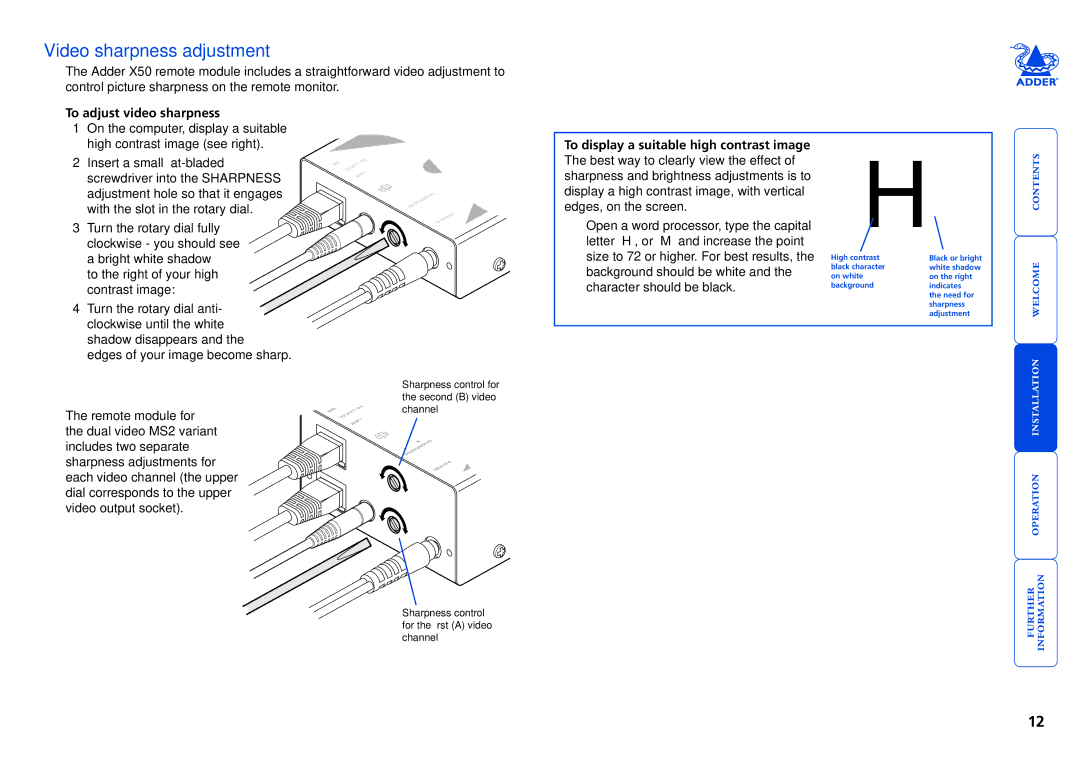Video sharpness adjustment
The Adder X50 remote module includes a straightforward video adjustment to control picture sharpness on the remote monitor.
To adjust video sharpness
1On the computer, display a suitable high contrast image (see right).
2Insert a small
3Turn the rotary dial fully clockwise - you should see a bright white shadow to the right of your high contrast image:
4Turn the rotary dial anti- clockwise until the white shadow disappears and the edges of your image become sharp.
The remote module for the dual video MS2 variant includes two separate sharpness adjustments for each video channel (the upper dial corresponds to the upper video output socket).
ON LOCALTO
LINK
SHARPNESS
PO
WE
R
Sharpness control for the second (B) video channel
To display a suitable high contrast image The best way to clearly view the effect of sharpness and brightness adjustments is to display a high contrast image, with vertical edges, on the screen.
•Open a word processor, type the capital letter ‘H’, or ‘M’ and increase the point size to 72 or higher. For best results, the background should be white and the character should be black.
High contrast black character on white background
Black or bright white shadow on the right indicates
the need for sharpness adjustment
operation installation welcome contents
Sharpness control for the first (A) video channel
12