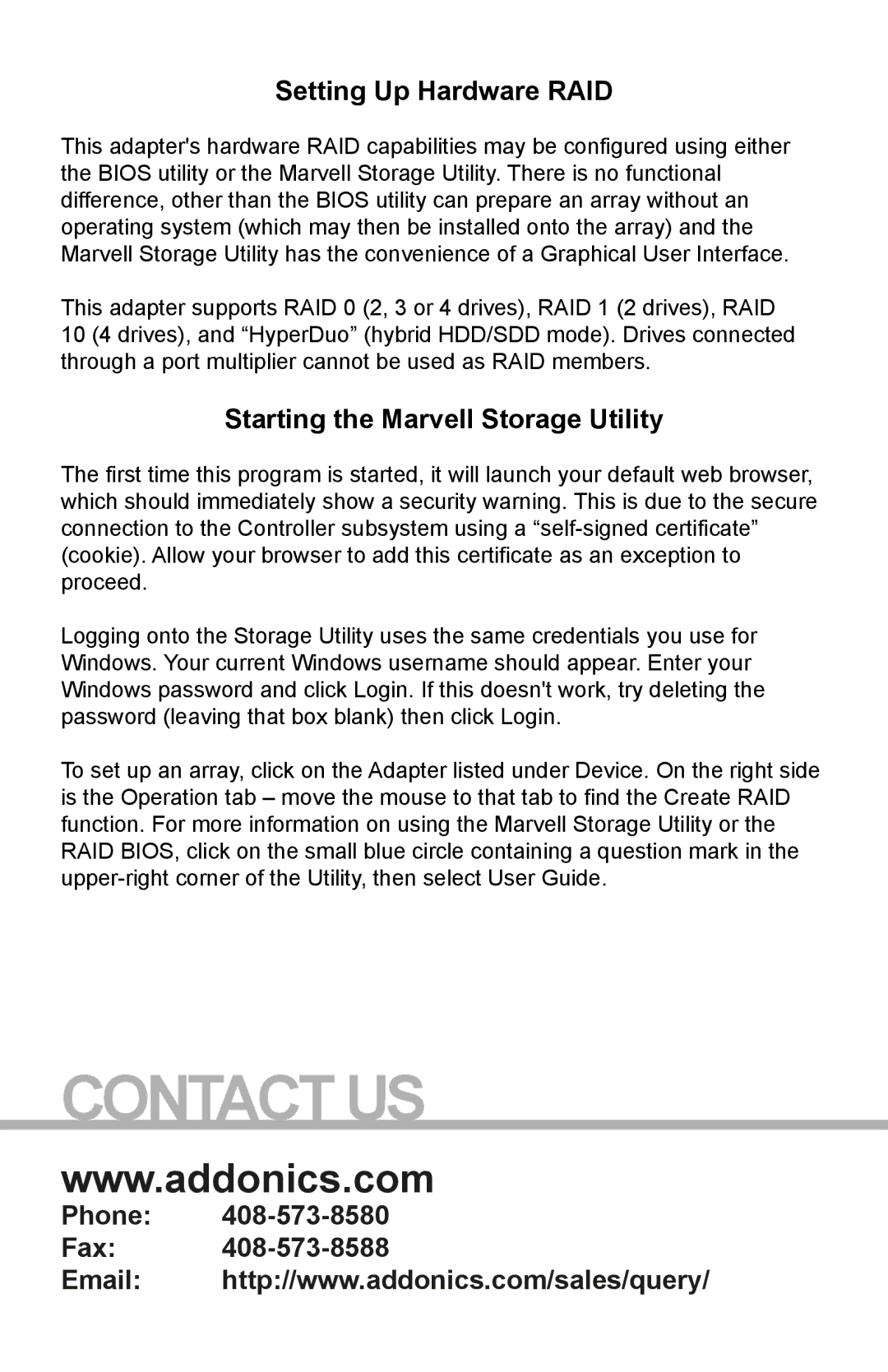Setting Up Hardware RAID
This adapter's hardware RAID capabilities may be configured using either the BIOS utility or the Marvell Storage Utility. There is no functional difference, other than the BIOS utility can prepare an array without an operating system (which may then be installed onto the array) and the Marvell Storage Utility has the convenience of a Graphical User Interface.
This adapter supports RAID 0 (2, 3 or 4 drives), RAID 1 (2 drives), RAID 10 (4 drives), and “HyperDuo” (hybrid HDD/SDD mode). Drives connected through a port multiplier cannot be used as RAID members.
Starting the Marvell Storage Utility
The first time this program is started, it will launch your default web browser, which should immediately show a security warning. This is due to the secure connection to the Controller subsystem using a
Logging onto the Storage Utility uses the same credentials you use for Windows. Your current Windows username should appear. Enter your Windows password and click Login. If this doesn't work, try deleting the password (leaving that box blank) then click Login.
To set up an array, click on the Adapter listed under Device. On the right side is the Operation tab – move the mouse to that tab to find the Create RAID function. For more information on using the Marvell Storage Utility or the RAID BIOS, click on the small blue circle containing a question mark in the
CONTACT US
www.addonics.com
Phone:
Fax:
Email: http://www.addonics.com/sales/query/