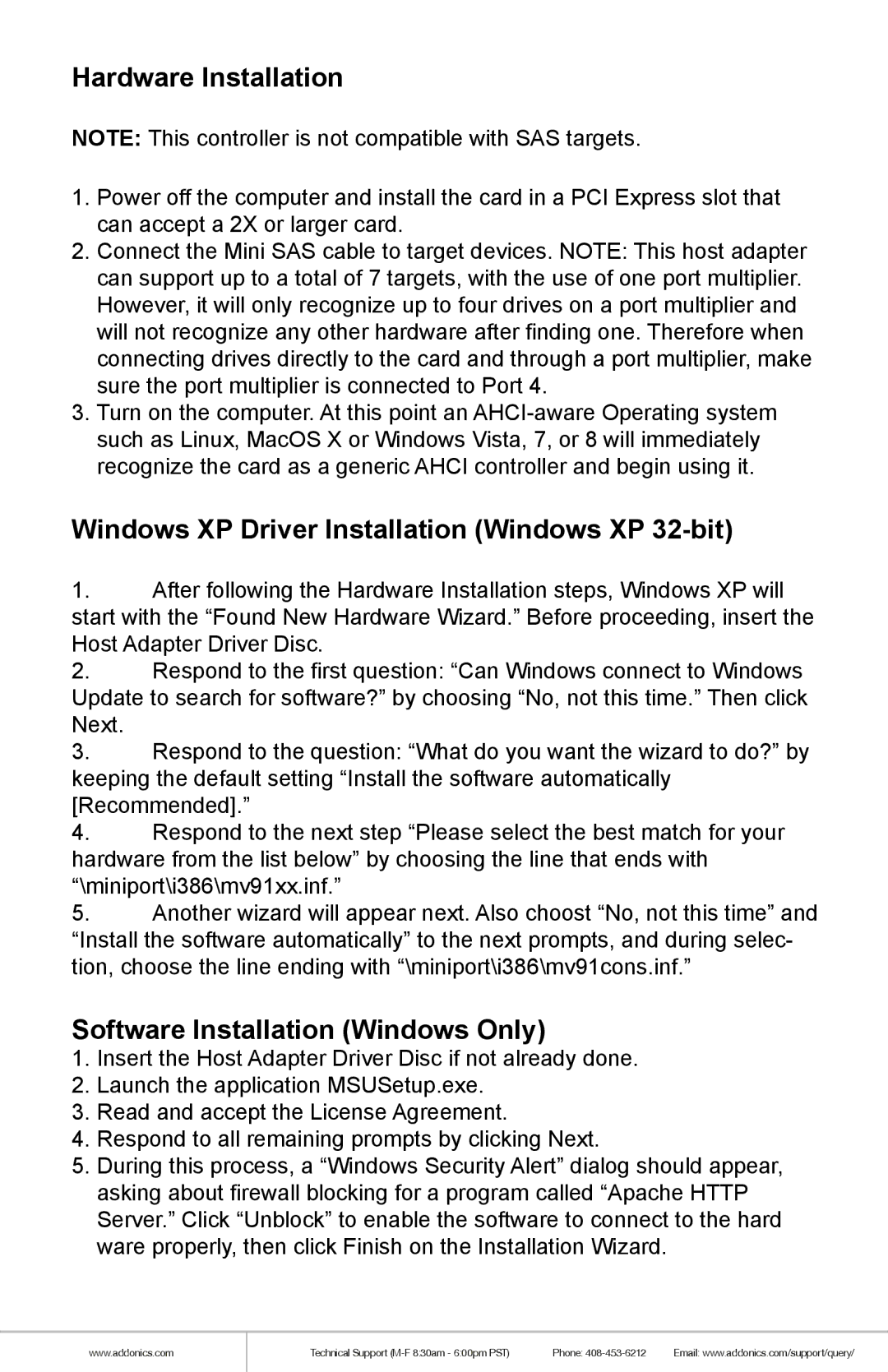Hardware Installation
NOTE: This controller is not compatible with SAS targets.
1.Power off the computer and install the card in a PCI Express slot that can accept a 2X or larger card.
2.Connect the Mini SAS cable to target devices. NOTE: This host adapter can support up to a total of 7 targets, with the use of one port multiplier. However, it will only recognize up to four drives on a port multiplier and will not recognize any other hardware after finding one. Therefore when connecting drives directly to the card and through a port multiplier, make sure the port multiplier is connected to Port 4.
3.Turn on the computer. At this point an
Windows XP Driver Installation (Windows XP 32-bit)
1.After following the Hardware Installation steps, Windows XP will start with the “Found New Hardware Wizard.” Before proceeding, insert the Host Adapter Driver Disc.
2.Respond to the first question: “Can Windows connect to Windows Update to search for software?” by choosing “No, not this time.” Then click Next.
3.Respond to the question: “What do you want the wizard to do?” by keeping the default setting “Install the software automatically [Recommended].”
4.Respond to the next step “Please select the best match for your hardware from the list below” by choosing the line that ends with “\miniport\i386\mv91xx.inf.”
5.Another wizard will appear next. Also choost “No, not this time” and “Install the software automatically” to the next prompts, and during selec- tion, choose the line ending with “\miniport\i386\mv91cons.inf.”
Software Installation (Windows Only)
1.Insert the Host Adapter Driver Disc if not already done.
2.Launch the application MSUSetup.exe.
3.Read and accept the License Agreement.
4.Respond to all remaining prompts by clicking Next.
5.During this process, a “Windows Security Alert” dialog should appear, asking about firewall blocking for a program called “Apache HTTP Server.” Click “Unblock” to enable the software to connect to the hard ware properly, then click Finish on the Installation Wizard.
www.addonics.com
Technical Support | Phone: | Email: www.addonics.com/support/query/ |