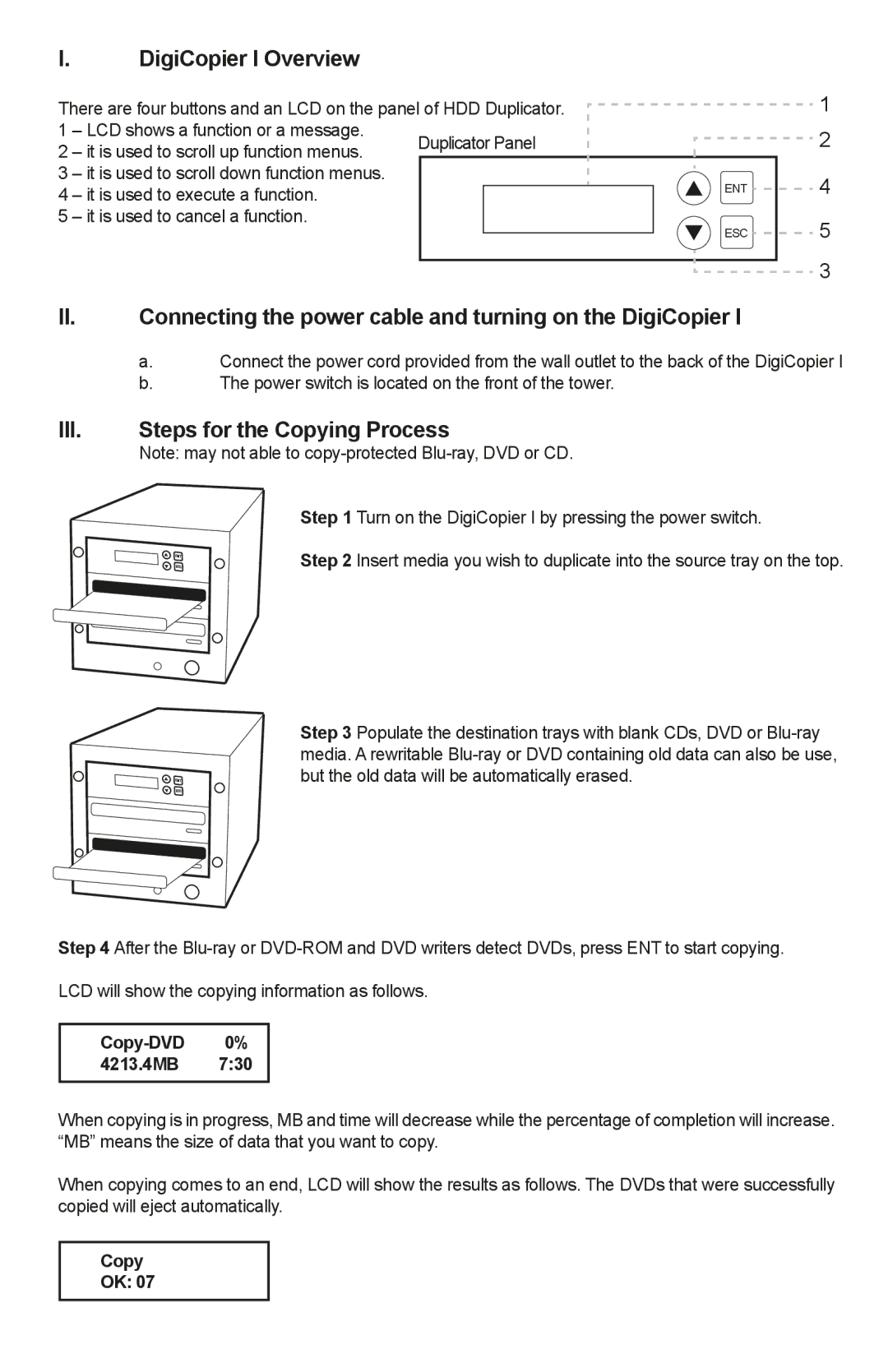I.DigiCopier I Overview
There are four buttons and an LCD on the panel of HDD Duplicator. |
| |||
1 | – LCD shows a function or a message. | Duplicator Panel |
| |
2 | – it is used to scroll up function menus. |
| ||
3 | – it is used to scroll down function menus. |
|
| ENT |
4 | – it is used to execute a function. |
|
| |
|
|
| ||
5 | – it is used to cancel a function. |
|
| ESC |
|
|
|
| |
|
|
|
| |
|
|
|
|
|
1
2
4
5
3
II.Connecting the power cable and turning on the DigiCopier I
a.Connect the power cord provided from the wall outlet to the back of the DigiCopier I
b.The power switch is located on the front of the tower.
III.Steps for the Copying Process
Note: may not able to
ENT ESC
Step 1 Turn on the DigiCopier I by pressing the power switch.
Step 2 Insert media you wish to duplicate into the source tray on the top.
ENT ESC
Step 3 Populate the destination trays with blank CDs, DVD or
Step 4 After the
LCD will show the copying information as follows.
Copy-DVD 0% 4213.4MB 7:30
When copying is in progress, MB and time will decrease while the percentage of completion will increase. “MB” means the size of data that you want to copy.
When copying comes to an end, LCD will show the results as follows. The DVDs that were successfully copied will eject automatically.
Copy
OK: 07