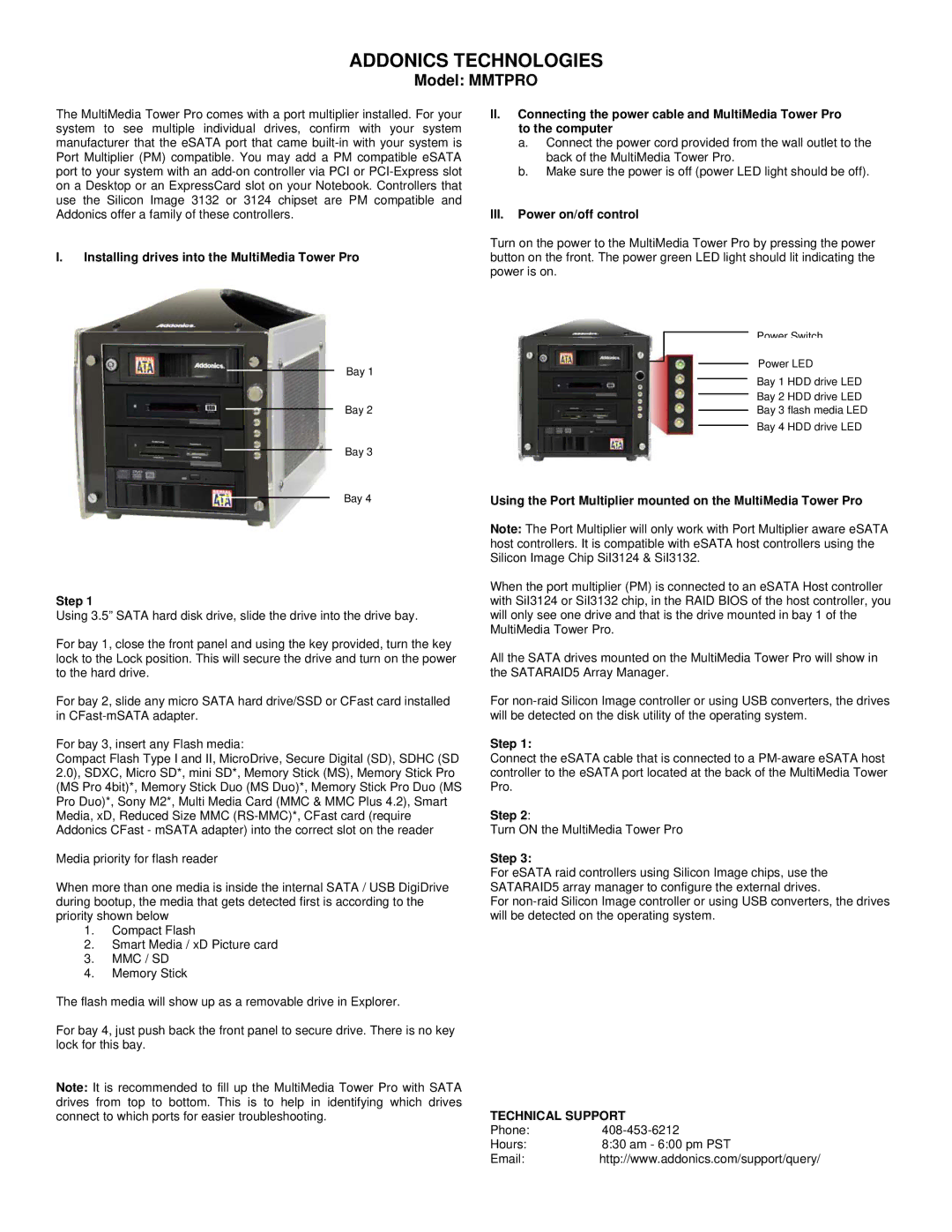MMTPRO specifications
Addonics Technologies has established itself as a leader in providing reliable storage and connectivity solutions, and their MMTPRO series embodies this commitment to excellence. The MMTPRO is a Multi-Media Transfer Protocol device that stands out in the realm of data transfer technology, offering versatility and robustness for users across various fields.One of the standout features of the MMTPRO is its ability to support a wide range of storage mediums, including SSDs, HDDs, and memory cards. This flexibility allows users to utilize existing storage solutions or upgrade to newer technologies without the need for significant investment in new infrastructure. The device is designed to accommodate various form factors, including 2.5-inch and 3.5-inch drives, ensuring compatibility with a vast array of storage devices.
Another significant aspect of the MMTPRO is its advanced connectivity options. The device supports USB 3.0 and eSATA connections, providing fast data transfer speeds that can reach up to 5 Gbps. This high-speed transfer capability is crucial for users who need to move large amounts of data quickly, such as video editors, IT professionals, and backup specialists. Additionally, the MMTPRO features hot-swapping capabilities, enabling users to replace drives without powering down the system, thus maximizing uptime and efficiency.
The MMTPRO also integrates advanced security features, including encryption support, which helps protect sensitive data during transfer. This is particularly beneficial for businesses that manage confidential information and require compliance with data protection regulations. Furthermore, the device features an intuitive LED indicator that provides real-time status updates, making it easy for users to monitor performance and troubleshoot issues.
In terms of ease of use, the MMTPRO is designed with user-friendly interfaces that make setup and operation straightforward. It supports both Windows and macOS systems, allowing for seamless integration into various environments. Users can also take advantage of included software tools for managing data and backups effectively.
In summary, the Addonics Technologies MMTPRO is a powerful and flexible solution for data transfer and storage needs. With its support for multiple storage types, high-speed connectivity options, robust security features, and user-friendly design, it is an ideal choice for both personal and professional use. Whether for data archiving, backup, or general storage expansion, the MMTPRO delivers reliability and efficiency, reinforcing Addonics Technologies' reputation as a pioneer in the field of data storage solutions.