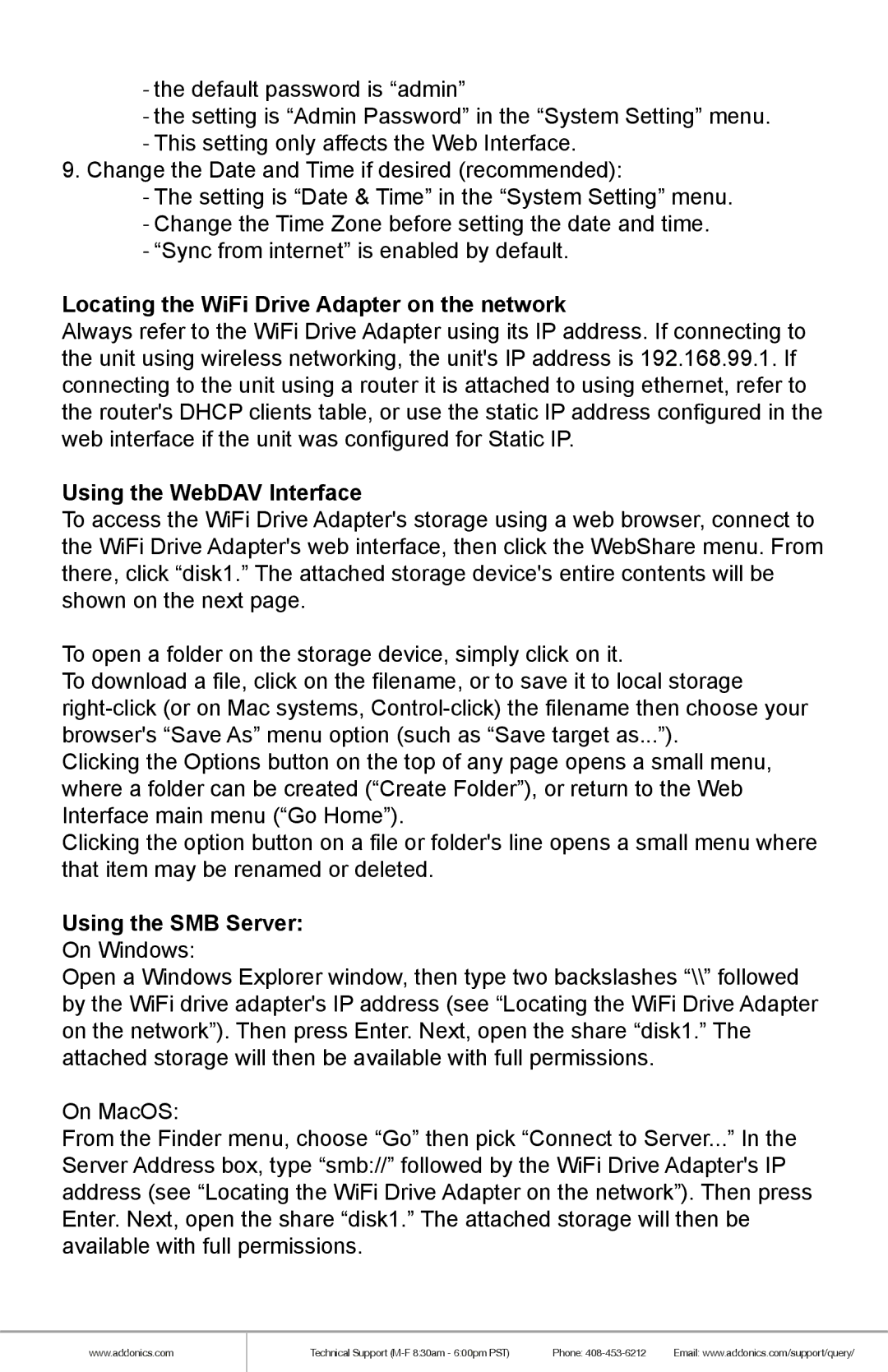-the default password is “admin”
-the setting is “Admin Password” in the “System Setting” menu.
-This setting only affects the Web Interface.
9.Change the Date and Time if desired (recommended):
-The setting is “Date & Time” in the “System Setting” menu.
-Change the Time Zone before setting the date and time.
-“Sync from internet” is enabled by default.
Locating the WiFi Drive Adapter on the network
Always refer to the WiFi Drive Adapter using its IP address. If connecting to the unit using wireless networking, the unit's IP address is 192.168.99.1. If connecting to the unit using a router it is attached to using ethernet, refer to the router's DHCP clients table, or use the static IP address configured in the web interface if the unit was configured for Static IP.
Using the WebDAV Interface
To access the WiFi Drive Adapter's storage using a web browser, connect to the WiFi Drive Adapter's web interface, then click the WebShare menu. From there, click “disk1.” The attached storage device's entire contents will be shown on the next page.
To open a folder on the storage device, simply click on it.
To download a file, click on the filename, or to save it to local storage
Clicking the Options button on the top of any page opens a small menu, where a folder can be created (“Create Folder”), or return to the Web Interface main menu (“Go Home”).
Clicking the option button on a file or folder's line opens a small menu where that item may be renamed or deleted.
Using the SMB Server:
On Windows:
Open a Windows Explorer window, then type two backslashes “\\” followed by the WiFi drive adapter's IP address (see “Locating the WiFi Drive Adapter on the network”). Then press Enter. Next, open the share “disk1.” The attached storage will then be available with full permissions.
On MacOS:
From the Finder menu, choose “Go” then pick “Connect to Server...” In the Server Address box, type “smb://” followed by the WiFi Drive Adapter's IP address (see “Locating the WiFi Drive Adapter on the network”). Then press Enter. Next, open the share “disk1.” The attached storage will then be available with full permissions.
www.addonics.com
Technical Support | Phone: | Email: www.addonics.com/support/query/ |