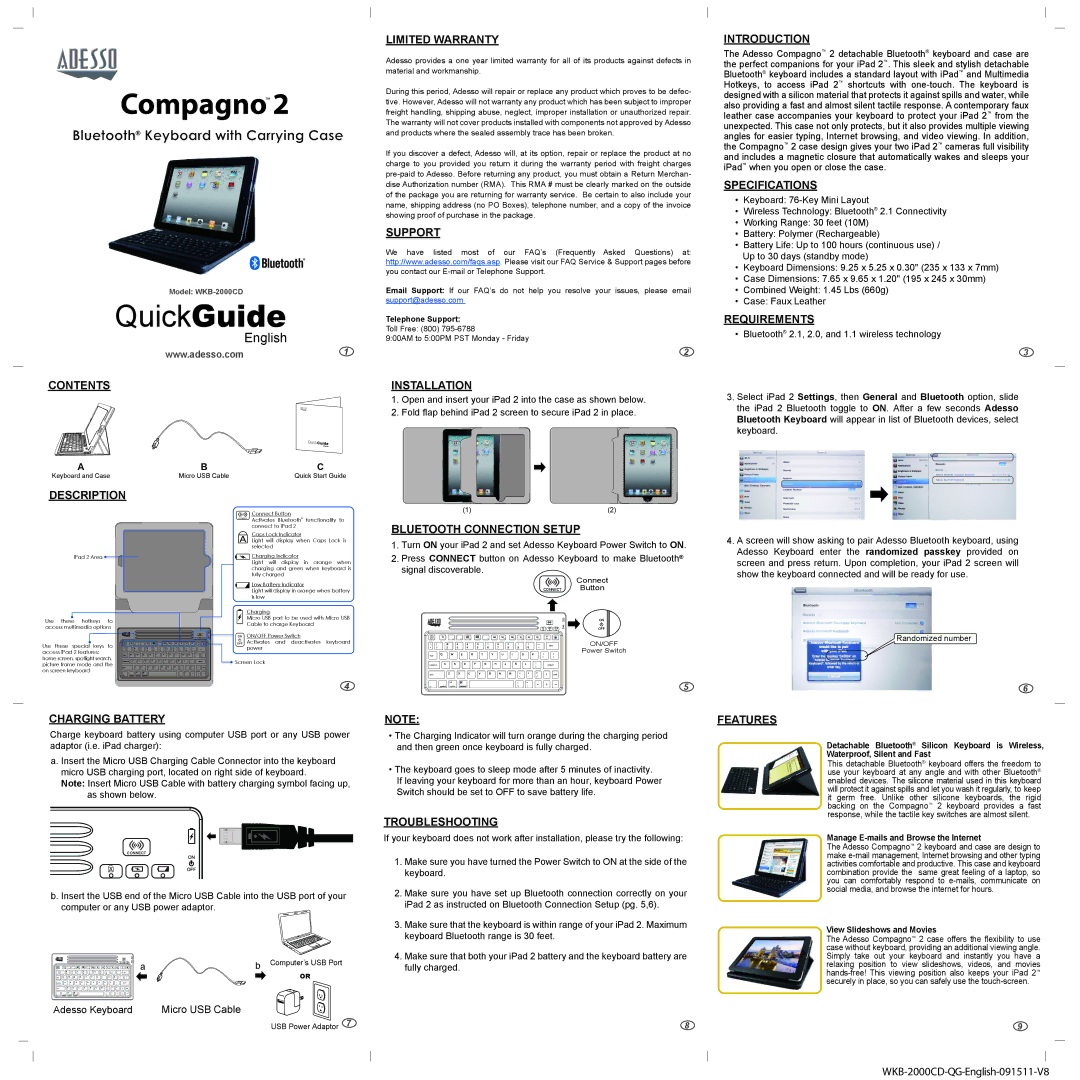Compagno™ 2
Bluetooth® Keyboard with Carrying Case
Model:
QuickGuide
English
www.adesso.com1
CONTENTS
LIMITED WARRANTY
Adesso provides a one year limited warranty for all of its products against defects in material and workmanship.
During this period, Adesso will repair or replace any product which proves to be defec- tive. However, Adesso will not warranty any product which has been subject to improper freight handling, shipping abuse, neglect, improper installation or unauthorized repair. The warranty will not cover products installed with components not approved by Adesso and products where the sealed assembly trace has been broken.
If you discover a defect, Adesso will, at its option, repair or replace the product at no charge to you provided you return it during the warranty period with freight charges
SUPPORT
We have listed most of our FAQ’s (Frequently Asked Questions) at: http://www.adesso.com/faqs.asp. Please visit our FAQ Service & Support pages before you contact our
Email Support: If our FAQ’s do not help you resolve your issues, please email
support@adesso.com
Telephone Support:
Toll Free: (800)
9:00AM to 5:00PM PST Monday - Friday
2
INSTALLATION
1.Open and insert your iPad 2 into the case as shown below.
2.Fold flap behind iPad 2 screen to secure iPad 2 in place.
INTRODUCTION
The Adesso Compagno™ 2 detachable Bluetooth® keyboard and case are the perfect companions for your iPad 2™. This sleek and stylish detachable Bluetooth® keyboard includes a standard layout with iPad™ and Multimedia Hotkeys, to access iPad 2™ shortcuts with
SPECIFICATIONS
•Keyboard:
•Wireless Technology: Bluetooth® 2.1 Connectivity
•Working Range: 30 feet (10M)
•Battery: Polymer (Rechargeable)
•Battery Life: Up to 100 hours (continuous use) / Up to 30 days (standby mode)
•Keyboard Dimensions: 9.25 x 5.25 x 0.30" (235 x 133 x 7mm)
•Case Dimensions: 7.65 x 9.65 x 1.20" (195 x 245 x 30mm)
•Combined Weight: 1.45 Lbs (660g)
•Case: Faux Leather
REQUIREMENTS
• Bluetooth® 2.1, 2.0, and 1.1 wireless technology
3
3.Select iPad 2 Settings, then General and Bluetooth option, slide the iPad 2 Bluetooth toggle to ON. After a few seconds Adesso Bluetooth Keyboard will appear in list of Bluetooth devices, select keyboard.
A
Keyboard and Case
DESCRIPTION
iPad 2 Area ![]()
Use these hotkeys to access multimedia options
Use these special keys to access iPad 2 features: home screen, spotlight search, picture frame mode and the on screen keyboard
| QuickGuide |
| English |
B | C |
Micro USB Cable | Quick Start Guide |
| Connect Button |
CONNECT | Activates Bluetooth® functionality to |
| connect to iPad 2 |
Caps Lock Indicator
Light will display when Caps Lock is selected
![]() Charging Indicator
Charging Indicator
Light will display in orange when charging and green when keyboard is fully charged
![]() Low Battery Indicator
Low Battery Indicator
Light will display in orange when battery is low
Charging
Micro USB port to be used with Micro USB
Cable to charge Keyboard
ON/OFF Power Switch
Activates and deactivates keyboard power
![]() Screen Lock
Screen Lock
4
(1) | (2) |
BLUETOOTH CONNECTION SETUP
1.Turn ON your iPad 2 and set Adesso Keyboard Power Switch to ON.
2.Press CONNECT button on Adesso Keyboard to make Bluetooth® signal discoverable.
Connect
CONNECT Button
CONNECT
ON/OFF
Power Switch
5
4.A screen will show asking to pair Adesso Bluetooth keyboard, using
Adesso Keyboard enter the randomized passkey provided on screen and press return. Upon completion, your iPad 2 screen will show the keyboard connected and will be ready for use.
Randomized number
6
CHARGING BATTERY
Charge keyboard battery using computer USB port or any USB power adaptor (i.e. iPad charger):
a. Insert the Micro USB Charging Cable Connector into the keyboard micro USB charging port, located on right side of keyboard.
Note: Insert Micro USB Cable with battery charging symbol facing up, as shown below.
CONNECT
b. Insert the USB end of the Micro USB Cable into the USB port of your computer or any USB power adaptor.
a | b Computer’s USB Port |
| OR |
Adesso Keyboard | Micro USB Cable |
| USB Power Adaptor 7 |
NOTE:
•The Charging Indicator will turn orange during the charging period and then green once keyboard is fully charged.
•The keyboard goes to sleep mode after 5 minutes of inactivity.
If leaving your keyboard for more than an hour, keyboard Power Switch should be set to OFF to save battery life.
TROUBLESHOOTING
If your keyboard does not work after installation, please try the following:
1.Make sure you have turned the Power Switch to ON at the side of the keyboard.
2.Make sure you have set up Bluetooth connection correctly on your iPad 2 as instructed on Bluetooth Connection Setup (pg. 5,6).
3.Make sure that the keyboard is within range of your iPad 2. Maximum keyboard Bluetooth range is 30 feet.
4.Make sure that both your iPad 2 battery and the keyboard battery are fully charged.
8
FEATURES
Detachable Bluetooth® Silicon Keyboard is Wireless,
Waterproof, Silent and Fast
This detachable Bluetooth® keyboard offers the freedom to use your keyboard at any angle and with other Bluetooth® enabled devices. The silicone material used in this keyboard will protect it against spills and let you wash it regularly, to keep it germ free. Unlike other silicone keyboards, the rigid backing on the Compagno™ 2 keyboard provides a fast response, while the tactile key switches are almost silent.
Manage
The Adesso Compagno™ 2 keyboard and case are design to make
View Slideshows and Movies
The Adesso Compagno™ 2 case offers the flexibility to use case without keyboard, providing an additional viewing angle. Simply take out your keyboard and instantly you have a relaxing position to view slideshows, videos, and movies
9