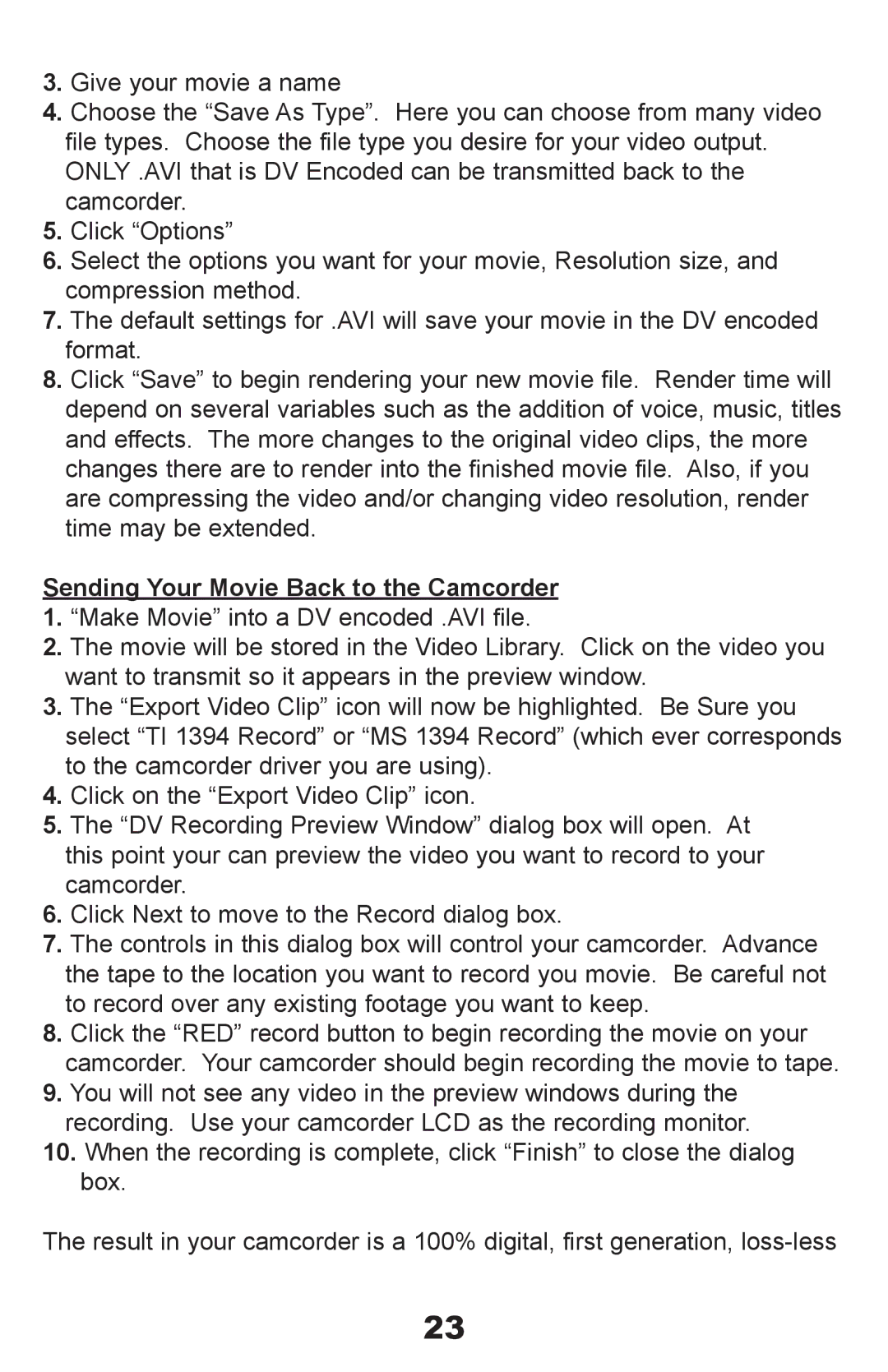API-408 specifications
The ADS Technologies API-408 is a cutting-edge data acquisition and programming interface that has garnered a reputation for its robust performance and versatility in a wide array of applications. Aimed primarily at engineers, researchers, and developers, the API-408 is designed to facilitate intricate data handling and analysis processes.One of the standout features of the API-408 is its ability to support high-speed data acquisition. This is essential in various fields such as telecommunications, industrial automation, and scientific research, where real-time data collection is crucial. The device can capture data at rates surpassing traditional methods, which enhances the accuracy and timeliness of results.
Another significant characteristic of the API-408 is its modular design. This aspect allows users to tailor the setup according to specific needs, adding or removing components as necessary. This flexibility is particularly advantageous in experimental settings, where conditions and requirements can frequently change.
The API-408 incorporates various technologies that enhance its functionality and ease of use. Its compatibility with multiple programming languages, including Python, C++, and MATLAB, allows developers to integrate the interface seamlessly into their existing systems. This compatibility fosters a greater level of innovation, enabling custom applications that leverage the device's capabilities.
The device also boasts robust communication protocols such as USB and Ethernet, ensuring reliable connectivity and data transfer. These protocols support not only local communication but also remote access, which is particularly useful in modern IoT applications. This versatility allows engineers to operate and monitor systems from various locations without compromising performance.
In terms of characteristics, the API-408 features a user-friendly interface that simplifies navigation and operation, making it accessible to both novice and experienced users. The unit is engineered for durability, ensuring it can withstand the rigors of various environments, from laboratories to industrial sites.
Moreover, extensive documentation and support from ADS Technologies provide an invaluable resource for users, guiding them through setup, troubleshooting, and optimization of their applications. The combination of high-speed data acquisition, modular design, and extensive programming support makes the ADS Technologies API-408 a compelling choice for those looking to enhance their data handling capabilities. Its adaptability ensures that it meets the evolving demands of technology and research in various industries.