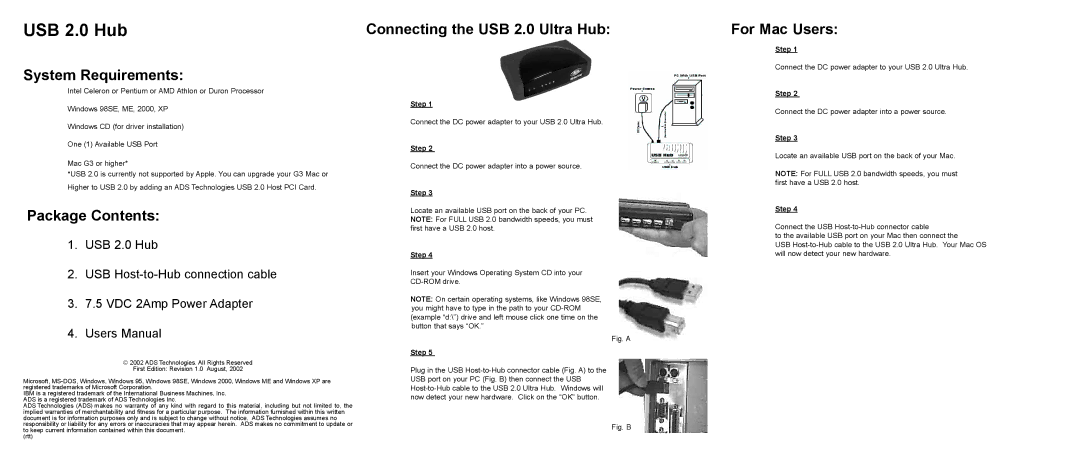USB 2.0 Hub
System Requirements:
Intel Celeron or Pentium or AMD Athlon or Duron Processor
Windows 98SE, ME, 2000, XP
Windows CD (for driver installation)
One (1) Available USB Port
Mac G3 or higher*
*USB 2.0 is currently not supported by Apple. You can upgrade your G3 Mac or Higher to USB 2.0 by adding an ADS Technologies USB 2.0 Host PCI Card.
Package Contents:
1.USB 2.0 Hub
2.USB
3.7.5 VDC 2Amp Power Adapter
4.Users Manual
©2002 ADS Technologies. All Rights Reserved First Edition: Revision 1.0 August, 2002
Microsoft,
IBM is a registered trademark of the International Business Machines, Inc. ADS is a registered trademark of ADS Technologies Inc.
ADS Technologies (ADS) makes no warranty of any kind with regard to this material, including but not limited to, the implied warranties of merchantability and fitness for a particular purpose. The information furnished within this written document is for information purposes only and is subject to change without notice. ADS Technologies assumes no responsibility or liability for any errors or inaccuracies that may appear herein. ADS makes no commitment to update or to keep current information contained within this document.
(rtt)
Connecting the USB 2.0 Ultra Hub:
Step 1
Connect the DC power adapter to your USB 2.0 Ultra Hub.
Step 2
Connect the DC power adapter into a power source.
Step 3
Locate an available USB port on the back of your PC. NOTE: For FULL USB 2.0 bandwidth speeds, you must first have a USB 2.0 host.
Step 4
Insert your Windows Operating System CD into your
NOTE: On certain operating systems, like Windows 98SE, you might have to type in the path to your
Fig. A
Step 5
Plug in the USB
Fig. B
For Mac Users:
Step 1
Connect the DC power adapter to your USB 2.0 Ultra Hub.
Step 2
Connect the DC power adapter into a power source.
Step 3
Locate an available USB port on the back of your Mac.
NOTE: For FULL USB 2.0 bandwidth speeds, you must first have a USB 2.0 host.
Step 4
Connect the USB
to the available USB port on your Mac then connect the
USB