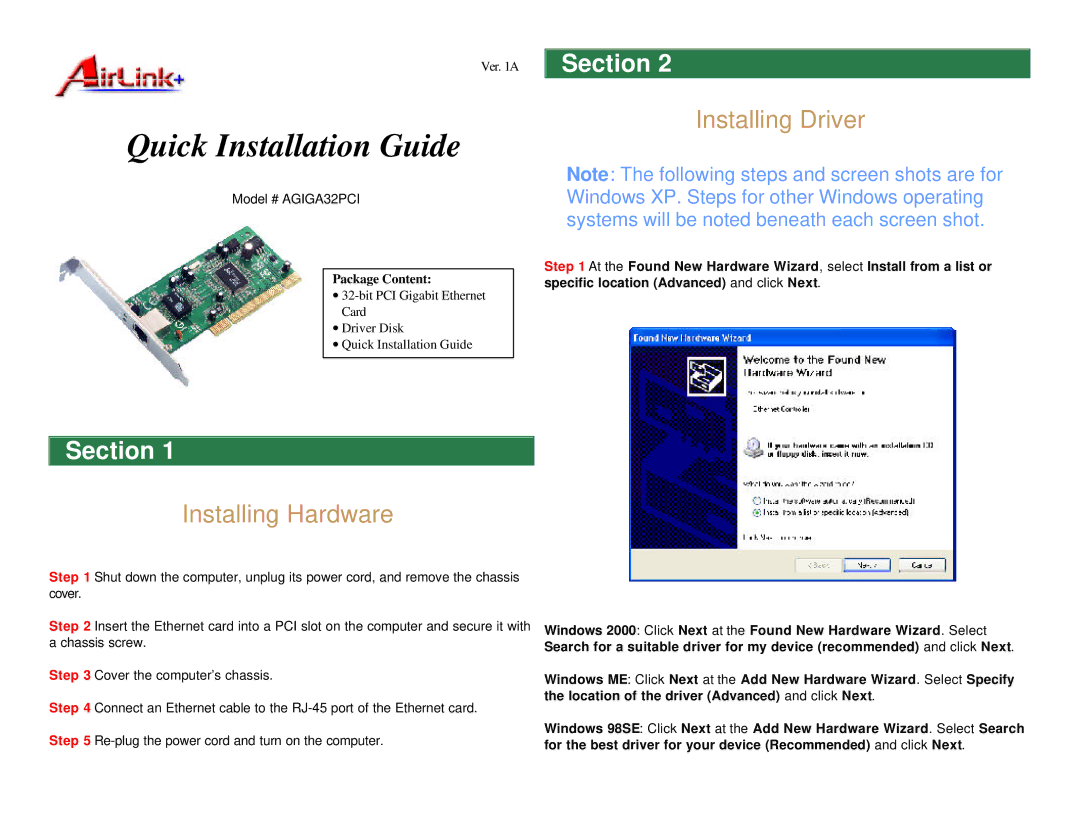Ver. 1A
Quick Installation Guide
Model # AGIGA32PCI
Package Content:
∙
Card
∙ Driver Disk
∙ Quick Installation Guide
Section 2
Installing Driver
Note: The following steps and screen shots are for Windows XP. Steps for other Windows operating systems will be noted beneath each screen shot.
Step 1 At the Found New Hardware Wizard, select Install from a list or specific location (Advanced) and click Next.
Section 1
Installing Hardware
Step 1 Shut down the computer, unplug its power cord, and remove the chassis cover.
Step 2 Insert the Ethernet card into a PCI slot on the computer and secure it with a chassis screw.
Step 3 Cover the computer’s chassis.
Step 4 Connect an Ethernet cable to the
Step 5
Windows 2000: Click Next at the Found New Hardware Wizard. Select Search for a suitable driver for my device (recommended) and click Next.
Windows ME: Click Next at the Add New Hardware Wizard. Select Specify the location of the driver (Advanced) and click Next.
Windows 98SE: Click Next at the Add New Hardware Wizard. Select Search for the best driver for your device (Recommended) and click Next.