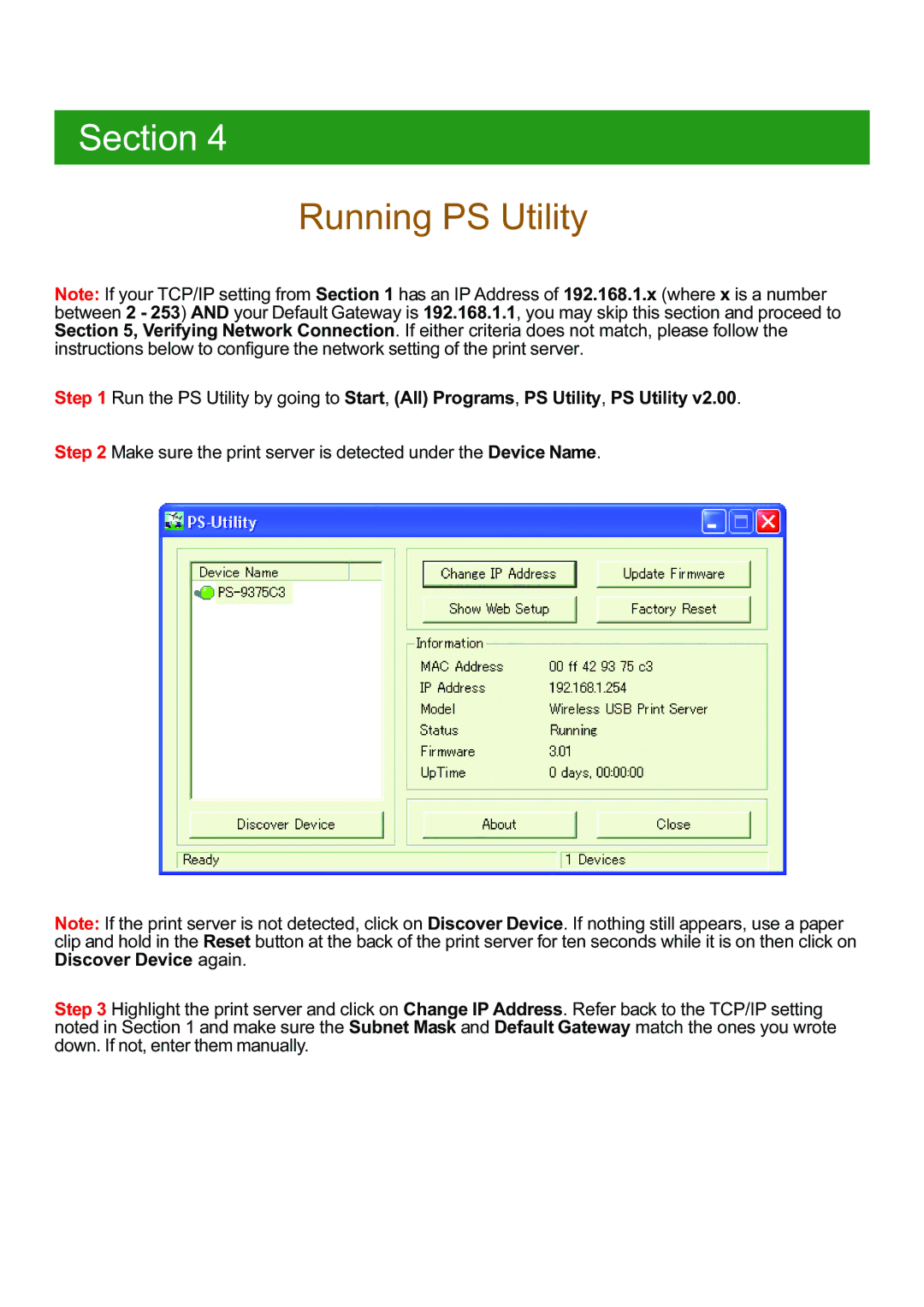APSUSB201W specifications
The Airlink APSUSB201W is a compact and versatile wireless print server designed for small to medium-sized businesses that require efficient printing solutions across multiple devices. This innovative device enables users to easily connect their printers to a wireless network, allowing for seamless printing from any compatible device within the network's range.One of the standout features of the APSUSB201W is its IEEE 802.11 b/g/n wireless standard, which ensures high-speed data transfer and reliable connectivity. With the ability to operate on both the 2.4GHz and 5GHz frequency bands, the print server offers flexibility that helps reduce interference and enhances overall printing performance.
The APSUSB201W is compatible with a wide range of printers, including laser, inkjet, and multi-function devices. It supports various printing protocols, including IPP, LPR, and SMB, which lets users deploy it in diverse network environments. This compatibility makes it an ideal solution for businesses with mixed printer types.
Equipped with a USB 2.0 port, the APSUSB201W allows for easy connection to USB printers. The setup process is straightforward, often requiring only a few minutes to get the print server up and running. Furthermore, the APSUSB201W features a user-friendly web-based interface for configuration and management, providing users with intuitive controls and settings.
Security is a vital consideration in today's networking environment, and the APSUSB201W takes this into account by supporting advanced wireless security protocols including WEP, WPA, and WPA2. This ensures that data transmitted over the network remains secure from unauthorized access, safeguarding sensitive information.
The compact size of the APSUSB201W makes it easy to place in various environments, whether it’s on a desk or mounted on a wall. Its durable construction ensures reliability over time, while the energy-efficient design contributes to lower operational costs.
In conclusion, the Airlink APSUSB201W is an efficient wireless print server that meets the modern demands of business printing. With its impressive wireless capabilities, compatibility with various printers, and robust security features, it stands as a reliable solution for enhancing productivity in any workplace.