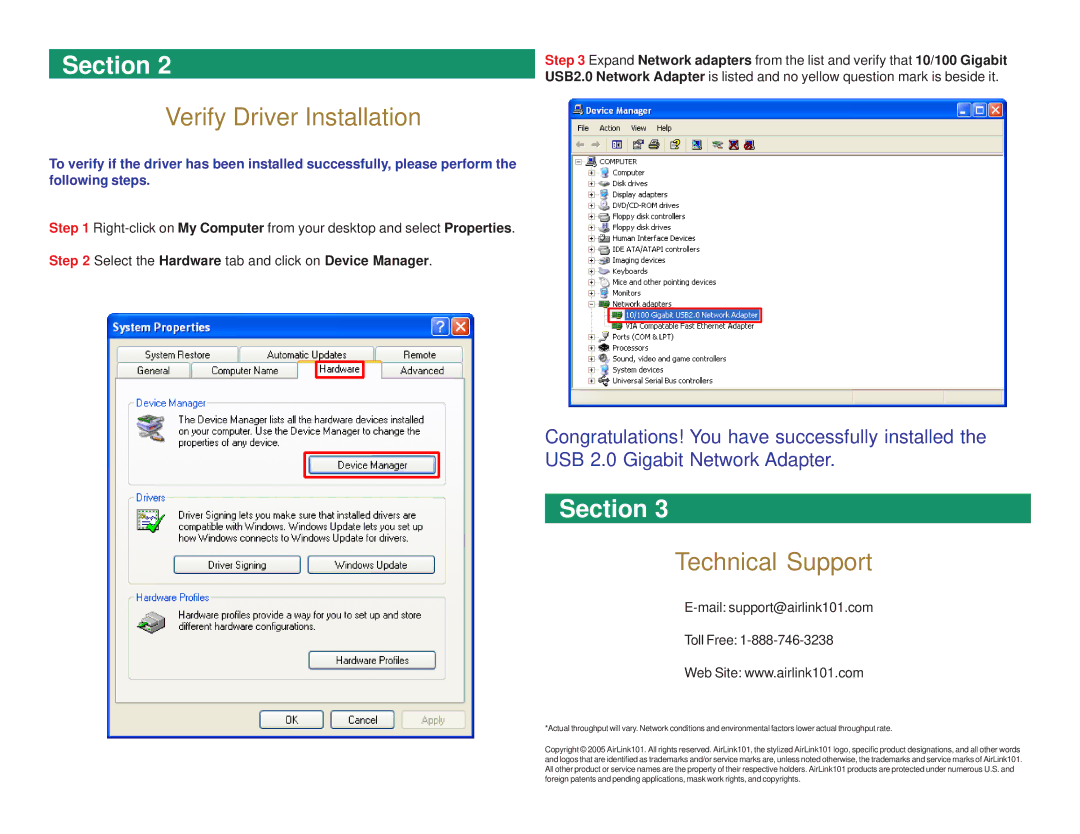AGIGAUSB specifications
Airlink101 AGIGAUSB is an advanced networking solution designed to enhance connectivity options for users seeking reliable and high-speed internet access. This USB adapter is particularly useful for those who need to connect their devices to a wired Ethernet network, offering a blend of speed, performance, and ease of use.One of the standout features of the Airlink101 AGIGAUSB is its support for Gigabit Ethernet. This means that users can enjoy data transfer rates of up to 1000 Mbps, providing ample bandwidth for demanding applications such as online gaming, video streaming, and large file transfers. This high-speed capability is crucial for users who require stable connections and fast data throughput.
In terms of design, the AGIGAUSB is compact and portable, making it ideal for users on the go. Its plug-and-play functionality allows for easy installation, requiring no additional drivers for most operating systems. Simply connecting the device to a USB port instantly enables network access, making it a convenient option for laptops and desktops.
The adapter is compatible with various operating systems, including Windows, macOS, and Linux, showcasing its versatility. This broad compatibility ensures that users can integrate the AGIGAUSB into their existing setups without compatibility issues.
The AGIGAUSB also incorporates advanced technologies to provide secure and reliable connections. With features such as auto-negotiation and full-duplex mode, it ensures optimal performance by adjusting to the best possible network conditions. Additionally, its impressive support for 802.3, 802.3u, and 802.3ab standards guarantees compatibility with a wide range of network devices.
Another significant characteristic of the Airlink101 AGIGAUSB is its energy efficiency. It draws power directly from the USB port, eliminating the need for external power sources, which is especially convenient for mobile users. This feature not only simplifies the setup but also helps reduce clutter and enhances portability.
In summary, the Airlink101 AGIGAUSB is an excellent choice for anyone looking to boost their connectivity options. With its Gigabit Ethernet support, plug-and-play functionality, wide compatibility, and energy-efficient design, it stands out as a reliable networking solution. Whether for home or office use, the AGIGAUSB enables users to take full advantage of high-speed internet connections effortlessly, making it a valuable addition to any tech setup.