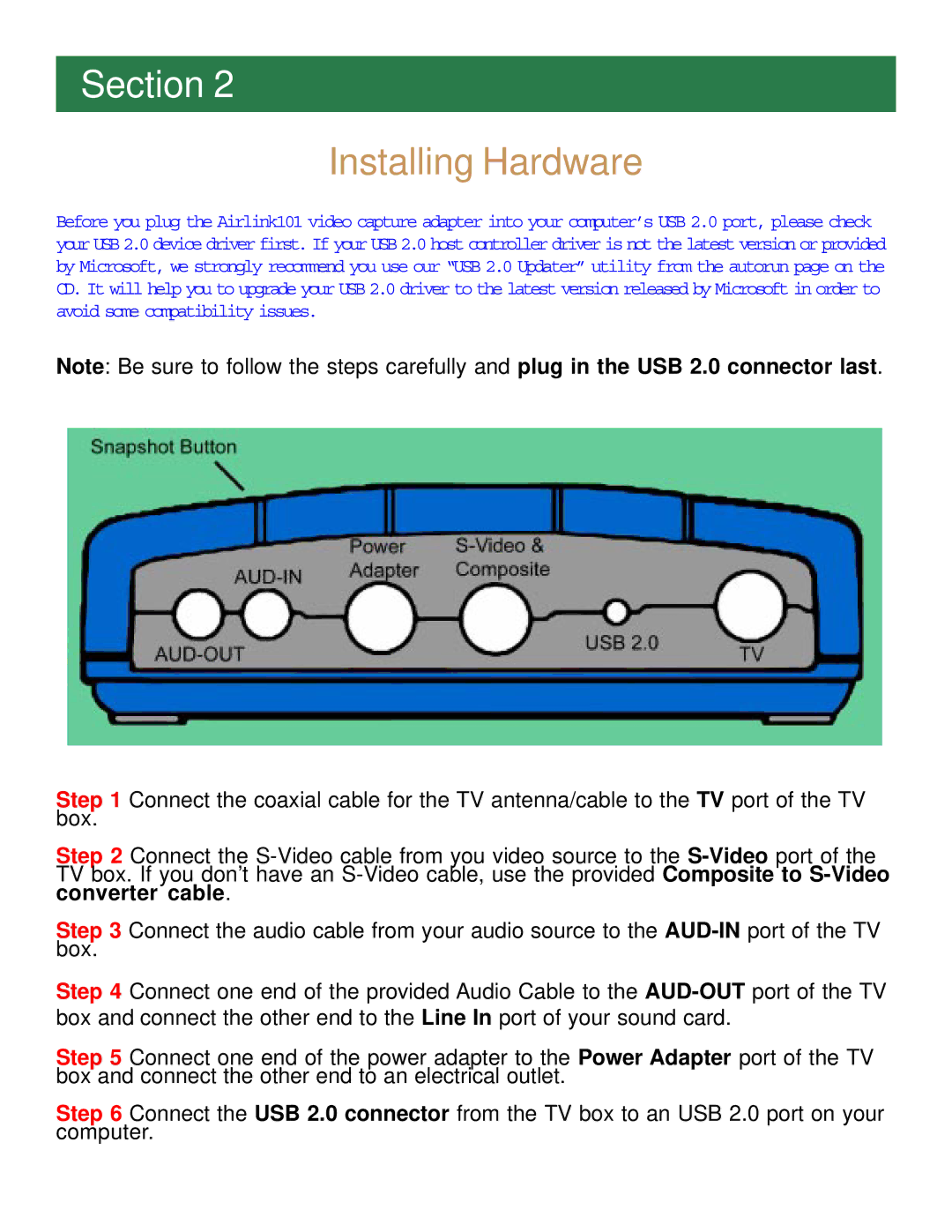ATVUSB05 specifications
The Airlink101 ATVUSB05 is a versatile USB wireless adapter designed to provide seamless connectivity for various devices, especially in home and office environments. This compact device bridges the gap between USB-enabled devices and wireless networks, making it an essential accessory for those who require reliable internet access without cumbersome cables.One of the standout features of the ATVUSB05 is its support for the latest wireless standards, including 802.11n, which allows for faster data transfer rates and improved network coverage compared to older standards such as 802.11g. With a theoretical maximum speed of up to 150 Mbps, users can enjoy smoother streaming, gaming, and downloading experiences.
The ATVUSB05 is designed for ease of use, featuring a simple plug-and-play installation process that makes it accessible even for users who may not be tech-savvy. Once plugged into a USB port, the adapter automatically sets up the required drivers, eliminating the need for complicated software installations.
Another notable characteristic of the Airlink101 ATVUSB05 is its compatibility with a wide range of operating systems, including Windows XP, Vista, 7, 8, and Mac OS. This cross-platform support ensures that the adapter can be used with various devices, such as laptops, desktops, and some gaming consoles, broadening its versatility.
In terms of security, the ATVUSB05 supports the latest encryption standards, including WPA/WPA2 and WEP, safeguarding the user's data from unauthorized access and enhancing overall network security. This feature is particularly important for those connecting to public Wi-Fi networks, where data breaches are more common.
The device's compact design makes it highly portable, enabling users to carry it effortlessly in their bags or pockets. It's a suitable solution for individuals who travel frequently or those who move between different locations and need a reliable wireless connection on the go.
Additionally, the Airlink101 ATVUSB05 is equipped with an external antenna that enhances reception and signal strength, which is critical for maintaining a stable connection, especially in environments with multiple obstacles or interference.
In summary, the Airlink101 ATVUSB05 is an effective USB wireless adapter that combines speed, ease of use, and portability. With its support for modern wireless standards, strong security features, and broad compatibility, it is an excellent choice for users seeking consistent and reliable wireless connectivity.