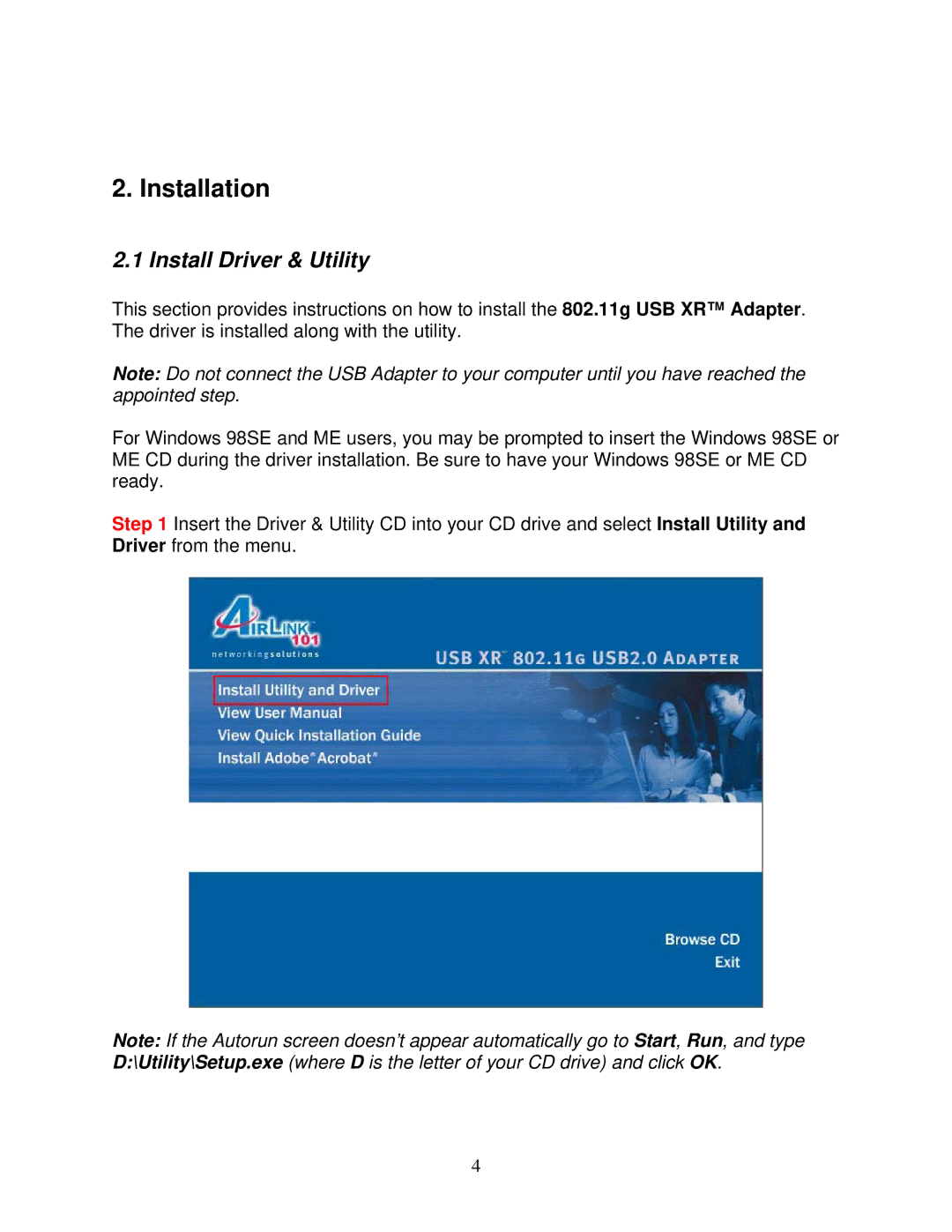2. Installation
2.1 Install Driver & Utility
This section provides instructions on how to install the 802.11g USB XR™ Adapter. The driver is installed along with the utility.
Note: Do not connect the USB Adapter to your computer until you have reached the appointed step.
For Windows 98SE and ME users, you may be prompted to insert the Windows 98SE or ME CD during the driver installation. Be sure to have your Windows 98SE or ME CD ready.
Step 1 Insert the Driver & Utility CD into your CD drive and select Install Utility and Driver from the menu.
Note: If the Autorun screen doesn’t appear automatically go to Start, Run, and type D:\Utility\Setup.exe (where D is the letter of your CD drive) and click OK.
4