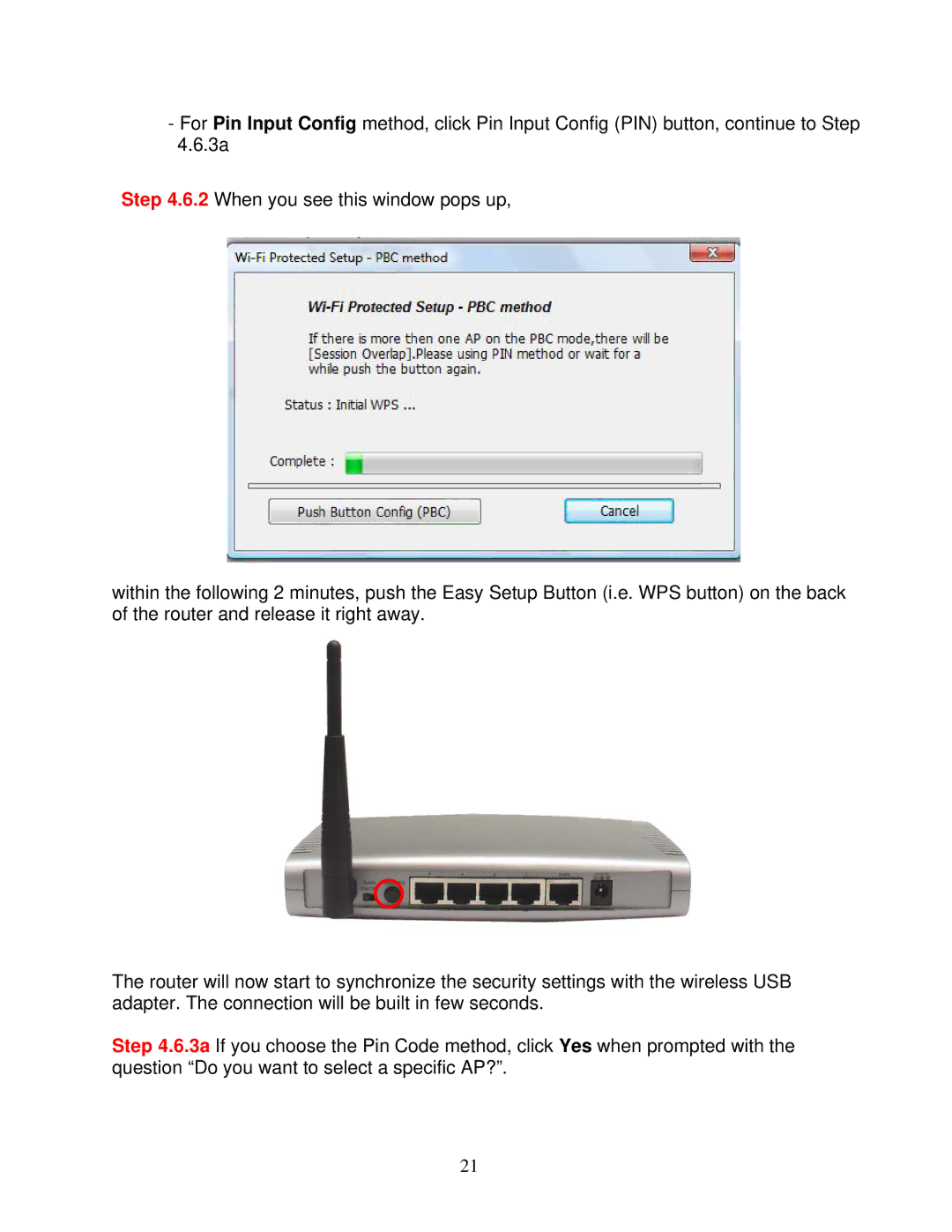-For Pin Input Config method, click Pin Input Config (PIN) button, continue to Step 4.6.3a
Step 4.6.2 When you see this window pops up,
within the following 2 minutes, push the Easy Setup Button (i.e. WPS button) on the back of the router and release it right away.
The router will now start to synchronize the security settings with the wireless USB adapter. The connection will be built in few seconds.
Step 4.6.3a If you choose the Pin Code method, click Yes when prompted with the question “Do you want to select a specific AP?”.
21