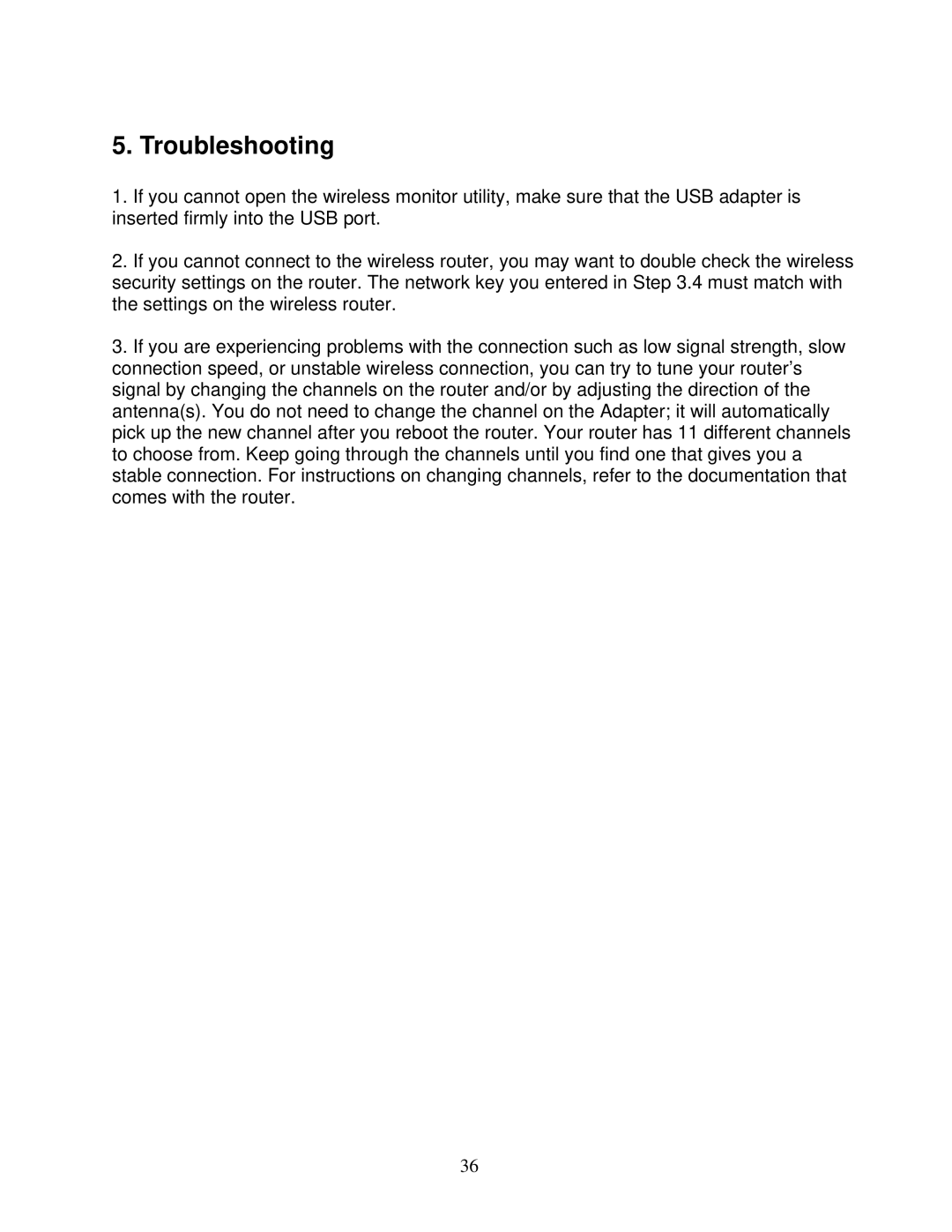AWLL5077 specifications
The Airlink101 AWLL5077 is a versatile USB wireless adapter designed to enhance Internet connections for desktop and laptop computers. This compact device supports various operating systems, including Windows and Mac, making it an excellent choice for users seeking to improve connectivity on multiple devices.One of the standout features of the AWLL5077 is its support for the 802.11n wireless standard, which allows for data transmission speeds of up to 150 Mbps. This speed is crucial for tasks such as video streaming, online gaming, and large file transfers, providing a robust connection that minimizes lag and buffering. The adapter also supports backward compatibility with older 802.11g and 802.11b devices, ensuring seamless connectivity with legacy networks.
The AWLL5077 incorporates MIMO (Multiple Input Multiple Output) technology, which leverages multiple antennas for improved range and performance. This technology enhances signal quality and stability, allowing users to maintain a reliable connection even in environments with interference or obstacles. The device operates in both the 2.4 GHz and 5 GHz frequency bands, offering flexibility for various network setups.
Installation of the Airlink101 AWLL5077 is straightforward, involving a plug-and-play setup that eliminates the need for complex configurations. The included driver CD simplifies the installation process, allowing users to get started quickly. For those who prefer wireless security, the adapter supports WEP, WPA, and WPA2 encryption protocols, providing essential protection against unauthorized access.
In addition to its performance capabilities, the AWLL5077 is compact and lightweight, making it an excellent choice for users on the go. Its portable design allows for easy transport, ideal for travelers or those who frequently switch between different workspaces.
The Airlink101 AWLL5077 is an excellent solution for anyone looking to upgrade their wireless capabilities. With its combination of speed, range, compatibility, and security features, it stands out as a reliable choice in the USB wireless adapter market. Whether for home use or professional applications, this device ensures users can enjoy a stable and fast internet connection wherever they are.