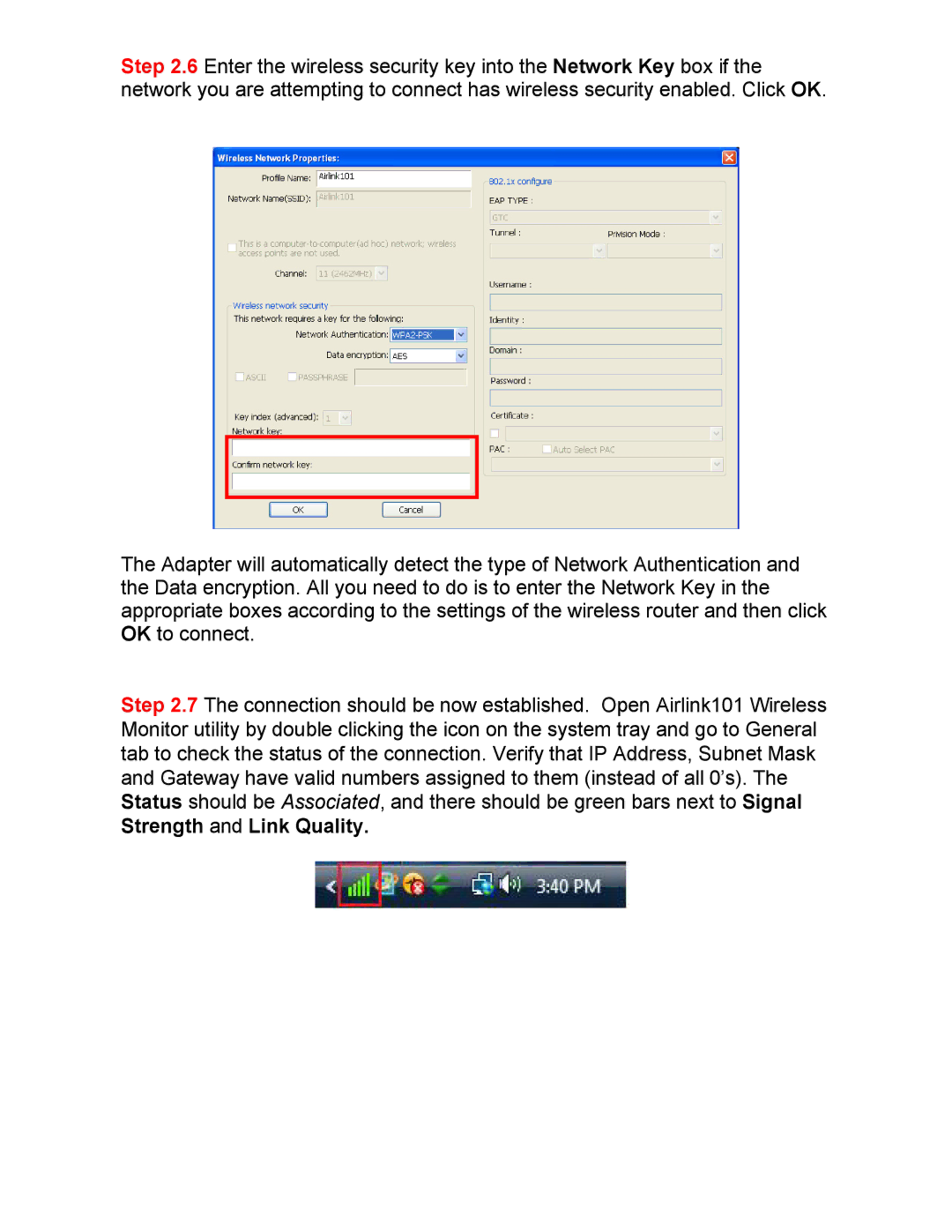AWLL5099 specifications
The Airlink101 AWLL5099 is a robust and versatile wireless networking solution designed for both home and office environments. This Wi-Fi adapter stands out with its compact design and impressive performance, allowing users to connect to wireless networks with ease and efficiency.One of the main features of the AWLL5099 is its support for the latest wireless standards, including IEEE 802.11n, which enhances data rates and improves range compared to previous technologies. This dual-band adapter operates on both the 2.4GHz and 5GHz frequency bands, offering flexibility and stable connections whether users are streaming videos, gaming, or simply browsing the internet. The ability to switch between bands helps reduce interference and optimize performance in crowded environments.
The AWLL5099 comes equipped with a high-gain antenna that significantly boosts Wi-Fi reception and transmission. This feature ensures a reliable connection even at extended ranges, making it ideal for larger homes or office spaces where connectivity may be a challenge. The antenna is detachable, allowing users to customize their setups by using third-party antennas if needed.
Another notable characteristic of the Airlink101 AWLL5099 is its plug-and-play capability. Users can quickly install the adapter by simply connecting it to their computer's USB port, eliminating the need for complicated setups or additional software installation. This user-friendly design is particularly beneficial for those who may not be tech-savvy.
Additionally, the AWLL5099 includes advanced security features, such as WPA/WPA2 encryption, ensuring that users’ data remains protected while browsing unsecured networks. This is crucial in today's digital landscape, where cybersecurity threats are prevalent.
The compact form factor of the AWLL5099 makes it highly portable, allowing users to easily carry it along while traveling. Whether connecting to a public Wi-Fi hotspot or accessing a home network, this adapter provides convenience without sacrificing performance.
In summary, the Airlink101 AWLL5099 is an exceptional wireless networking adapter that combines advanced technologies and practical features. With its dual-band support, high-gain antenna, user-friendly design, and robust security measures, it caters to a wide range of connectivity needs, making it an excellent choice for both casual users and tech enthusiasts alike.