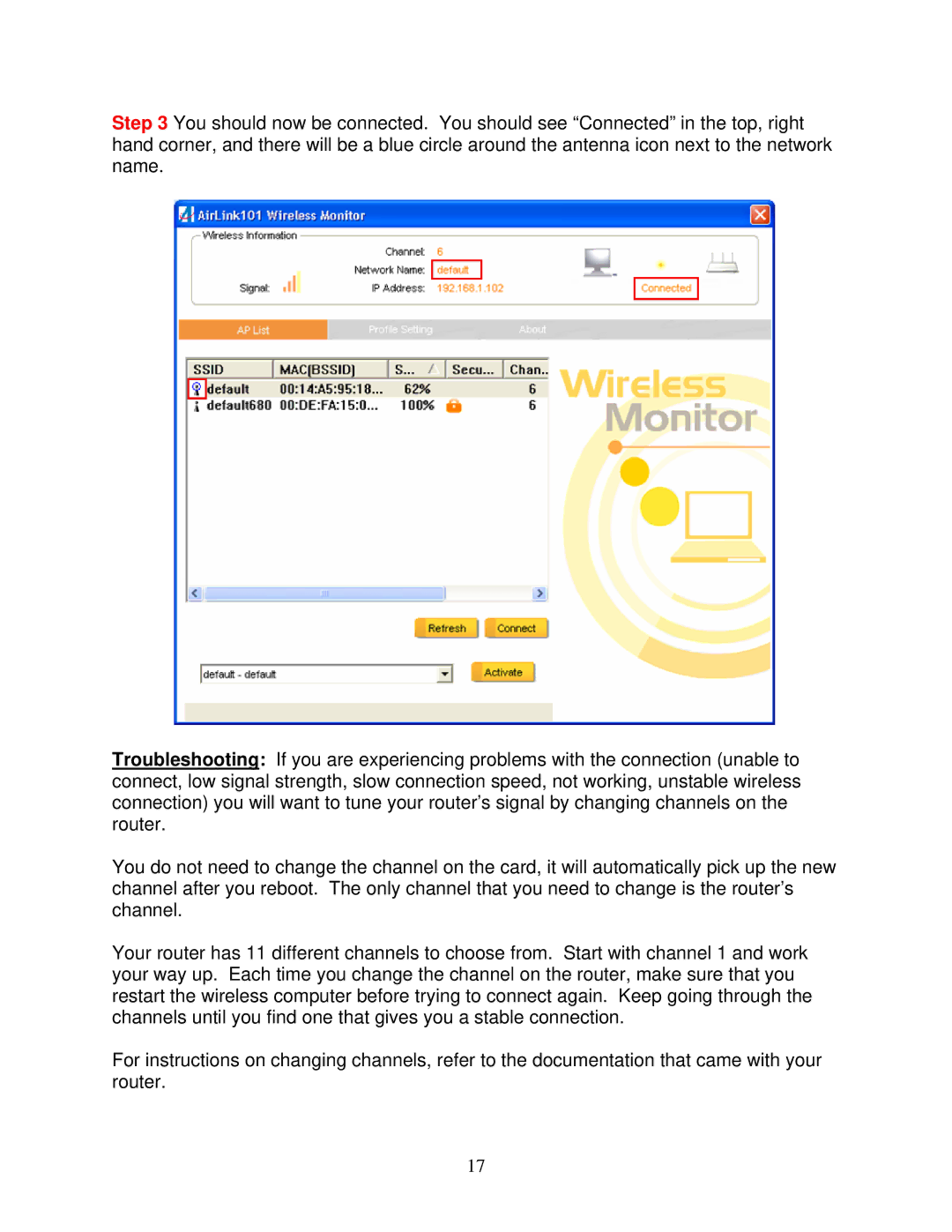AWLL6070 specifications
The Airlink101 AWLL6070 is a compact and versatile wireless 802.11b/g/n USB adapter designed to enhance networking capabilities for desktops and laptops. With a sleek, portable design, it allows users to connect to high-speed wireless networks seamlessly and efficiently.One of the standout features of the AWLL6070 is its compatibility with a wide range of operating systems, including Windows, macOS, and Linux. This adaptability ensures that users can easily integrate the adapter into their existing setups, regardless of the platform they employ.
In terms of connectivity, the AWLL6070 supports data transfer rates of up to 150 Mbps when connected to a compatible 802.11n network. This makes it an ideal solution for streaming videos, online gaming, and general browsing. The backward compatibility with older 802.11b/g technologies guarantees effective performance in various environments, allowing users to connect to older routers without sacrificing speed or reliability.
One of the technological highlights of the AWLL6070 is the use of MIMO (Multiple Input Multiple Output) technology. MIMO technology enables the adapter to send and receive multiple data streams simultaneously, significantly boosting wireless performance and range. This results in reduced dead zones and improved connectivity in areas that may typically experience weak signals.
The antenna design is another noteworthy characteristic of the Airlink101 AWLL6070. The adapter features a detachable antenna which not only enhances its signal strength but also allows users to upgrade or replace it with a more powerful antenna if needed. This modular approach provides flexibility for users looking to optimize their wireless networking experience.
Security is a crucial aspect of any networking device, and the AWLL6070 addresses this concern with robust encryption protocols. It supports WPA and WPA2 security standards, ensuring that connections are secure and data is safeguarded from potential eavesdropping.
Moreover, the AWLL6070 is designed with ease of use in mind. The plug-and-play functionality means that users can quickly install the device without needing advanced technical knowledge. The included installation CD simplifies the process further, providing necessary drivers and user guides.
In summary, the Airlink101 AWLL6070 is a reliable and feature-rich wireless USB adapter that enhances connectivity for both casual users and professionals alike. With its compatibility, performance, and security features, it stands as a solid choice for anyone looking to upgrade their wireless networking capabilities.