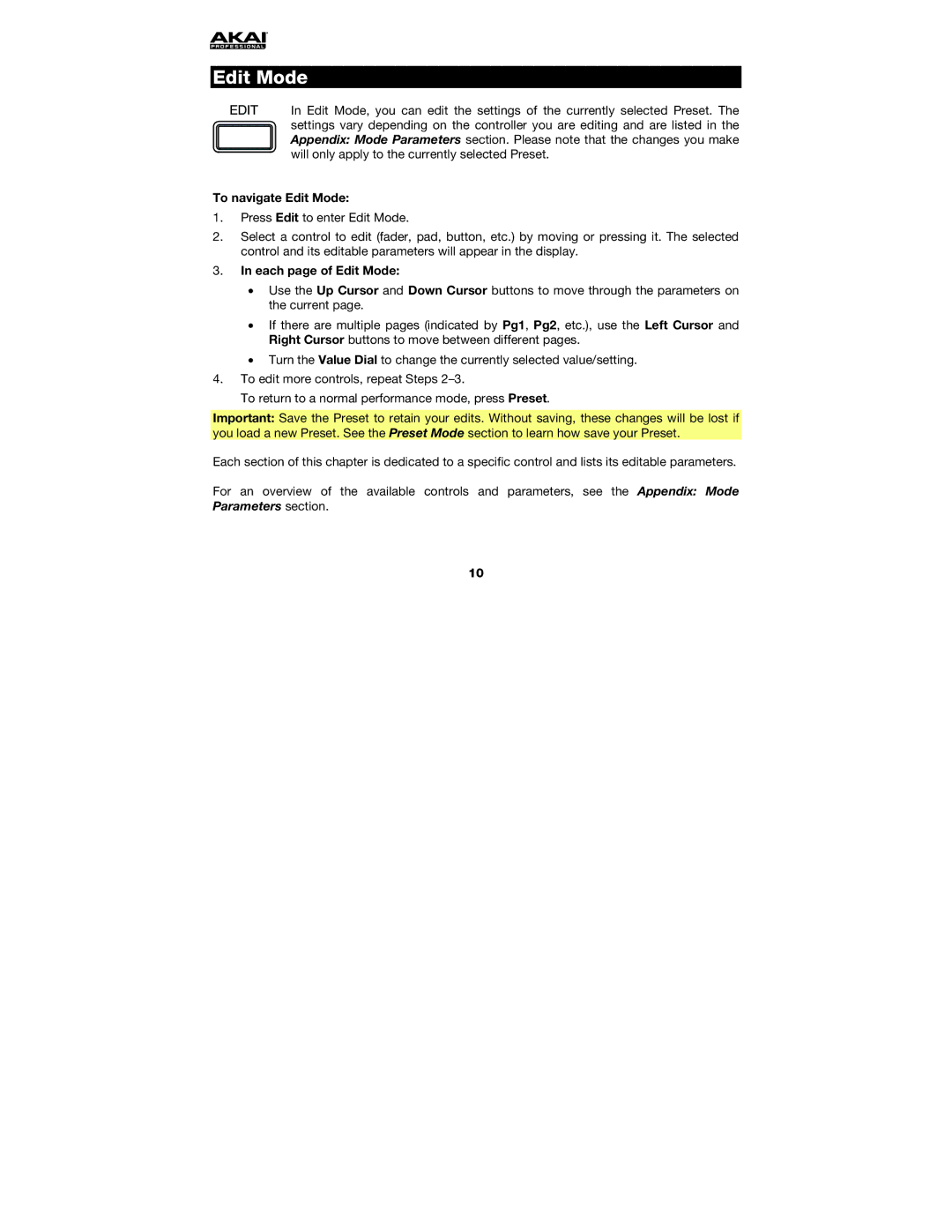Edit Mode
In Edit Mode, you can edit the settings of the currently selected Preset. The settings vary depending on the controller you are editing and are listed in the Appendix: Mode Parameters section. Please note that the changes you make will only apply to the currently selected Preset.
To navigate Edit Mode:
1.Press Edit to enter Edit Mode.
2.Select a control to edit (fader, pad, button, etc.) by moving or pressing it. The selected control and its editable parameters will appear in the display.
3.In each page of Edit Mode:
•Use the Up Cursor and Down Cursor buttons to move through the parameters on the current page.
•If there are multiple pages (indicated by Pg1, Pg2, etc.), use the Left Cursor and Right Cursor buttons to move between different pages.
•Turn the Value Dial to change the currently selected value/setting.
4.To edit more controls, repeat Steps
To return to a normal performance mode, press Preset.
Important: Save the Preset to you load a new Preset. See the
retain your edits. Without saving, these changes will be lost if Preset Mode section to learn how save your Preset.
Each section of this chapter is dedicated to a specific control and lists its editable parameters.
For an overview of the available controls and parameters, see the Appendix: Mode Parameters section.
10