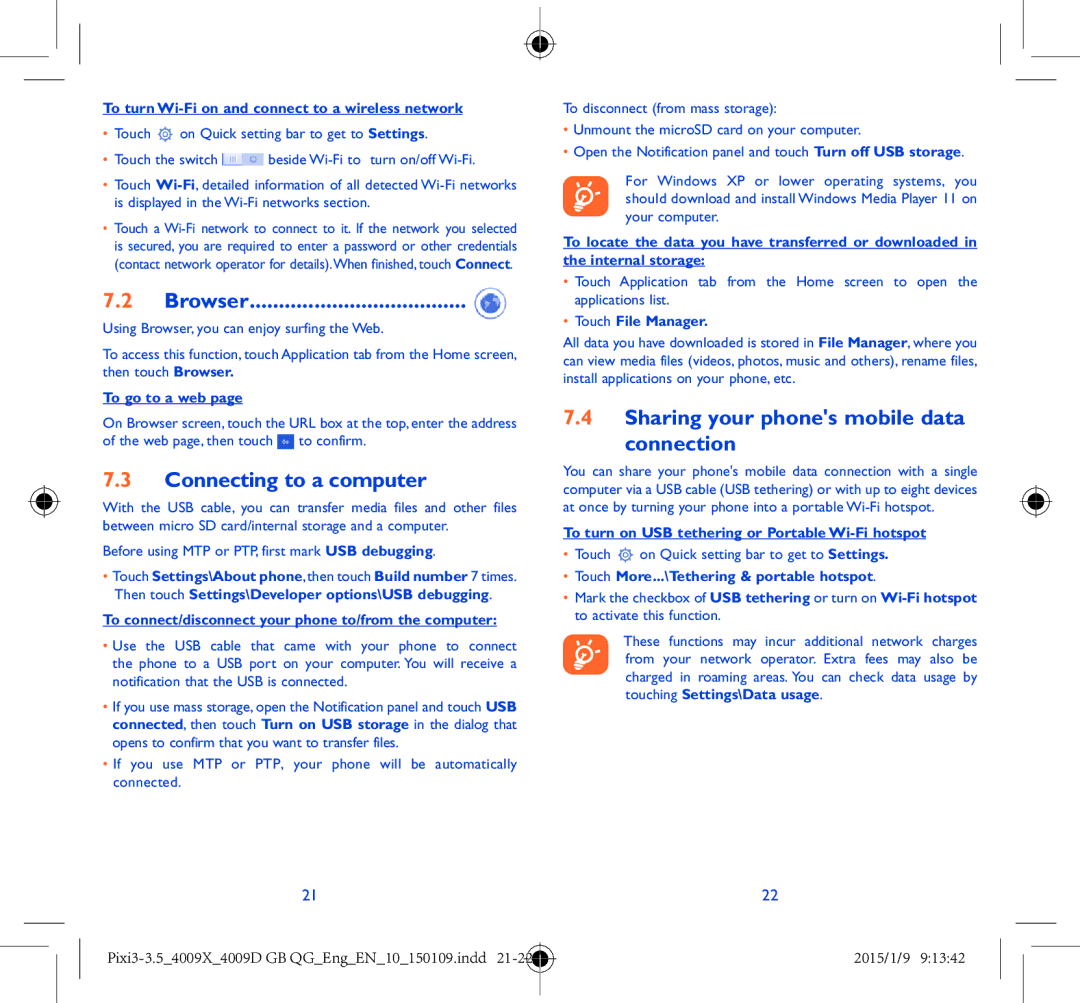4009X specifications
The Alcatel 4009X is a robust and reliable feature phone designed to cater to the basic communication needs of users while providing a user-friendly experience. Its straightforward design makes it an ideal choice for individuals looking for a device that focuses on core functionalities without the distractions of advanced smartphone features.One of the main features of the Alcatel 4009X is its compact form factor, which fits comfortably in the hand and pocket, making it highly portable. The phone is equipped with a 2.4-inch QVGA display that offers clear visibility for texts, calls, and menu navigation, ensuring that users can read messages and see contacts with ease. The physical keypad allows for effortless dialing and texting, providing tactile feedback that many users appreciate.
In terms of connectivity, the Alcatel 4009X supports 2G networks, which may be sufficient for users in areas where high-speed data is not a priority. The phone also comes with Bluetooth functionality, enabling users to connect to wireless accessories like headsets for hands-free calling and audio streaming.
The Alcatel 4009X features a basic 2-megapixel rear camera, allowing users to capture everyday moments with ease. While it may not compete with modern smartphone cameras, it is sufficient for quick snapshots and sharing experiences with friends and family.
Battery life is another significant aspect of the Alcatel 4009X. Equipped with a removable 1400 mAh battery, this device can easily last several days on a single charge, depending on usage. This longevity makes it an excellent choice for users who may not have regular access to charging points.
In addition to its calling and texting capabilities, the Alcatel 4009X includes a selection of essential multimedia features. Users can listen to FM radio and enjoy music playback through a basic media player. The device also supports microSD cards, allowing for expandable storage, which is useful for storing music and other media files.
Overall, the Alcatel 4009X is a practical and user-friendly feature phone that combines simplicity with functionality. Its key characteristics, such as a compact design, long battery life, and essential communication features, make it an excellent choice for those preferring a no-frills mobile experience. This device is particularly appealing to seniors, children, or anyone looking to stay connected without the complexities of modern smartphones.