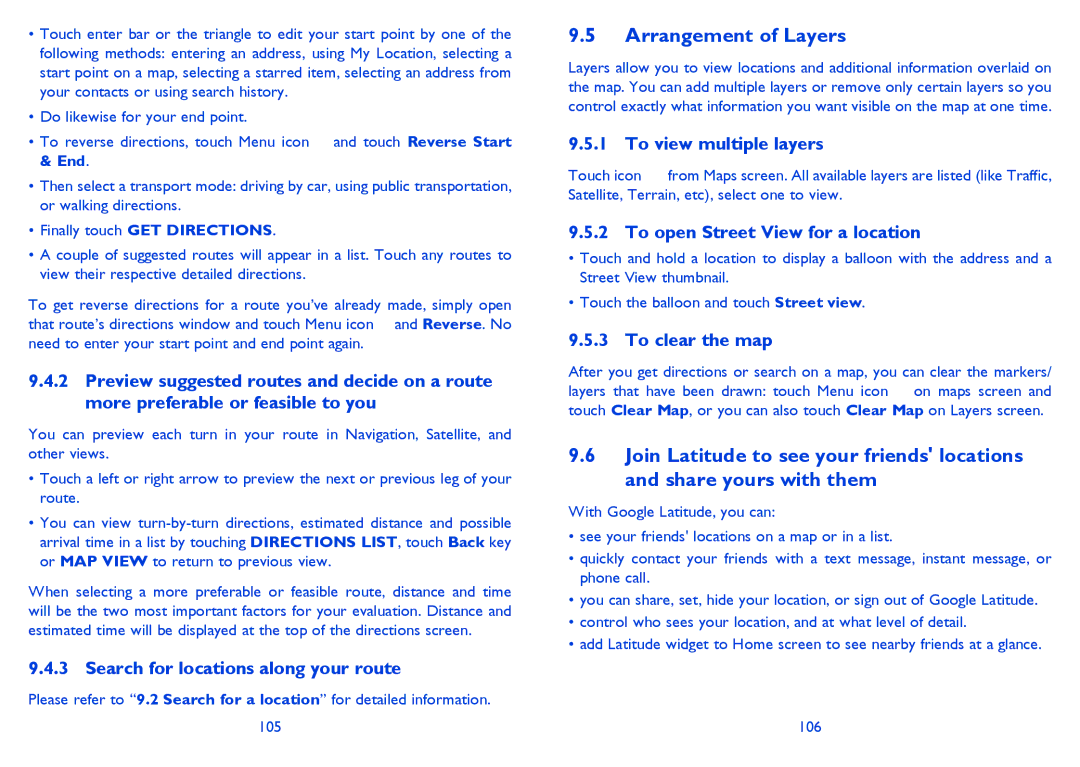4030X specifications
The Alcatel 4030X is a smartphone that emerged as a reliable device in the budget segment, combining essential features with user-friendly technology. This model is part of the Alcatel OneTouch series, designed to cater to users looking for functionality without breaking the bank.One of the standout features of the Alcatel 4030X is its compact design. Measuring approximately 130.5 x 67.7 x 9.55 mm, the device fits comfortably in the hand and is lightweight, making it an ideal choice for users on the go. The phone sports a 4.0-inch display with a resolution of 800 x 480 pixels. This offers decent clarity for basic tasks such as browsing the web, checking emails, and social media interactions.
The Alcatel 4030X is powered by a dual-core processor clocked at 1.2 GHz, which provides satisfactory performance for everyday applications. With 512 MB of RAM and 4 GB of internal storage, it allows users to store their essential apps and data. Additionally, the device supports microSD cards, enabling storage expansion up to 32 GB for those who require more space for videos, photos, and music.
The camera system is another appealing aspect of the Alcatel 4030X. It features a 5-megapixel rear camera equipped with autofocus and LED flash, allowing users to capture decent quality images in various lighting conditions. The front-facing VGA camera is suitable for video calls and social media selfies, offering basic functionalities for those who enjoy sharing their moments.
In terms of software, the Alcatel 4030X runs on Android, providing users access to a vast array of applications from the Google Play Store. The operating system is intuitive, making it easier for users to navigate and customize their experience.
As for connectivity, the device supports 3G networks, Wi-Fi, and Bluetooth, ensuring users can stay connected wherever they are. The inclusion of a 1400 mAh battery provides sufficient power to keep the device running throughout the day under regular usage.
To summarize, the Alcatel 4030X stands out in the budget smartphone market by offering a compact design, decent performance, and essential features needed for daily communication and entertainment. Its combination of reliable specifications and user-friendly technology makes it a solid option for those seeking an affordable yet functional mobile device.