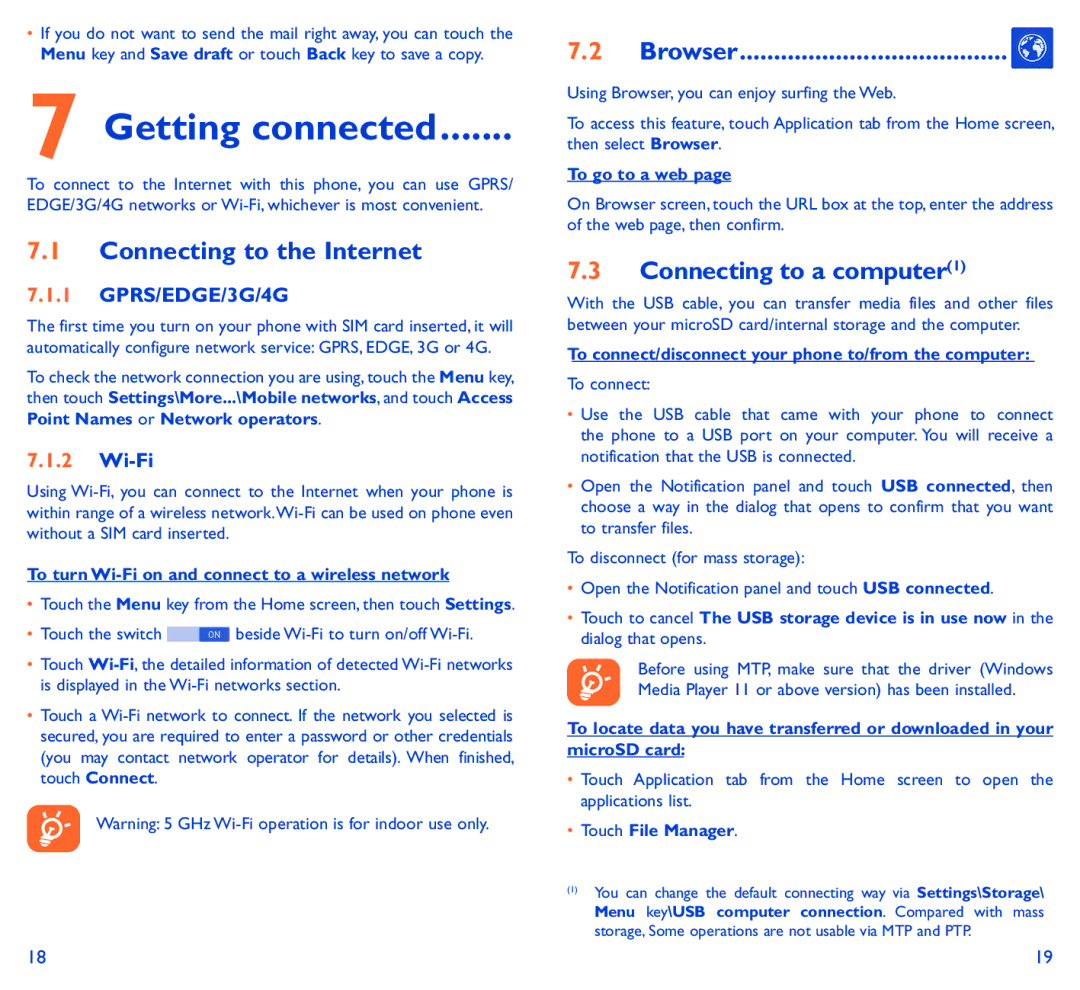•If you do not want to send the mail right away, you can touch the Menu key and Save draft or touch Back key to save a copy.
7 Getting connected�������
To connect to the Internet with this phone, you can use GPRS/ EDGE/3G/4G networks or
7.1Connecting to the Internet
7.1.1GPRS/EDGE/3G/4G
The first time you turn on your phone with SIM card inserted, it will automatically configure network service: GPRS, EDGE, 3G or 4G.
To check the network connection you are using, touch the Menu key, then touch Settings\More...\Mobile networks, and touch Access Point Names or Network operators.
7.1.2Wi-Fi
Using
To turn Wi-Fi on and connect to a wireless network
•Touch the Menu key from the Home screen, then touch Settings.
•Touch the switch ![]() beside
beside
•Touch
•Touch a
Warning: 5 GHz
7.2Browser��������������������������������������� ![]()
Using Browser, you can enjoy surfing the Web.
To access this feature, touch Application tab from the Home screen, then select Browser.
To go to a web page
On Browser screen, touch the URL box at the top, enter the address of the web page, then confirm.
7.3Connecting to a computer(1)
With the USB cable, you can transfer media files and other files between your microSD card/internal storage and the computer.
To connect/disconnect your phone to/from the computer:
To connect:
•Use the USB cable that came with your phone to connect the phone to a USB port on your computer. You will receive a notification that the USB is connected.
•Open the Notification panel and touch USB connected, then choose a way in the dialog that opens to confirm that you want to transfer files.
To disconnect (for mass storage):
•Open the Notification panel and touch USB connected.
•Touch to cancel The USB storage device is in use now in the dialog that opens.
Before using MTP, make sure that the driver (Windows Media Player 11 or above version) has been installed.
To locate data you have transferred or downloaded in your microSD card:
•Touch Application tab from the Home screen to open the applications list.
•Touch File Manager.
(1)You can change the default connecting way via Settings\Storage\ Menu key\USB computer connection. Compared with mass storage, Some operations are not usable via MTP and PTP.
18 | 19 |