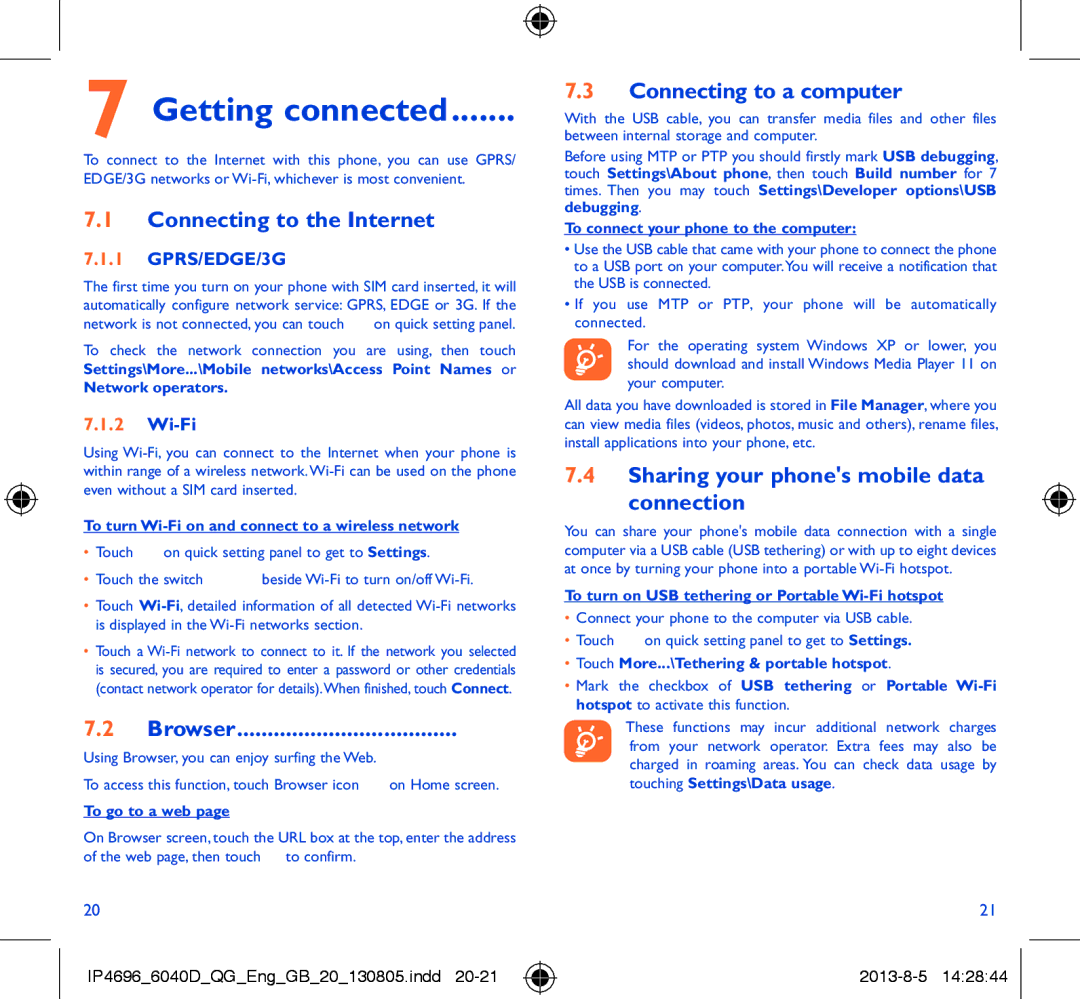6040D specifications
The Alcatel 6040D, also known as the Alcatel Idol 4, is a mid-range smartphone that stands out with its impressive features and stylish design. Launched as part of the Idol series, it appeals to users looking for a balance of performance and affordability.The Alcatel 6040D sports a sleek 5.2-inch IPS LCD display with a resolution of 1080 x 1920 pixels. This full-HD screen provides vibrant colors and sharp details, enhancing the overall viewing experience whether watching videos, playing games, or browsing photos. The device also features a 2.5D curved glass, adding a touch of elegance to its design and ensuring comfortable handling.
Under the hood, the 6040D is powered by a Qualcomm Snapdragon 617 processor, which is complemented by 3GB of RAM. This configuration ensures smooth multitasking and efficient performance, whether running demanding apps or enjoying graphically intensive games. The onboard storage of 16GB can be expanded further up to 512GB via a microSD card, allowing users ample space for their files, apps, and multimedia content.
In terms of photography, the Alcatel 6040D comes equipped with a 13-megapixel rear camera, featuring phase detection autofocus and a dual-tone LED flash. This setup enables users to capture stunning images even in low-light conditions. Additionally, the front-facing 8-megapixel camera with a wide-angle lens is perfect for selfies and video calls, catering to the needs of social media enthusiasts.
One of the standout features of the Idol 4 is its dual front-facing speakers with Hi-Fi audio and Waves Audio enhancement, providing an immersive audio experience for music lovers and gamers alike. The device runs on Android 6.0 Marshmallow, offering a user-friendly interface and access to various apps and customization options.
Connectivity options on the Alcatel 6040D include 4G LTE support, Wi-Fi, Bluetooth 4.2, and GPS, ensuring users can stay connected wherever they go. The device is powered by a removable 2610mAh battery, providing decent battery life to get through a busy day.
In summary, the Alcatel 6040D is a capable mid-range smartphone that delivers a combination of solid performance, decent camera capabilities, and a stylish design, making it an attractive choice for budget-conscious consumers looking for quality in their mobile devices. Its features and technologies allow it to compete effectively in its segment, catering to a wide audience with varying needs.