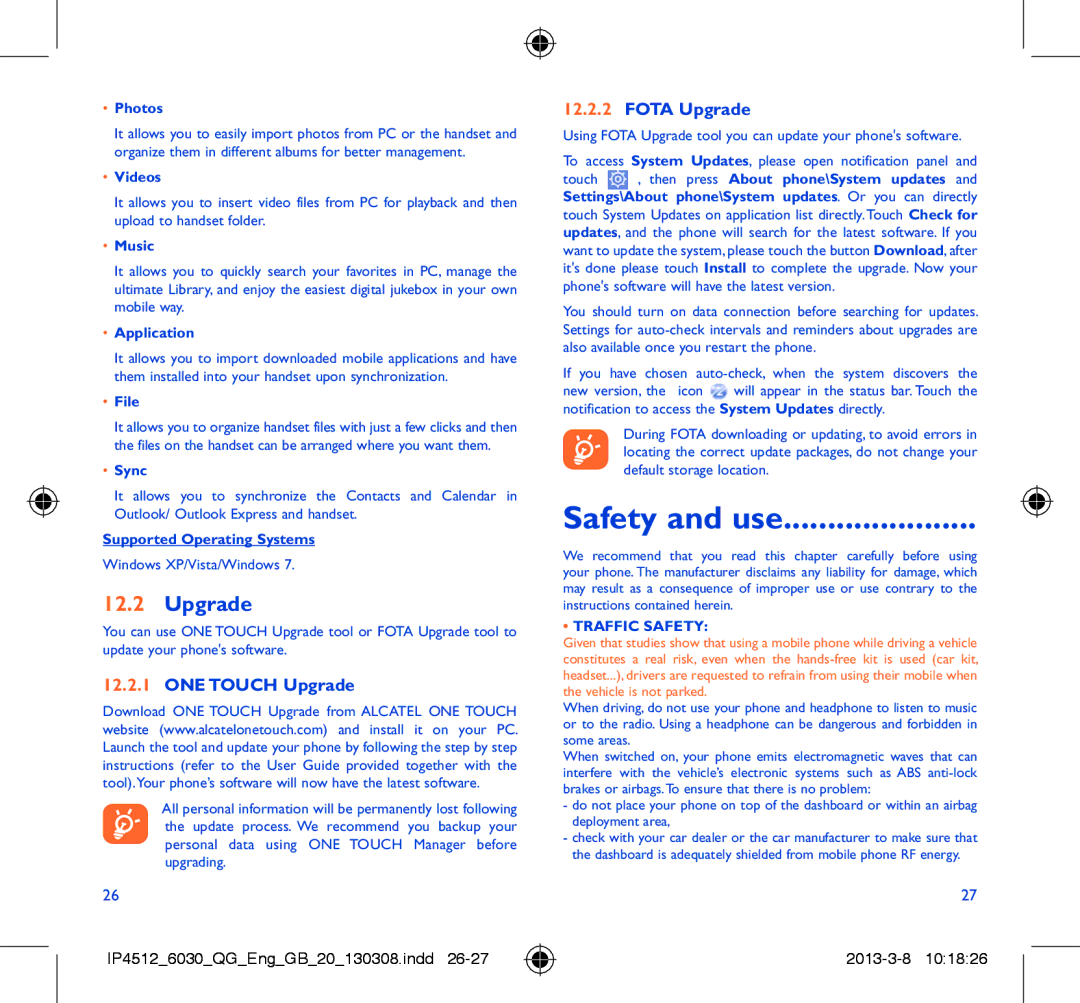•Photos
It allows you to easily import photos from PC or the handset and organize them in different albums for better management.
•Videos
It allows you to insert video files from PC for playback and then upload to handset folder.
•Music
It allows you to quickly search your favorites in PC, manage the ultimate Library, and enjoy the easiest digital jukebox in your own mobile way.
•Application
It allows you to import downloaded mobile applications and have them installed into your handset upon synchronization.
•File
It allows you to organize handset files with just a few clicks and then the files on the handset can be arranged where you want them.
•Sync
It allows you to synchronize the Contacts and Calendar in Outlook/ Outlook Express and handset.
Supported Operating Systems
Windows XP/Vista/Windows 7.
12.2Upgrade
You can use ONE TOUCH Upgrade tool or FOTA Upgrade tool to update your phone's software.
12.2.1ONE TOUCH Upgrade
Download ONE TOUCH Upgrade from ALCATEL ONE TOUCH website (www.alcatelonetouch.com) and install it on your PC. Launch the tool and update your phone by following the step by step instructions (refer to the User Guide provided together with the tool).Your phone’s software will now have the latest software.
All personal information will be permanently lost following the update process. We recommend you backup your personal data using ONE TOUCH Manager before upgrading.
26
IP4512_6030_QG_Eng_GB_20_130308.indd
12.2.2FOTA Upgrade
Using FOTA Upgrade tool you can update your phone's software.
To access System Updates, please open notification panel and
touch ![]() , then press About phone\System updates and Settings\About phone\System updates. Or you can directly touch System Updates on application list directly. Touch Check for updates, and the phone will search for the latest software. If you want to update the system, please touch the button Download, after it's done please touch Install to complete the upgrade. Now your phone's software will have the latest version.
, then press About phone\System updates and Settings\About phone\System updates. Or you can directly touch System Updates on application list directly. Touch Check for updates, and the phone will search for the latest software. If you want to update the system, please touch the button Download, after it's done please touch Install to complete the upgrade. Now your phone's software will have the latest version.
You should turn on data connection before searching for updates. Settings for
If you have chosen
new version, the icon ![]() will appear in the status bar. Touch the notification to access the System Updates directly.
will appear in the status bar. Touch the notification to access the System Updates directly.
During FOTA downloading or updating, to avoid errors in locating the correct update packages, do not change your default storage location.
Safety and use......................
We recommend that you read this chapter carefully before using your phone. The manufacturer disclaims any liability for damage, which may result as a consequence of improper use or use contrary to the instructions contained herein.
•TRAFFIC SAFETY:
Given that studies show that using a mobile phone while driving a vehicle constitutes a real risk, even when the
When driving, do not use your phone and headphone to listen to music or to the radio. Using a headphone can be dangerous and forbidden in some areas.
When switched on, your phone emits electromagnetic waves that can interfere with the vehicle’s electronic systems such as ABS
-do not place your phone on top of the dashboard or within an airbag deployment area,
-check with your car dealer or the car manufacturer to make sure that the dashboard is adequately shielded from mobile phone RF energy.
27