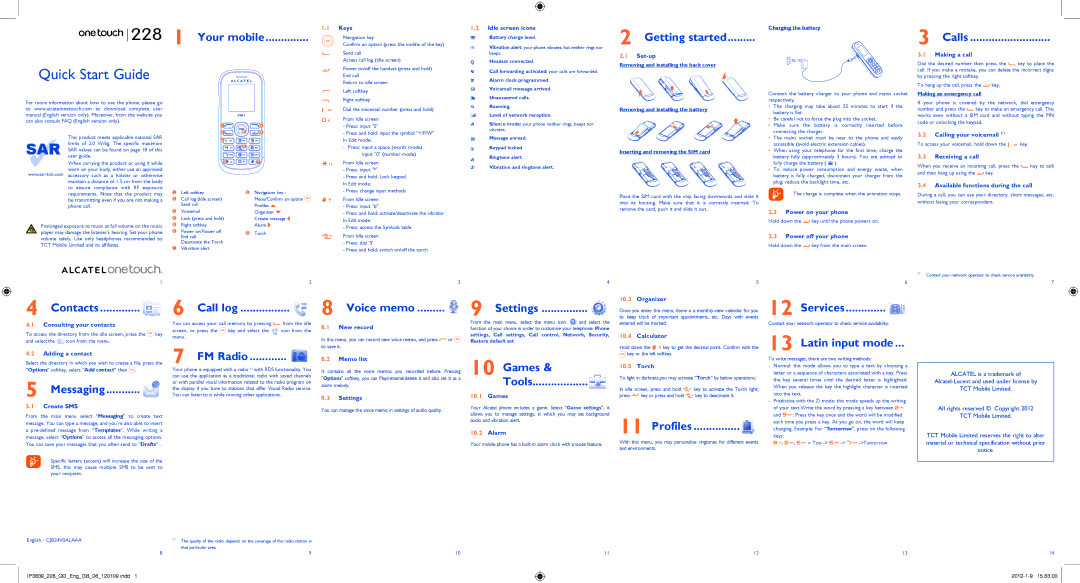228 1 Your mobile..............
228 1 Your mobile..............
Quick Start Guide
1.1Keys
Navigation key
Confirm an option (press the middle of the key)
Send call
Access call log (idle screen)
Power on/off the handset (press and hold) End call
Return to idle screen
1.2Idle screen icons
Battery charge level.
Vibration alert: your phone vibrates, but neither rings nor beeps.
Headset connected.
Call forwarding activated: your calls are forwarded. Alarm clock programmed.
2 | Charging the battery |
Getting started | |
2.1 |
Removing and installing the back cover
3 Calls ..........................
3.1Making a call
Dial the desired number then press the ![]() key to place the call. If you make a mistake, you can delete the incorrect digits by pressing the right softkey.
key to place the call. If you make a mistake, you can delete the incorrect digits by pressing the right softkey.
Left softkey
Voicemail message arrived.
Connect the battery charger to your phone and mains socket
To hang up the call, press the ![]() key.
key.
Making an emergency call
For more information about how to use the phone, please go to www.alcatelonetouch.com to download complete user manual (English version only). Moreover, from the website you can also consult FAQ (English version only).
This product meets applicable national SAR limits of 2.0 W/kg. The specific maximum SAR values can be found on page 18 of this user guide.
When carrying the product or using it while
worn on your body, either use an approved
maintain a distance of 1.5 cm from the body to ensure compliance with RF exposure requirements. Note that the product may be transmitting even if you are not making a phone call.
Prolonged exposure to music at full volume on the music player may damage the listener's hearing. Set your phone
1 ![]()
2 ![]()
3
4![]()
1 | Left softkey |
2 | Call log (Idle screen) |
| Send call |
3 | Voicemail |
4 | Lock (press and hold) |
5 | Right softkey |
6 | Power on/Power off |
8
9
![]() 5
5
![]() 6
6
![]() 7
7
8 | Navigation key : |
| Menu/Confirm an option |
| Profiles |
| Organizer |
| Create message |
| Alarm |
9 |
|
Right softkey
Dial the voicemail number (press and hold)
From Idle screen
-Press: input "0"
-Press and hold: input the symbol “+/P/W” In Edit mode:
-Press: input a space (words mode) input "0" (number mode)
From Idle screen
-Press: input "*"
-Press and hold: Lock keypad In Edit mode:
-Press: change input methods
From Idle screen
-Press: input "#"
-Press and hold: activate/deactivate the vibrator In Edit mode:
-Press: access the Symbols table
Unanswered calls.
Roaming.
Level of network reception.
Silence mode: your phone neither rings, beeps nor vibrates.
Message unread.
Keypad locked.
Ringtone alert.
Vibration and ringtone alert.
Removing and installing the battery
Inserting and removing the SIM card
Place the SIM card with the chip facing downwards and slide it into its housing. Make sure that it is correctly inserted. To remove the card, push it and slide it out.
respectively.
•The charging may take about 20 minutes to start if the battery is flat.
•Be careful not to force the plug into the socket.
•Make sure the battery is correctly inserted before connecting the charger.
•The mains socket must be near to the phone and easily accessible (avoid electric extension cables).
•When using your telephone for the first time, charge the battery fully (approximately 3 hours). You are advised to fully charge the battery ( ![]() ).
).
•To reduce power consumption and energy waste, when battery is fully charged, disconnect your charger from the plug; reduce the backlight time, etc.
The charge is complete when the animation stops.
2.2Power on your phone
Hold down the ![]() key until the phone powers on.
key until the phone powers on.
If your phone is covered by the network, dial emergency number and press the ![]() key to make an emergency call. This works even without a SIM card and without typing the PIN code or unlocking the keypad.
key to make an emergency call. This works even without a SIM card and without typing the PIN code or unlocking the keypad.
3.2Calling your voicemail (1)
To access your voicemail, hold down the ![]() key.
key.
3.3Receiving a call
When you receive an incoming call, press the ![]() key to talk and then hang up using the
key to talk and then hang up using the ![]() key.
key.
3.4Available functions during the call
During a call, you can use your directory, short messages, etc. without losing your correspondent.
volume safely. Use only headphones recommended by TCT Mobile Limited and its affiliates.
End call |
Deactivate the Torch |
7 Vibration alert |
Torch |
From Idle screen
-Press: dial ‘5’
-Press and hold: switch on/off the torch
2.3 Power off your phone
Hold down the | key from the main screen. |
|
| (1) | Contact your network operator to check service availability. |
|
|
1 | 2 |
3 | 4 | 5 | 6 | 7 |
4 Contacts | 6 Call log |
8 Voice memo | 9 Settings |
10.3Organizer
Once you enter this menu, there is a
12 Services............. 
4.1Consulting your contacts
To access the directory from the idle screen, press the ![]() key
key
and select the icon from the menu.
You can access your call memory by pressing ![]() from the idle
from the idle
screen, or press the ![]() key and select the icon from the menu.
key and select the icon from the menu.
7
8.1 | New record |
| From the main menu, select the menu icon | and | select the |
| function of your choice in order to customise your telephone: Phone | ||||
In this menu, you can record new voice memo, and press | or | settings, Call settings, Call control, Network, | Security, | ||
Restore default set. |
|
| |||
to save it.
entered will be marked.
10.4Calculator
Hold down the ![]() key to get the decimal point. Confirm with the key or the left softkey.
key to get the decimal point. Confirm with the key or the left softkey.
Contact your network operator to check service availability.
13 Latin input mode ...
Select the directory in which you wish to create a file, press the “Options” softkey, select “Add contact” then ![]() .
.
5 Messaging...........
FM Radio ............
Your phone is equipped with a radio (1) with RDS functionality. You can use the application as a traditional radio with saved channels or with parallel visual information related to the radio program on the display if you tune to stations that offer Visual Radio service. You can listen to it while running other applications.
8.2Memo list
It contains all the voice memos you recorded before. Pressing "Options" softkey, you can Play/rename/delete it and also set it as a alarm melody.
8.3Settings
10 Games & Tools..................
10.1Games
10.5Torch
To light in darkness,you may activate “Torch” by below operations:
In idle screen, press and hold ![]()
![]() key to activate the Torch light;
key to activate the Torch light;
press ![]() key or press and hold
key or press and hold ![]()
![]() key to deactivate it.
key to deactivate it.
To write messages, there are two writing methods:
- | Normal: this mode allows you to type a text by choosing a |
| letter or a sequence of characters associated with a key. Press |
| the key several times until the desired letter is highlighted. |
| When you release the key the highlight character is inserted |
| into the text. |
- | Predictive with the Zi mode: this mode speeds up the writing |
ALCATEL is a trademark of
TCT Mobile Limited.
5.1Create SMS
From the main menu select “Messaging” to create text message. You can type a message, and you're also able to insert
You can manage the voice memo in settings of audio quality.
Your Alcatel phone includes a game. Select “Game settings”, it allows you to manage settings, in which you may set background audio and vibration alert.
11 Profiles ...............
of your text.Write the word by pressing a key between | |
and | . Press the key once and the word will be modified |
each time you press a key. As you go on, the word will keep | |
All rights reserved © Copyright 2012
TCT Mobile Limited.
a
Specific letters (accent) will increase the size of the SMS, this may cause multiple SMS to be sent to your recipient.
English - CJB24V0ALAAA | (1) | The quality of the radio depends on the coverage of the radio station in |
|
| that particular area. |
8 |
| 9 |
IP3839_228_QG_Eng_GB_06_120109.indd 1
10.2Alarm
Your mobile phone has a
10 | 11 |
With this menu, you may personalise ringtones for different events and environments.
12
changing. Example: For “Tomorrow”, press on the following | ||||
keys: |
|
|
|
|
, | , | = Too | ||
13
TCT Mobile Limited reserves the right to alter material or technical specification without prior notice.
14