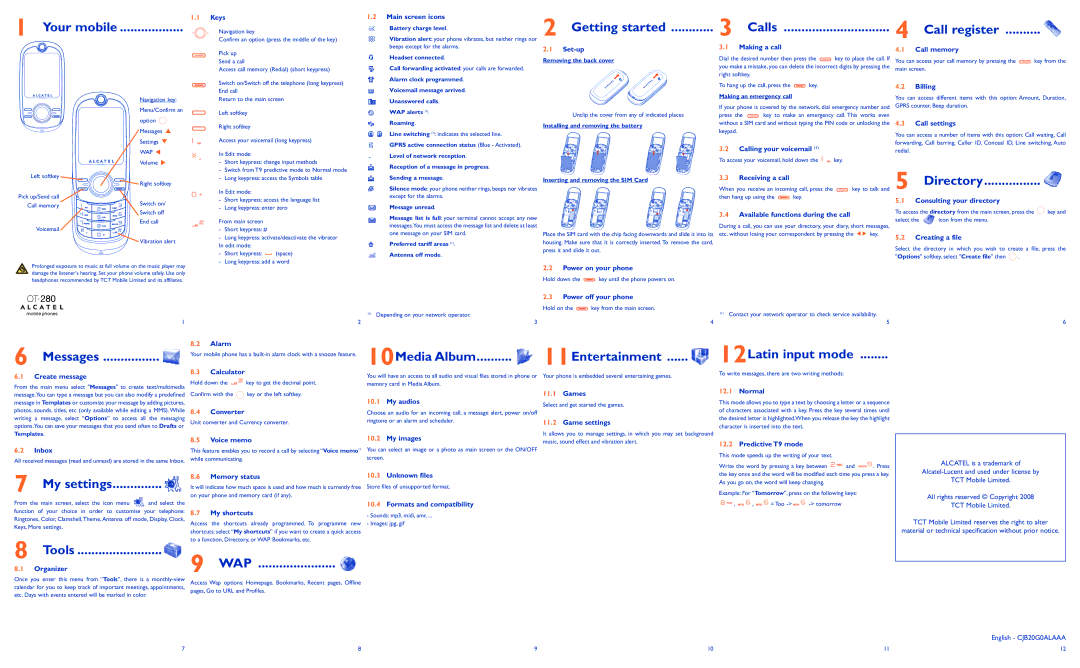1 Your mobile ..................
1.1Keys
Navigation key
Confirm an option (press the middle of the key)
Pick up Send a call
Access call memory (Redial) (short keypress)
1.2Main screen icons
Battery charge level.
Vibration alert: your phone vibrates, but neither rings nor beeps except for the alarms.
Headset connected.
Call forwarding activated: your calls are forwarded. Alarm clock programmed.
2 Getting started ............
2.1
Removing the back cover
3 Calls | 4 Call register | ||
3.1 Making a call |
| 4.1 Call memory |
|
|
|
| |
Dial the desired number then press the | key to place the call. If | You can access your call memory by pressing the | key from the |
you make a mistake, you can delete the incorrect digits by pressing the | main screen. |
| |
right softkey. |
|
|
|
Navigation key: |
Menu/Confirm an |
option |
Messages |
Settings |
WAP |
Volume |
Switch on/Switch off the telephone (long keypress) End call
Return to the main screen
Left softkey
Right softkey
Access your voicemail (long keypress)
In Edit mode:
- Short keypress: change input methods |
Voicemail message arrived.
Unanswered calls.
WAP alerts (1).
Roaming.
Line switching (1): indicates the selected line.
GPRS active connection status (Blue - Activated). Level of network reception.
Unclip the cover from any of indicated places
Installing and removing the battery
To hang up the call, press the ![]()
![]()
![]() key.
key.
Making an emergency call
If your phone is covered by the network, dial emergency number and
press the ![]()
![]()
![]() key to make an emergency call. This works even without a SIM card and without typing the PIN code or unlocking the keypad.
key to make an emergency call. This works even without a SIM card and without typing the PIN code or unlocking the keypad.
3.2Calling your voicemail (1)
To access your voicemail, hold down the ![]()
![]() key.
key.
4.2Billing
You can access different items with this option: Amount, Duration, GPRS counter, Beep duration.
4.3Call settings
You can access a number of items with this option: Call waiting, Call forwarding, Call barring, Caller ID, Conceal ID, Line switching, Auto redial.
Left softkey |
|
| Right softkey |
Pick up/Send call |
|
Call memory | Switch on/ |
| |
| Switch off |
| End call |
Voicemail |
|
| Vibration alert |
Prolonged exposure to music at full volume on the music player may damage the listener's hearing. Set your phone volume safely. Use only headphones recommended by TCT Mobile Limited and its affiliates.
- | Switch from T9 predictive mode to Normal mode |
- | Long keypress: access the Symbols table |
In Edit mode:
-Short keypress: access the language list
-Long keypress: enter zero
From main screen
-Short keypress: #
-Long keypress: activate/deactivate the vibrator In edit mode:
-Short keypress: ![]() (space)
(space)
-Long keypress: add a word
Reception of a message in progress.
Sending a message.
Silence mode: your phone neither rings, beeps nor vibrates except for the alarms.
Message unread.
Message list is full: your terminal cannot accept any new messages.Youmust access the message list and delete at least one message on your SIM card.
Preferred tariff areas (1).
Antenna off mode.
Inserting and removing the SIM Card
Place the SIM card with the chip facing downwards and slide it into its housing. Make sure that it is correctly inserted. To remove the card, press it and slide it out.
2.2Power on your phone
Hold down the ![]()
![]()
![]() key until the phone powers on.
key until the phone powers on.
2.3 Power off your phone
3.3Receiving a call
When you receive an incoming call, press the ![]()
![]()
![]() key to talk and
key to talk and
then hang up using the ![]()
![]()
![]() key.
key.
3.4Available functions during the call
During a call, you can use your directory, your diary, short messages,
etc. without losing your correspondent by pressing the ![]()
![]() key.
key.
5 Directory................ 
5.1Consulting your directory
To access the directory from the main screen, press the ![]()
![]()
![]() key and
key and
select the ![]() icon from the menu.
icon from the menu.
5.2Creating a file
Select the directory in which you wish to create a file, press the
"Options" softkey,select "Create file" then ![]()
![]() .
.
Hold on the ![]()
![]()
![]() key from the main screen.
key from the main screen.
(1)Depending on your network operator.
(1) Contact your network operator to check service availability.
1 | 2 | 3 | 4 | 5 | 6 |
6 Messages ................ 
6.1Create message
From the main menu select "Messages" to create text/multimedia message.You can type a message but you can also modify a predefined message in Templates or customize your message by adding pictures, photos, sounds, titles, etc (only available while editing a MMS). While writing a message, select “Options” to access all the messaging options.You can save your messages that you send often to Drafts or
Templates.
6.2Inbox
All received messages (read and unread) are stored in the same Inbox.
8.2Alarm
Your mobile phone has a
8.3Calculator
Hold down the ![]()
![]() key to get the decimal point.
key to get the decimal point.
Confirm with the ![]() key or the left softkey.
key or the left softkey.
8.4Converter
Unit converter and Currency converter.
8.5Voice memo
This feature enables you to record a call by selecting “Voice memo” while communicating.
10Media Album.......... 
You will have an access to all audio and visual files stored in phone or memory card in Media Album.
10.1My audios
Choose an audio for an incoming call, a message alert, power on/off ringtone or an alarm and scheduler.
10.2My images
You can select an image or a photo as main screen or the ON/OFF screen.
11Entertainment ...... 
Your phone is embedded several entertaining games.
11.1Games
Select and get started the games.
11.2Game settings
It allows you to manage settings, in which you may set background music, sound effect and vibration alert.
12Latin input mode ........
To write messages, there are two writing methods:
12.1Normal
This mode allows you to type a text by choosing a letter or a sequence of characters associated with a key. Press the key several times until the desired letter is highlighted.When you release the key the highlight character is inserted into the text.
12.2PredictiveT9 mode
This mode speeds up the writing of your text.
Write the word by pressing a key between ![]()
![]()
![]() and
and ![]()
![]()
![]() . Press
. Press
ALCATEL is a trademark of
7 My settings.............. 
From the main screen, select the icon menu ![]() and select the function of your choice in order to customise your telephone: Ringtones, Color,Clamshell,Theme,Antenna off mode, Display,Clock, Keys, More settings.
and select the function of your choice in order to customise your telephone: Ringtones, Color,Clamshell,Theme,Antenna off mode, Display,Clock, Keys, More settings.
8 Tools ........................ 
8.1Organizer
8.6Memory status
It will indicate how much space is used and how much is currently free on your phone and memory card (if any).
8.7My shortcuts
Access the shortcuts already programmed. To programme new shortcuts: select “My shortcuts” if you want to create a quick access to a function, Directory, or WAP Bookmarks, etc.
9 WAP ...................... 
10.3Unknown files
Store files of unsupported format.
10.4Formats and compatibility
-Sounds: mp3, midi, amr, ...
-Images: jpg, gif
the key once and the word will be modified each time you press a key. As you go on, the word will keep changing.
Example: For “Tomorrow”, press on the following keys:
![]()
![]()
![]() ,
, ![]()
![]()
![]() ,
, ![]()
![]()
![]() = Too
= Too ![]()
![]()
![]()
TCT Mobile Limited.
All rights reserved © Copyright 2008
TCT Mobile Limited.
TCT Mobile Limited reserves the right to alter
material or technical specification without prior notice.
Once you enter this menu from “Tools”, there is a
etc. Days with events entered will be marked in color.
English - CJB20G0ALAAA
7 | 8 | 9 | 10 | 11 | 12 |