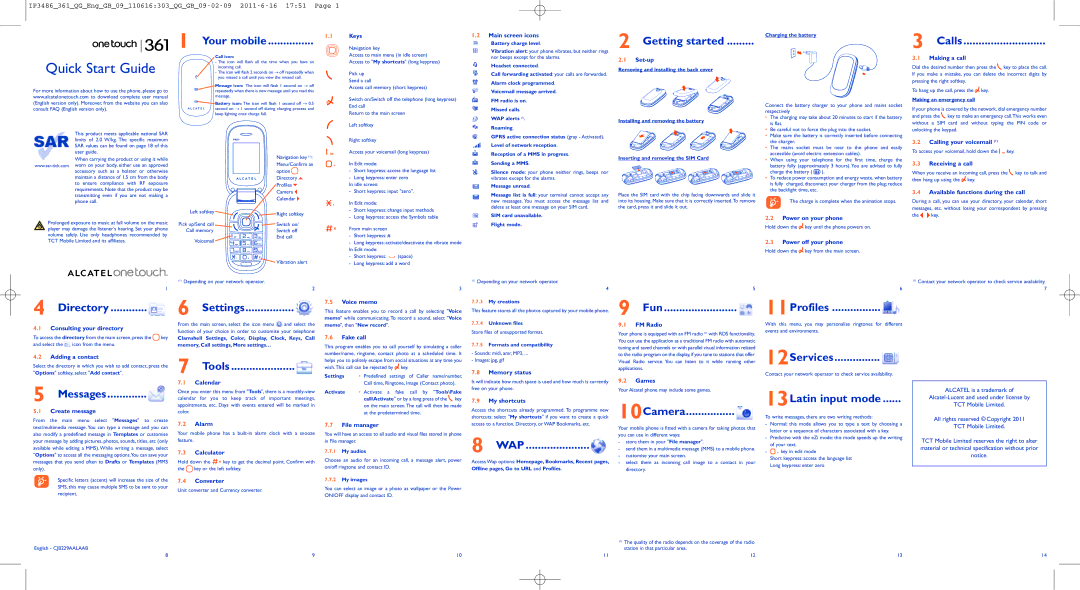Quick Start Guide
For more information about how to use the phone, please go to www.alcatelonetouch.com to download complete user manual (English version only). Moreover,from the website you can also consult FAQ (English version only).
This product meets applicable national SAR limits of 2.0 W/kg. The specific maximum SAR values can be found on page 18 of this user guide.
When carrying the product or using it while www.sar-tick.comworn on your body, either use an approved accessory such as a holster or otherwise maintain a distance of 1.5 cm from the body to ensure compliance with RF exposure requirements. Note that the product may be transmitting even if you are not making a
phone call.
Prolonged exposure to music at full volume on the music player may damage the listener's hearing. Set your phone volume safely. Use only headphones recommended by TCT Mobile Limited and its affiliates.
1
Call icon:
- The icon will flash all the time when you have an
incoming call.→
- The icon will flash 2 seconds on off repeatedly when you missed a call until you view the missed call.
Message icon: The icon will flash 1 second on → off repeatedly when there is new message until you read this
message.
 Battery icon:→ The icon will flash 1 second off → 0.5
Battery icon:→ The icon will flash 1 second off → 0.5 


 second on 1 second off during charging process and keep lighting once charge full.
second on 1 second off during charging process and keep lighting once charge full.
Navigation key (1): Menu/Confirm an option  Directory
Directory  Profiles
Profiles  Camera
Camera  Calendar
Calendar 
Left softkey 


 Right softkey
Right softkey
Pick up/Send call | Switch on/ |
Call memory | Switch off |
Voicemail | End call |
|
| Vibration alert |
(1)Depending on your network operator.
2
Access to main menu (in idle screen) Access to "My shortcuts" (long keypress)
Pick up
Send a call
Access call memory (short keypress)
Switch on/Switch off the telephone (long keypress) End call
Return to the main screen
Left softkey
Right softkey
Access your voicemail (long keypress)
In Edit mode:
-Short keypress: access the language list
-Long keypress: enter zero
In idle screen:
- Short keypress: input "zero".
In Edit mode:
-Short keypress: change input methods
-Long keypress: access the Symbols table
From main screen
-Short keypress: #
-Long keypress:activate/deactivate the vibrate mode In Edit mode:
-Short keypress:  (space)
(space)
-Long keypress: add a word
3
nor beeps except for the alarms.
Headset connected.
Call forwarding activated: your calls are forwarded. Alarm clock programmed.
Voicemail message arrived.
FM radio is on.
Missed calls.
WAP alerts (1).
Roaming.
GPRS active connection status (gray - Activated). Level of network reception.
Reception of a MMS in progress.
Sending a MMS.
Silence mode: your phone neither rings, beeps nor vibrates except for the alarms.
Message unread.
Message list is full: your terminal cannot accept any new messages. You must access the message list and delete at least one message on your SIM card.
SIM card unavailable.
Flight mode.
(1)Depending on your network operator.
4
2.1Set-up
Removing and installing the back cover
Installing and removing the battery
Inserting and removing the SIM Card
Place the SIM card with the chip facing downwards and slide it into its housing. Make sure that it is correctly inserted.To remove the card, press it and slide it out.
5
Connect the battery charger to your phone and mains socket respectively
•The charging may take about 20 minutes to start if the battery is flat.
•Be careful not to force the plug into the socket.
•Make sure the battery is correctly inserted before connecting the charger.
•The mains socket must be near to the phone and easily accessible (avoid electric extension cables).
•When using your telephone for the first time, charge the battery fully (approximately 3 hours). You are advised to fully charge the battery (  ).
).
•Toreduce power consumption and energy waste, when battery is fully charged, disconnect your charger from the plug; reduce the backlight time, etc.
The charge is complete when the animation stops.
2.2Power on your phone
Hold down the  key until the phone powers on.
key until the phone powers on.
2.3Power off your phone
Hold down the  key from the main screen.
key from the main screen.
6
3.1Making a call
Dial the desired number then press the  key to place the call. If you make a mistake, you can delete the incorrect digits by pressing the right softkey.
key to place the call. If you make a mistake, you can delete the incorrect digits by pressing the right softkey.
To hang up the call, press the  key.
key.
Making an emergency call
If your phone is covered by the network, dial emergency number and press the  key to make an emergency call.This works even without a SIM card and without typing the PIN code or unlocking the keypad.
key to make an emergency call.This works even without a SIM card and without typing the PIN code or unlocking the keypad.
3.2Calling your voicemail (1)
To access your voicemail, hold down the 
 key.
key.
3.3Receiving a call
When you receive an incoming call, press the  key to talk and then hang up using the
key to talk and then hang up using the  key.
key.
3.4Available functions during the call
During a call, you can use your directory, your calendar, short messages, etc. without losing your correspondent by pressing
the 
 key.
key.
(1)Contact your network operator to check service availability. 7
4.2Adding a contact
Select the directory in which you wish to add contact, press the "Options" softkey,select "Add contact".
5Messages.............
5.1Create message
From the main menu select "Messages " to create text/multimedia message. You can type a message and you can also modify a predefined message in Templates or customise your message by adding pictures, photos, sounds, titles, etc (only available while editing a MMS). While writing a message, select "Options" to access all the messaging options.You can save your messages that you send often to Drafts or Templates (MMS only).
Specific letters (accent) will increase the size of the SMS, this may cause multiple SMS to be sent to your recipient.
7Tools.....................
7.1Calendar
Once you enter this menu from "Tools", there is a monthly-view calenda r for you to keep track of important meetings, appointments, etc. Days with events entered will be marked in color.
7.2Alarm
Your mobile phone has a built-in alarm clock with a snooze feature.
7.3Calculator
Hold down the 

 key to get the decimal point. Confirm with the
key to get the decimal point. Confirm with the  key or the left softkey.
key or the left softkey.
7.4Converter
Unit converter and Currency converter.
number/name, ringtone, contact photo at a scheduled time. It helps you to politely escape from social situations at any time you wish.This call can be rejected by  key.
key.
Settings • Predefined settings of Caller name/number, Call time, Ringtone, Image (Contact photo).
Activate • Activate a fake call by "Tools\Fake call\Activate" or by a long press of the  key on the main screen.The call will then be made at the predetermined time.
key on the main screen.The call will then be made at the predetermined time.
7.7File manager
Youwill have an access to all audio and visual files stored in phone in File manager.
7.7.1My audios
Choose an audio for an incoming call, a message alert, power on/off ringtone and contact ID.
7.7.2My images
You can select an image or a photo as wallpaper or the Power ON/OFF display and contact ID.
-Sounds: midi, amr,MP3, ...
-Images: jpg, gif
7.8Memory status
It will indicate how much space is used and how much is currently free on your phone.
7.9My shortcuts
Access the shortcuts already programmed. To programme new shortcuts: select "My shortcuts" if you want to create a quick access to a function, Directory, or WAP Bookmarks, etc.
8WAP.....................
Access Wap options: Homepage, Bookmarks, Recent pages, Offline pages, Go to URL and Profiles.
to the radio programon the display,if you tune to stationsthat offer Visual Radio service. You can listen to it while running other applications.
9.2Games
YourAlcatel phone may include some games.
10Camera................
Your mobile phone is fitted with a camera for taking photos that you can use in different ways:
-store them in your "File manager".
-send them in a multimedia message (MMS) to a mobile phone.
-customise your main screen.
-select them as incoming call image to a contact in your directory.
12Services...............
Contact your network operator to check service availability.
13Latin input mode ......
To write messages, there are two writing methods:
-Normal: this mode allows you to type a text by choosing a letter or a sequence of characters associated with a key.
-Predictive with the eZi mode: this mode speeds up the writing of your text.
- key in edit mode
key in edit mode
Short keypress: access the language list
Long keypress: enter zero
ALCATEL is a trademark of
Alcatel-Lucent and used under license by
TCT Mobile Limited.
All rights reserved © Copyright 2011
TCT Mobile Limited.
TCT Mobile Limited reserves the right to alter material or technical specification without prior notice.