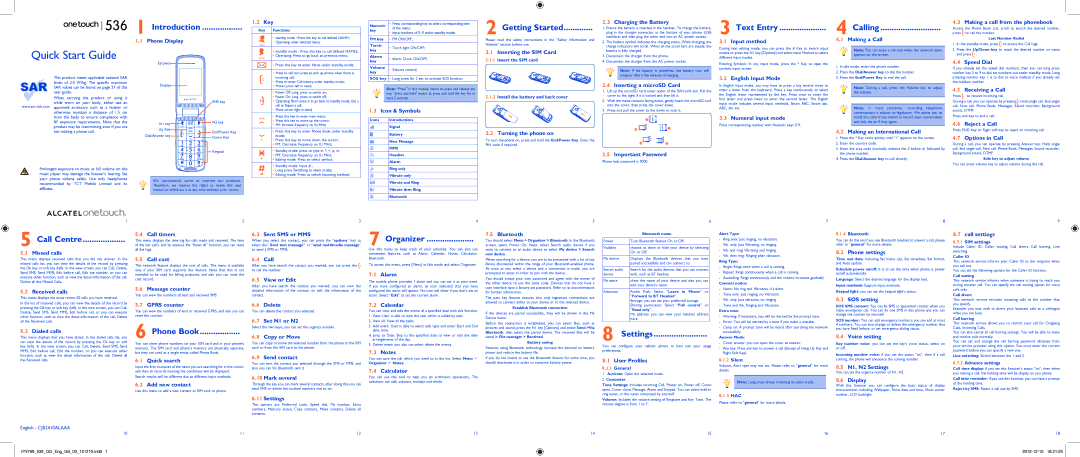1 Introduction ..................
1.2Key
Key | Functions |
Numeric | • | Press corresponding key to select corresponding item | |
key |
| of the menu; | |
• | Input numbers of 0~9 under standby mode; | ||
|
2 Getting Started.............
2.3Charging the Battery
1. Ensure the battery is inserted in the handset. To charge the battery, |
plug in the charger connector at the bottom of your phone (USB |
3 Text Entry .....................
4 Calling ...........................
4.3Making a call from the phonebook
Access the Phone Book List, scroll to search the desired number, press ![]() to call the number.
to call the number.
Quick Start Guide
This product meets applicable national SAR limits of 2.0 W/kg. The specific maximum SAR values can be found on page 27 of this user guide.
When carrying the product or using it while worn on your body, either use an
1.1Phone Display
Earpiece |
Display |
SMS key |
|
| • | standby mode : Press this key to call defined NAME1; |
|
| • | Operating: enter selected menu; |
|
|
|
|
|
| • standby mode : Press this key to call defined NAME2; | |
|
| • Operating: Press to go back to previous menu; | |
• Press this key to enter Inbox under standby mode;
• | Press to call out: press to pick up phone when there is | |
| incoming call; |
|
• Press to enter Call history under standby mode; | ||
• | Move cursor left in need; | |
|
|
|
• | Power Off: Long | press to switch on; |
• | Power On: Long | press to switch off; |
• | Operating: Short press it to go back to standby mode; End a | |
| call or Reject a call; | |
FM key | • FM ON/OFF; | |
|
| |
Torch | • Torch light ON/OFF; | |
key | ||
| ||
|
| |
Alarm | • Alarm Clock ON/OFF; | |
key | ||
| ||
|
| |
Volume | • Volume control; | |
key |
| |
SOS key | • Long press for 3 sec to activate SOS function. |
Note: “Press” in this manual, means to press and release the key; “press and hold” means to press and hold the key for at least 2 seconds.
Please read the safety instructions in the "Safety Information and Notices" section before use.
2.1Inserting the SIM Card
2.1.1Insert the SIM card
2.1.2Install the battery and back cover
| interface) and then plug the other end into an AC power socket. |
2. | The battery symbol indicates the charging status. While charging, the |
| charge indicators will scroll. When all the scroll bars are steady, the |
| battery is fully charged. |
3. | Disconnect the charger from the phone. |
4. | Disconnect the charger from the AC power socket. |
Note: If the battery is powerless, the battery icon will reappear after a few minutes of charging.
2.4Inserting a microSD Card
1. | Lift up the microSD card cover under of the SIN1card slot. Pull the |
| cover to the right if it is locked and then lift it. |
2. | With the metal contacts facing down, gently insert the microSD card |
| into the cover, then press the cover down. |
3.1Input method
During text editing mode, you can press the # Key to switch input modes or press the N1 key [Options] and select Input Method to select different input modes.
Entering Symbols: In any input mode, press the * Key to open the symbols input screen.
3.2English Input Mode
In English input mode, you may have to press a key several times to enter a letter from the keyboard. Press a key continuously to select the English letter represented by the key. Press once to enter the first letter and press twice to enter the second letter. The English input mode includes several input methods, Smart ABC, Smart abc,
4.1Making a Call
Note: You can make a call only when the network name appears on the screen.
1.In idle mode, enter the phone number.
2.Press the Dial/Answer key to dial the number.
3.Press the End/Power Key to end the call.
Note: During a call, press the Volume key to adjust the volume.
Last Number Redial
1.In the standby mode, press ![]() to access the Call logs.
to access the Call logs.
2.Press the Up/Down key to reach the desired number or name and press ![]() .
.
4.4Speed Dial
If you already set the speed dial numbers, then you can long press number key 2 to 9 to dial set numbers out under standby mode. Long pressing number key 1 is to dial to voice mailbox if you already set the mailbox number.
4.5Receiving a Call
Press to receive incoming call.
During a call, you can operate by pressing Hold single call, End single call, New call, Phone Book, Messages, Sound recorder, Background
N1 key | N2 key | |
| ||
Up Key | End/Power Key | |
Dial/Answer key | ||
Down Key | ||
|
• | Move cursor right in need; |
|
|
• | Press this key to enter main menu; |
• Press this key to move up the cursor;
• FM: Increase frequency on 0,1MHz;
•Press this key to enter Phone Book under standby
mode;
• Press this key to move down the cursor;
• FM: Decrease frequency on 0,1MHz; |
1.3Icon & Symbols
Icons Introductions
Signal
Battery
New Message
2.2Turning the phone on
To turn the phone on, press and hold the End/Power Key. Enter the PIN code if required.
3. Press and pull the cover to the down to lock it. |
r
q ![]()
![]() n
n
p | o |
ABC, abc etc.
3.3Numeral input mode
Press corresponding number with Numeric keys
Note: In most countries, recording telephone conversations is subject to legislation. We advise you to notify the caller if you intend to record your conversation and only do so if they agree.
4.2Making an International Call
1. | Press the * Key twice quickly until "+" appears on the screen. |
2. | Enter the country code. |
sound, DTMF.
Press end key to end a call.
4.6Reject a Call
Press END Key or Right soft key to reject an incoming call.
4.7Options in Call
During a call, you can operate by pressing Answer key: Hold single
Keypad
• | Standby mode: press to type in *, +, p, w; |
• | FM: Decrease frequency on 0,1MHz; |
• Editing mode: Press to select symbol;
• Standby mode: Input # ; |
MMS
Headset
Alarm
2.5 Important Password |
Phone lock password is 0000.
3. | Enter the area code (normally without the 0 before it) followed by |
| the phone number. |
4. | Press the Dial/Answer key to call directly. |
call, End single call, New call, Phone Book, Messages, Sound recorder, Background sound, DTMF.
Side key to adjust volume
You can press volume key to adjust volume during the call.
Prolonged exposure to music at full volume on the music player may damage the listener's hearing. Set your phone volume safely. Use only headphones recommended by TCT Mobile Limited and its affiliates.
We continuously strive to improve our products. Therefore, we reserve the rights to revise this user manual or withdraw it at any time without prior notice.
• Long press Switching to silent mode; |
• Editing mode: Press to switch Inputting method;
Ring only
Vibrate only
Vibrate and Ring
Vibrate then Ring
Bluetooth
1
5 Call Centre...................
5.1Missed calls
This menu displays received calls that you did not answer. In the missed calls list, you can view the details of the record by pressing the Ok key or soft key (left). In the view screen, you can Call, Delete, Send SMS, Send MMS, Edit before call, Edit the number, or you can execute other function, such as view the detail information of the call, Delete all the Missed Calls.
5.2Received calls
This menu displays the most recent 20 calls you have received.
In the list of received calls, you can view the details of the record by pressing the Ok key or soft key (left). In the view screen, you can Call, Delete, Send SMS, Send MMS, Edit before call, or you can execute other function, such as view the detail information of the call, Delete all the Received calls.
5.3Dialed calls
This menu displays that you have dialed. In the dialed calls list, you can view the details of the record by pressing the Ok key or soft key (left). In the view screen, you can Call, Delete, Send SMS, Send MMS, Edit before call, Edit the number, or you can execute other function, such as view the detail information of the call, Delete all the Received calls.
2
5.4Call timers
This menu displays the time log for calls made and received. The time of the last call’s. and by execute the “Reset all” function, you can reset all the logs.
5.5Call cost
This network feature displays the cost of calls. This menu is available only if your SIM card supports this feature. Note that this is not intended to be used for billing purposes, and also you can reset the cost record.
5.6Message counter
You can view the numbers of sent and received SMS.
5.7GPRS counter
You can view the numbers of sent or received GPRS, and also you can reset the counter.
6 Phone Book ..................
You can store phone numbers on your SIM card and in your phone’s memory. The SIM card and phone’s memory are physically separate, but they are used as a single entity called Phone Book.
6.1Quick search
Input the first character of the name you are searching for in the cursor, and then all records meeting the conditions will be displayed.
Search results will be different due to different input methods.
6.2Add new contact
Use this menu to add a new contact to SIM card or phone.
3
6.3Sent SMS or MMS
When you select the contact, you can press the “options” key to select the” Sent text message” or “send multimedia message” to send a SMS or MMS.
6.4Call
After you have search the contact you wanted, you can press the to call the number.
6.5View or Edit
After you have search the contact you wanted, you can view the detailed information of the contact, or edit the information of the contact.
6.6Delete
You can delete the contact you selected.
6.7Set N1 or N2
Select the two keys, you can set the urgency number.
6.8Copy or Move
You can copy or move the selected number form the phone to the SIM card or from the SIM card to the phone.
6.9Send contact
You can sent the contact you selected through the SMS or MMS, and also you can Via Bluetooth sent it.
6.10Mark several
Through the key you can mark several contacts, after doing this you can send SMS or delete the marked numbers and so on.
6.11Settings
The options are Preferred Look, Speed dial, My number, Extra numbers, Memory status, Copy contacts, Move contacts, Delete all contacts.
4
7 Organizer .....................
Use this menu to keep track of your schedule. You can also use convenient features, such as Alarm, Calendar, Notes, Calculator, Bluetooth.
To access this menu, press [Menu] in Idle mode and select Organizer.
7.1Alarm
The mobile phone provides 1 alarm and you can set it as your need. If you have configured an alarm, an icon indicated that you have configured the alarm will appear. No icon will show if you don’t set an alarm. Select “Edit” to set the current alarm.
7.2Calendar
You can view and edit the memo of a specified date with this function.
1.View: User is able to view the task which is added by user.
2.View all: View all the tasks.
3.Add event: User is able to select task type and enter Start and End date, time.
4.Jump to Date: Skip to the specified date to view or edit the daily arrangements of the day.
5.Delete event: you also can select delete the events.
7.3Notes
You can save the job which you need to in the list. Select Menu ) Organizer ) Notes.
7.4Calculator
You can use this tool to help you do arithmetic operations, The calculator can add, subtract, multiply and divide.
5
7.5Bluetooth
You should select Menu > Organizer > Bluetooth. In the Bluetooth screen, select Power On. Next, select Search audio device if you want to connect to an audio device or select My device > Search new device.
When searching for a device, you are to be presented with a list of any device discovered within the range of your
You should create your own password and agree with the owner of the other device to use the same code. Devices that do not have a user interface have a
The pass key feature ensures that only legitimate connections are allowed to connect either to your device or to the selected device.
Establish Bluetooth connection
If the devices are paired successfully, they will be shown in the My Device menu.
Before the connection is established, you can select files, such as pictures and sound, press the N1 key [Options] and select Send >Via Bluetooth, then select the paired device. The received files will be saved in File manager > Received.
Battery saving
Features using Bluetooth technology increase the demand on battery power and reduce the battery life.
If you do not intend to use the Bluetooth feature for some time, you should deactivate it in order to conserve battery power.
6
|
| Bluetooth menu |
|
|
|
|
|
| Power | Turn Bluetooth feature On or Off. |
|
|
|
| |
| Visibility | choose to show or hide your device by selecting | |
|
| On or Off. |
|
|
|
| |
| My device | Displays the Bluetooth devices that you have | |
|
| paired successfully and can connect to. |
|
| Search audio | Search for the audio devices that you can connect | |
| device | with, such as BT headset. |
|
|
|
| |
| My name | show the name of your device and also you can | |
|
| edit your device's name. |
|
|
|
|
|
| Advanced | Audio Path: Select “Leave in Phone” | or |
|
| “Forward to BT Headset”. |
|
|
| Storage: you can set your preferred storage. |
|
|
| Sharing permission: Select “Full control” | or |
|
| “Read only”. |
|
|
| My address: you can view your handset address | |
|
| here. |
|
|
|
| |
| 8 Settings | ||
You can configure your cellular phone to best suit your usage preferences.
8.1User Profiles
8.1.1General
1Activate: Open the selected mode.
2.Customize
Tone Settings: Includes Incoming Call, Power on, Power off, Cover open, Cover close, Message, Alarm and Keypad. You can select
Volume: Includes the volume setting of Ringtone and Key Tone. The volume degree is from 1 to 7.
7
Alert Type:
-Ring only: Just ringing, no vibration.
-Vib. only: Just Vibrating, no ringing.
-Vib. and ring: Vibrating and ringing.
-Vib. then ring: Ringing after vibration.
Ring Type:
-Single: Rings once when a call is coming.
-Repeat: Rings continuously when a call is coming.
-Ascending: Rings continuously and the volume increases gradually.
Connect notice:
-None: No ring and Vibration, It’s silent.
-Tone only: Just ringing, no Vibration.
-Vib. only: Just vibration, no ringing.
-Tone and Vib. Ringing and Vibration.
Extra tone:
-Warning: If necessary, you will be warned by the prompt tone.
-Error: You will be warned by a tone if you make a mistake.
-Camp on: A prompt tone will be heard after searching the network successfully.
Answer Mode:
-Cover answer: you can open the cover to answer.
-Any key: Press any key to answer a call (Except of Hang Up Key and Right Soft Key).
8.1.2Silent
Volume, Alert type may not set. Please refer to “general” for more details.
Note: Long press # key switching to silent mode.
8.1.3HAC
Please refer to “general” for more details.
8
8.1.4Bluetooth
You can do the set if you use Bluetooth headset to answer a call, please refer to “general” for more details.
8.2Phone settings
Time and date: Including Set home city, Set time/date, Set format, and Auto update.
Schedule power on/off: It is to set the time when phone is power on/off automatically.
Language: Select the desired language for the display text.
Input methods: Support input methods.
Keypad light: you can set the keypad light’s status.
8.3SOS setting
SOS SMS content: You can fix SMS to appointed contact when you make emergency call. You can fix one SMS in this phone and you can change the content by yourself.
SOS number: You can add emergency numbers; you can add at most 4 numbers. You can also change or delete the emergency number that you have fixed before, or set emergency dialing status.
8.4Voice setting
Key number voice: you can set the key’s voice status, select on or off.
Incoming number voice: if you set the status “on”, then if a call coming, the phone will announce the coming number.
8.5N1, N2 Settings
You can set the urgency number of N1, N2.
8.6Display
With this function you can configure the basic status of display characteristics including Wallpaper, Show date and time, Show owner number, LCD backlight.
9
8.7call settings
8.7.1SIM settings
Include Caller ID, Caller waiting, Call divert, Call barring, Line switching.
Caller ID
This network service informs your Caller ID to the recipient when you call out.
You can set the following options for the Caller ID function.
Call waiting
This network service informs when someone is trying to reach you during another call. You can specify the call waiting option for voice calls only.
Call divert
This network service reroutes incoming calls to the number that you specify.
Example: you may wish to divert your business calls to a colleague while you are busy.
Call barring
This network service allows you to restrict your call for Outgoing Calls, Incoming Calls.
You can also cancel all call barring settings. You will be able to make and receive calls normally.
You can set and change the call barring password obtained from your service provider using this option. You must enter the current password before you can specify a new one.
Line switching: Switch between line 1 and 2.
8.7.2Advance settings
Call time display: if you set this function’s status “on”, then when you making a call, the holding time will be display on you phone.
Call time reminder: if you use this function, you can have a prompt of the holding time.
Reject by SMS: Reject a call use by SMS.
English - CJB2410ALAAA
10 | 11 | 12 | 13 |
IP3769_536_QG_Eng_GB_03_121210.indd 1
14 | 15 | 16 | 17 | 18 |