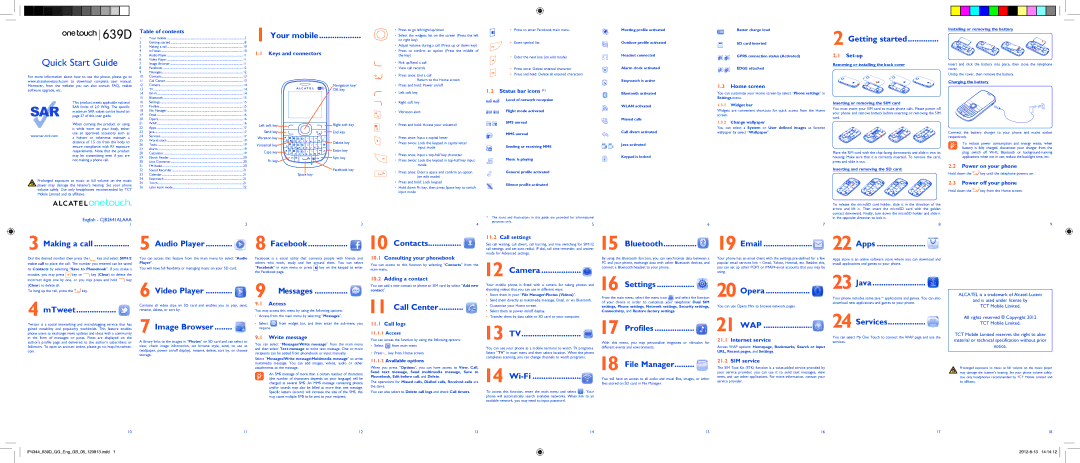639D
639D
Quick Start Guide
For more information about how to use the phone, please go to www.alcatelonetouch.com to download complete user manual. Moreover, from the website you can also consult FAQ, realize software upgrade, etc.
This product meets applicable national SAR limits of 2.0 W/kg. The specific maximum SAR values can be found on page 27 of this user guide.
When carrying the product or using it while worn on your body, either
use an approved accessory such as
Prolonged exposure to music at full volume on the music player may damage the listener's hearing. Set your phone volume safely. Use only headphones recommended by TCT Mobile Limited and its affiliates.
Table of contents |
| |
1 | Your mobile | 3 |
2 | Getting started | 8 |
3 | Making a call | 10 |
4 | mTweet | 10 |
5 | Audio Player | 11 |
6 | Video Player | 11 |
7 | Image Browser | 11 |
8 | 12 | |
9 | Messages | 12 |
10 | Contacts | 13 |
11 | Call Center | 13 |
12 | Camera | 14 |
13 | TV | 14 |
14 | 14 | |
15 | Bluetooth | 15 |
16 | Settings | 15 |
17 | Profiles | 15 |
18 | File Manager | 15 |
19 | 16 | |
20 | Opera | 16 |
21 | WAP | 16 |
22 | Apps | 17 |
23 | Java | 17 |
24 | Services | 17 |
25 | World clock | 19 |
26 | Tasks | 19 |
27 | Alarm | 19 |
28 | Calculator | 19 |
29 | Ebook Reader | 20 |
30 | Unit Converter | 20 |
31 | FM Radio | 20 |
32 | Sound Recorder | 21 |
33 | Calendar | 21 |
34 | Stopwatch | 21 |
35 | Torch | 21 |
36 | Latin input mode | 22 |
1 Your mobile...................
1.1Keys and connectors
Navigation key/
OK key
Left soft key | Right soft key |
Send key | End key |
Vibration key |
|
Voicemail key | Delete key |
| |
Caps key | Enter key |
| |
Fn key | Sym key |
| |
| Facebook key |
| Space key |
•Press to go left/right/up/down
•Select the widgets list on the screen (Press the left or right key)
•Adjust volume during a call (Press up or down key)
•Press to confirm an option (Press the middle of the key)
•Pick up/Send a call
•View call records
•Press once: End a call
Return to the Home screen
•Press and hold: Power on/off
•Left soft key
•Right soft key
•Vibration alert
•Press and hold: Access your voicemail
•Press once: Input a capital letter
•Press twice: Lock the keypad in capital letter input mode
•Press once: Input a
•Press twice: Lock the keypad in
•Press once: Enter a space and confirm an option (on edit mode)
•Press and hold: Lock keypad
•Hold down Fn key, then press Space key to switch input mode
• Press to enter Facebook main menu
• Enter symbol list
• Enter the next line (on edit mode)
•Press once: Delete entered character
• Press and hold: Delete all entered characters
1.2Status bar icons (1)
Level of network reception
Flight mode activated
SMS unread
MMS unread
Sending or receiving MMS
Music is playing
General profile activated
Silence profile activated
Meeting profile activated
Outdoor profile activated
Headset connected
Alarm clock activated
Stopwatch is active
Bluetooth activated
WLAN activated
Missed calls
Call divert activated
Java activated
Keypad is locked
Batter charge level
SD card inserted
GPRS connection status (Activated)
EDGE attached
1.3Home screen
You can customize your Home screen by select “Phone settings” in Settings menu.
1.3.1Widget bar
Widgets are convenient shortcuts for quick access from the Home screen.
1.3.2Change wallpaper
You can select a System or User defined images as favorite wallpaper by select “Wallpaper”.
2 Getting started..............
2.1Set-up
Removing or installing the back cover
Inserting or removing the SIM card
You must insert your SIM card to make phone calls. Please power off your phone and remove battery before inserting or removing the SIM card.
Place the SIM card with the chip facing downwards and slide it into its housing. Make sure that it is correctly inserted. To remove the card, press and slide it out.
Inserting and removing the SD card:
Installing or removing the battery
Insert and click the battery into place, then close the telephone cover.
Unclip the cover, then remove the battery.
Charging the battery
Connect the battery charger to your phone and mains socket respectively.
To reduce power consumption and energy waste, when battery is fully charged, disconnect your charger from the plug; switch off
2.2Power on your phone
Hold down the ![]()
![]() key until the telephone powers on.
key until the telephone powers on.
2.3Power off your phone
Hold down the ![]()
![]() key from the Home screen.
key from the Home screen.
English - CJB2641ALAAA
1
2
3
4
(1) | The icons and illustrations in this guide are provided for informational | |
| purposes only. | 5 |
|
| |
6 | 7 |
To release the microSD card holder, slide it in the direction of the arrow and lift it. Then insert the microSD card with the golden contact downward. Finally, turn down the microSD holder and slide it in the opposite direction to lock it.
8
9
3 Making a call ................
Dial the desired number then press the ![]() key and select SIM1/2 voice call to place the call. The number you entered can be saved to Contacts by selecting “Save to Phonebook”. If you make a
key and select SIM1/2 voice call to place the call. The number you entered can be saved to Contacts by selecting “Save to Phonebook”. If you make a
mistake, you may press ![]() key or
key or ![]() key (Clear) to delete the
key (Clear) to delete the
incorrect digits one by one, or you may press and hold ![]() key (Clear) to delete all.
key (Clear) to delete all.
To hang up the call, press the ![]()
![]() key.
key.
4 mTweet..................
5 Audio Player ............ 
You can access this feature from the main menu by select “Audio Player”.
You will have full flexibility or managing music on your SD card.
6 Video Player ............
Contains all video clips on SD card and enables you to play, send, rename, delete, or sort by.
8 Facebook..................
Facebook is a social utility that connects people with friends and others who work, study and live around them. You can select “Facebook” in main menu or press ![]() key on the keypad to enter the Facebook page.
key on the keypad to enter the Facebook page.
9 Messages ...............
9.1Access
You may access this menu by using the following options:
10 Contacts...............
10.1Consulting your phonebook
You can access to this function by selecting “Contacts” from the main menu.
10.2Adding a contact
You can add a new contact to phone or SIM card by select “Add new contact”.
11 Call Center........... 
11.2Call settings
Set call waiting, call divert, call barring, and line switching for SIM1/2 call settings, and set auto redial, IP dial, call time reminder, and answer mode for Advanced settings.
12 Camera ..................
Your mobile phone is fitted with a camera for taking photos and shooting videos that you can use in different ways:
•Store them in your “File Manager\Photos (Videos)”.
•Send them directly as multimedia message, Email, or via Bluetooth.
•Customize your Home screen.
•Select them as power on/off display.
15 Bluetooth...............
By using the Bluetooth function, you can synchronize data between a PC and your phone, exchange data with other Bluetooth devices, and connect a Bluetooth headset to your phone.
16 Settings ................. 
From the main menu, select the menu icon and select the function
of your choice in order to customize your telephone: Dual SIM settings, Phone settings, Network settings, Security settings, Connectivity, and Restore factory settings.
19 Email ......................![]()
Your phone has an email client with the settings
20 Opera ....................
You can use Opera Mini to browse network pages.
22 Apps ......................
Apps store is an online software store where you can download and install applications and games to your phone.
23 Java ........................
Your phone includes some Java TM applications and games. You can also download new applications and games to your phone.
ALCATEL is a trademark of
and is used under license by
TCT Mobile Limited.
Twitter is a social networking and microblogging service that has gained notability and popularity worldwide. This feature enables phone users to exchange news updates and ideas with a community in the form of messages or posts. Posts are displayed on the author's profile page and delivered to the author's subscribers or followers. To open an account online, please go to: http://m.twitter. com.
7 Image Browser ........ 
A library links to the images in “Photos” on SD card and can select to view, check image information, set browse style, send, to use as (wallpaper, power on/off display), rename, delete, sort by, or choose storage.
• Select | from widget bar, and then enter the |
require. |
|
9.1Write message
You can select “Messages\Write message” from the main menu and then select Text message to write text message. One or more recipients can be added from phonebook or input manually.
Select “Messages\Write message\Multimedia message” to write multimedia message. You can add images, videos, audio or other attachments to the message.
An SMS message of more than a certain number of characters (the number of characters depends on your language) will be charged as several SMS. An MMS message containing photos and/or sounds may also be billed as more than one message. Specific letters (accent) will increase the size of the SMS, this may cause multiple SMS to be sent to your recipient.
11.1Call logs
11.1.1Access
You can access the function by using the following options:
•Select ![]() from main menu
from main menu
•Press ![]() key from Home screen
key from Home screen
11.1.2Available options
When you press “Options”, you can have access to View, Call,
Send text message, Send multimedia message, Save to Phonebook, Edit before call, and Delete.
The operations for Missed calls, Dialled calls, Received calls are the same.
You can also select to Delete call logs and check Call timers.
• Transfer them by data cable or SD card to your computer. |
| 17 Profiles | |
13 | TV |
| |
|
| With this menu, you may personalize ringtones or vibration for | |
You can use your phone as a mobile terminal to watch TV programs. | different events and environments. | ||
Select “TV” in main menu and then select location. When the phone | 18 File Manager | ||
completes scanning, you can change channels to watch programs. | |||
14 |
|
| You will have an access to all audio and visual files, images, or other |
|
| files stored on SD card in File Manager. | |
To access this function, enter the main menu and select | . Your |
| |
phone will automatically search available networks. When link to an |
| ||
available network, you may need to input password. |
|
| |
21 WAP ......................
21.1Internet service
Access WAP options: Homepage, Bookmarks, Search or input URL, Recent pages, and Settings.
21.2SIM service
The SIM Tool Kit (STK) function is a
24 Services.................
You can select My One Touch to connect the WAP page and use the services.
All rights reserved © Copyright 2012
TCT Mobile Limited.
TCT Mobile Limited reserves the right to alter material or technical specification without prior notice.
Prolonged exposure to music at full volume on the music player may damage the listener's hearing. Set your phone volume safely. Use only headphones recommended by TCT Mobile Limited and its affiliates.
10
IP4344_639D_QG_Eng_GB_08_120813.indd 1
11
12 | 13 | 14 | 15 | 16 | 17 |
18