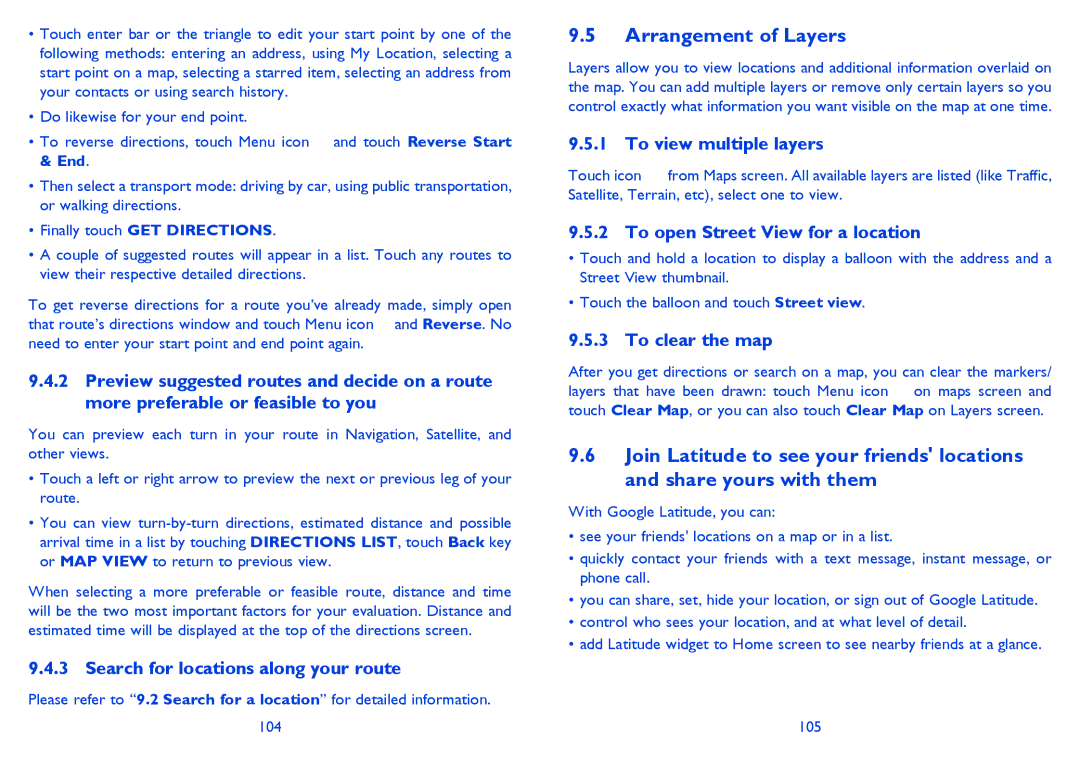ONE TOUCH 997/997D/998 specifications
The Alcatel ONE TOUCH 997, 997D, and 998 are part of Alcatel's series of smartphones designed to provide feature-rich experiences with a focus on affordability. Released in a competitive market segment, these devices garnered attention for their blend of technology, functionality, and striking design.One of the standout features of the Alcatel ONE TOUCH 997/997D/998 is their 4.3-inch touchscreen display, which offers a resolution of 480 x 800 pixels. This screen size strikes a balance between usability and portability, making it convenient for daily use, whether browsing the web, watching videos, or engaging with social media.
The devices are powered by a robust dual-core processor, which significantly enhances multitasking and overall performance. With RAM options typically around 512 MB to 1 GB, users can experience smooth operation and quicker app launches. The internal storage varies, but it can often be expanded via microSD slots, allowing users to store more applications, photos, and videos without worry.
Camera capabilities also impress, with the rear-facing camera often boasting an 8-megapixel sensor, capable of capturing detailed images and videos. The inclusion of features such as autofocus, LED flash, and various shooting modes provides users with flexibility and creativity in photography. Additionally, a front-facing camera caters to video calls and selfies, meeting the needs of the social-savvy population.
Connectivity is well-covered in these models, with support for 3G networks, Wi-Fi, Bluetooth, and GPS functionality. This makes them versatile companions for users on the go. The integration of various apps from the Google Play Store further enhances the usability of these smartphones, giving users access to a wide range of entertainment and productivity tools.
Another noteworthy aspect is the design of the devices, which often features a sleek and modern aesthetic. The plastic body construction allows for a lightweight feel, making the phones comfortable to hold and use. Battery life, varying across models, generally provides adequate power for daily usage, with the ability to handle a full day of normal activity.
Overall, the Alcatel ONE TOUCH 997, 997D, and 998 showcase a compelling combination of essential smartphone features, robust performance, and user-friendly design. These devices cater to a broad audience, from first-time smartphone users to those seeking a reliable secondary phone, underlining Alcatel's commitment to providing value in the mobile market.